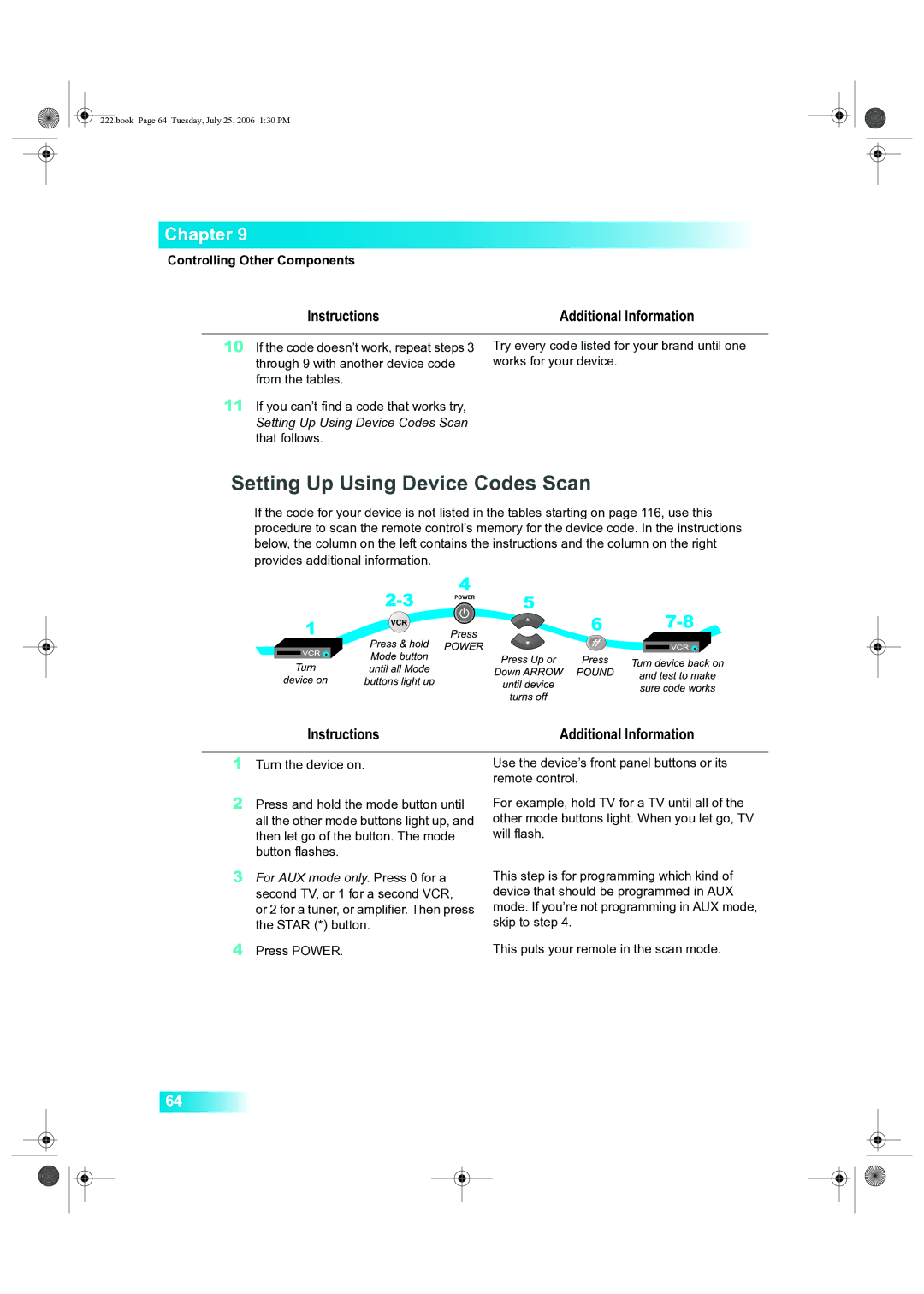Important Safety Precautions Introduction
Pay-Per-View
Interactive TV
Reference
Book Page v Tuesday, July 25, 2006 130 PM
Safety
Proper Care of Your Equipment
Introduction
Introduction to Dish Network
Tips and Questions
Welcome
Guide Overview
Welcome
How to Use this Guide
Guide Conventions
Page
Finding a Program to Watch
Watching TV Now
DishHOME
Additional Services
Pay-Per-View
Rain and Snow Fade
Solar Interference
Why Connect to a Phone Line
Moving Logo
Questions
Tips
Tips
Receiver and Remote Controls
About Your Satellite Receiver
Satellite Receiver
Remote Controls
Satellite Receiver Overview
Satellite Receiver Overview
Dual Mode
Dual and Single Modes
Single Mode
Switching Between Dual and Single Mode
Dual Mode Single Mode Indications
Types of Remote Controls
Remote Controls
Page
Remote Control Buttons
Two Color.fm Page 17 Tuesday, July 25, 2006 302 PM
Two Color.fm Page 18 Tuesday, July 25, 2006 302 PM
Satellite Receiver Front Panel Satellite Receiver Back Panel
Satellite Receiver Front Panel
Highlighting Menu Options
Using the Menus
Open and Close Menus
Selecting Menu Options
Canceling a Procedure
List of Choices in the Menus
Using Text Fields
Using the Virtual Keyboard
Using the Number Pad
While in the Text Field
Two Color.fm Page 23 Tuesday, July 25, 2006 302 PM
Questions
Finding Programs to Watch
Watching TV
Entering a Channel Number
Using the Up and Down Arrows
Changing Channels
Changing Channels
Using the Program Guide
Finding Programs to Watch
Using the Browse Banner
Using Search History
Using the Search Feature
Using Search to Find a Program
Finding a Program by its Theme
Which remote do I use?
Book Page 32 Tuesday, July 25, 2006 130 PM
Pay-Per-View
Ordering Pay-Per-View Programs
Buying a Pay-Per-View Program
How can I order an event for all my receivers?
Book Page 36 Tuesday, July 25, 2006 130 PM
Setting Up Your Favorites Lists
Favorites Lists
What are Favorites LISTS?
What are Favorites Lists?
Creating or Changing Favorites Lists
Why are channels missing from the Program Guide?
Setting Up Locks
Parental Controls
What are LOCKS?
What are Locks?
Book Page 43 Tuesday, July 25, 2006 130 PM
Creating or Changing Ratings Locks
Locking or Unlocking PAY-PER-VIEW Channels
Hiding Adult Content or Locked Channels
Hiding Adult Content or Locked Channels
Locking or Unlocking the Front Panel
Book Page 48 Tuesday, July 25, 2006 130 PM
Interacting with Your TV
Customer Support
DishHOME
Timers
Setting Up and Using Timers
Timers List
Timer Types
Timer Frequency
Timers
When the Receiver is Off
When a Timer Starts a Recording
Enabling ERD
Setting UP AN Automatic Timer
Special Considerations When Using Timers
Using the Timers List
Page
Overlapping Timers
Deleting a Timer
Remote Control Setup
Personalizing Your Remote Controls
Improving Receiver Control
Changing the Address for Remote Control
Improving Receiver Control
Page
Battery
Installing a UHF Attenuator
Controlling Other Components
Turning Limited Mode On and Off
Remote Control Modes
Limited Mode
Combination Devices
Setting Up Using Device Code Tables
Instructions Additional Information
Setting Up Using Device Codes Scan
Checking the Device Codes
Controlling a Tuner/Amplifier
Switching Between TV and Device Volume Adjustment
Programming to Control a Second Satellite Receiver
Recover Button
Programming the Recover Button for Remote Control
Using the Recover Button
Removing the Recover Button Channel Programming
Sending Discrete Power On and Off
Book Page 71 Tuesday, July 25, 2006 130 PM
Book Page 72 Tuesday, July 25, 2006 130 PM
Receiver Customization
Personalizing Your Satellite Receiver
Using Shared View
Using Shared View
Using Caller ID
Setting Up Caller ID Display
Caller ID Screens
Using Caller ID History
Changing Languages
Using Closed Captioning
Reset CC Defaults
Using Dolby Surround Sound
PCM
Changing the Program Guide Order
Resetting to Factory Defaults
Scheduling Receiver Updates
Two Color.fm Page 82 Tuesday, July 25, 2006 315 PM
Connections and Setup
How to Connect Your Satellite Receiver
Page
Page
Page
Connecting to the Remote TVs TV1 or TV2
Connecting to the Remote TVS TV1 or TV2
CH 3-4 Out
Connecting Other TVs TV1 or TV2
TV1 Channel TV2 Channel Air/Cable
Input, 4 Output 4-Way Splitter
Connecting to Your Dish Antenna
Connecting to Your Dish Antenna
Connecting the Phone Line
Phone Line Connections
Two Color.fm Page 93 Wednesday, August 2, 2006 100 PM
Connecting a VCR to the Remote TV
Connecting Over-the-Air Antenna
Scanning for Over-the-Air Channels
Page
Transmit Channel Numbers About Over-the-Air TV Broadcasts
Two Color.fm Page 99 Wednesday, August 2, 2006 100 PM
Diagnostics
Resetting Your Receiver
Using Troubleshooting Tools
Point Dish and Check Switch
102
129
Index
131
132
133
134
135
136
137
138
119
Appendix
Residential Customer Agreement
Advance Exchange Program
122
123
124
125
126
Staying Legal
Staying Legal
FCC Compliance
Compliance Information Statement
Troubleshooting and Device Codes
Troubleshooting Tables Remote Control Device Codes
Troubleshooting Tables
Troubleshooting Tables
002
Number Possible Reason What to Do
001
003
022
015
018
026
078
What Is Happening Possible Reason What to Do
074
080
Remote Control
Program Guide or the Browse Banner
Watching a Program
Favorites Lists
Timers
Timer converts it to a manual
Hearing a Program
Caller ID
Telephone for Voice/Data/FAX
Parental Controls
Buying a Pay-Per-View Program
Menus
Remote Control Device Codes
Programming in AUX mode
VCR Codes
DVD Player Codes
Receiver Information
Remote Control Settings
TV Input/Channel Settings
138997