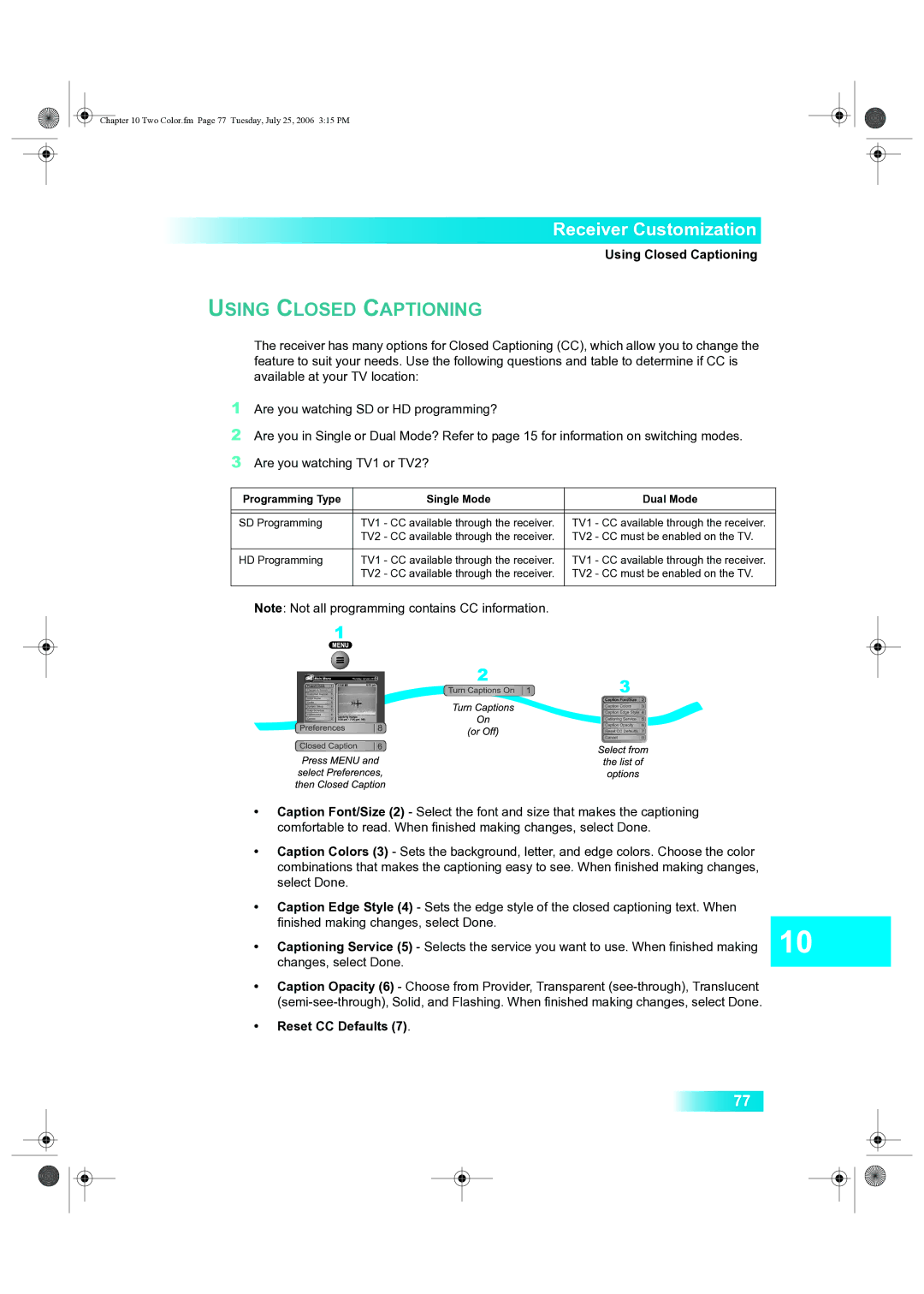Chapter 10 Two Color.fm Page 77 Tuesday, July 25, 2006 3:15 PM
Receiver Customization
Using Closed Captioning
USING CLOSED CAPTIONING
The receiver has many options for Closed Captioning (CC), which allow you to change the feature to suit your needs. Use the following questions and table to determine if CC is available at your TV location:
1Are you watching SD or HD programming?
2Are you in Single or Dual Mode? Refer to page 15 for information on switching modes.
3Are you watching TV1 or TV2?
Programming Type | Single Mode | Dual Mode |
|
|
|
|
|
|
SD Programming | TV1 - CC available through the receiver. | TV1 - CC available through the receiver. |
| TV2 - CC available through the receiver. | TV2 - CC must be enabled on the TV. |
|
|
|
HD Programming | TV1 - CC available through the receiver. | TV1 - CC available through the receiver. |
| TV2 - CC available through the receiver. | TV2 - CC must be enabled on the TV. |
|
|
|
Note: Not all programming contains CC information.
•Caption Font/Size (2) - Select the font and size that makes the captioning comfortable to read. When finished making changes, select Done.
•Caption Colors (3) - Sets the background, letter, and edge colors. Choose the color combinations that makes the captioning easy to see. When finished making changes, select Done.
•Caption Edge Style (4) - Sets the edge style of the closed captioning text. When finished making changes, select Done.
•Captioning Service (5) - Selects the service you want to use. When finished making changes, select Done.
•Caption Opacity (6) - Choose from Provider, Transparent
•Reset CC Defaults (7).
77