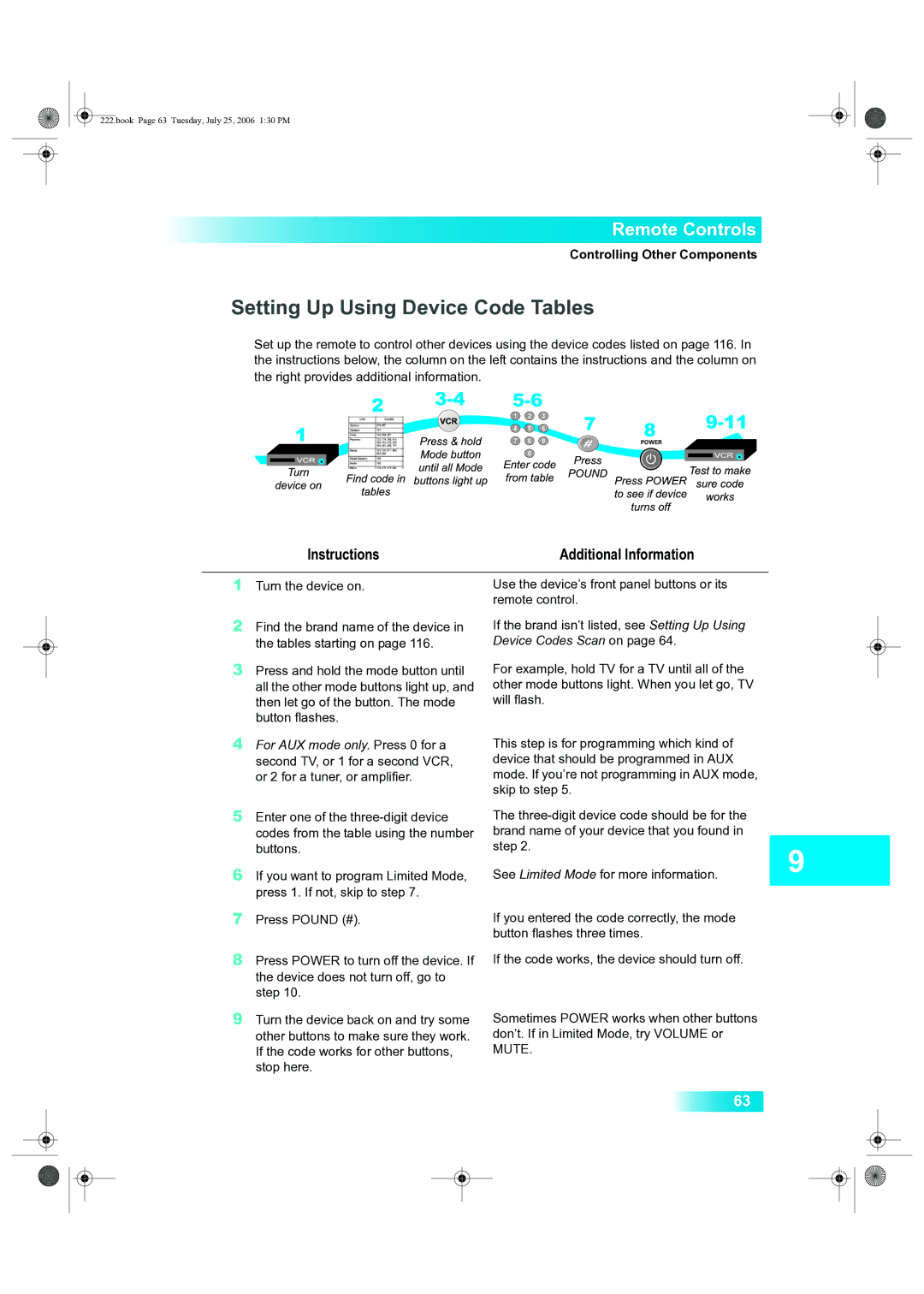222.book Page 63 Tuesday, July 25, 2006 1:30 PM
Remote Controls
Controlling Other Components
Setting Up Using Device Code Tables
Set up the remote to control other devices using the device codes listed on page 116. In the instructions below, the column on the left contains the instructions and the column on the right provides additional information.
Instructions | Additional Information |
|
|
1 Turn the device on. | Use the device’s front panel buttons or its |
| remote control. |
2Find the brand name of the device in the tables starting on page 116.
3Press and hold the mode button until all the other mode buttons light up, and then let go of the button. The mode button flashes.
4For AUX mode only. Press 0 for a second TV, or 1 for a second VCR, or 2 for a tuner, or amplifier.
5Enter one of the
6If you want to program Limited Mode, press 1. If not, skip to step 7.
7Press POUND (#).
8Press POWER to turn off the device. If the device does not turn off, go to step 10.
9Turn the device back on and try some other buttons to make sure they work. If the code works for other buttons, stop here.
If the brand isn’t listed, see Setting Up Using Device Codes Scan on page 64.
For example, hold TV for a TV until all of the other mode buttons light. When you let go, TV will flash.
This step is for programming which kind of device that should be programmed in AUX mode. If you’re not programming in AUX mode, skip to step 5.
The
See Limited Mode for more information.
If you entered the code correctly, the mode button flashes three times.
If the code works, the device should turn off.
Sometimes POWER works when other buttons don’t. If in Limited Mode, try VOLUME or MUTE.
63