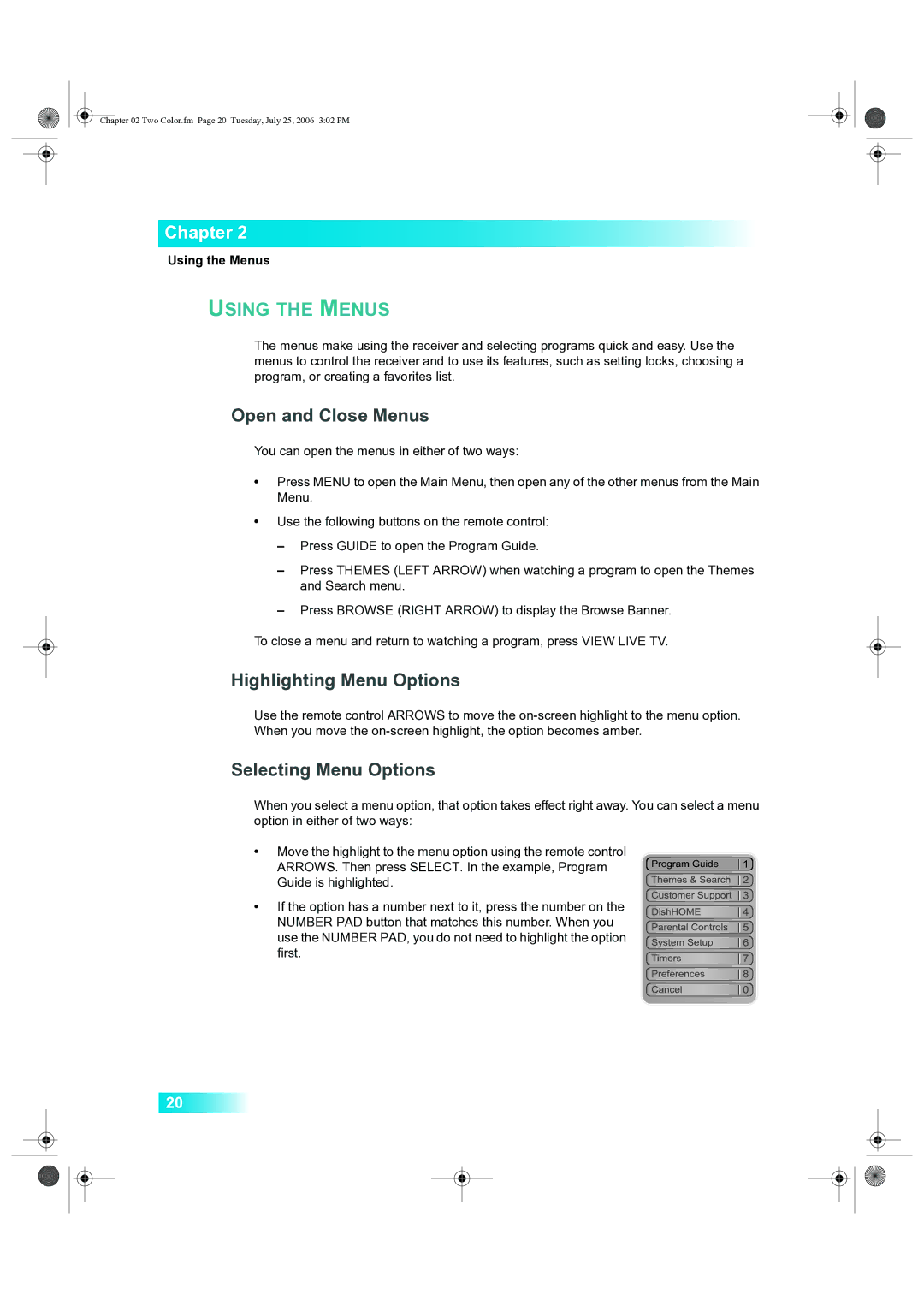Chapter 02 Two Color.fm Page 20 Tuesday, July 25, 2006 3:02 PM
Chapter 2
Using the Menus
USING THE MENUS
The menus make using the receiver and selecting programs quick and easy. Use the menus to control the receiver and to use its features, such as setting locks, choosing a program, or creating a favorites list.
Open and Close Menus
You can open the menus in either of two ways:
•Press MENU to open the Main Menu, then open any of the other menus from the Main Menu.
•Use the following buttons on the remote control:
–Press GUIDE to open the Program Guide.
–Press THEMES (LEFT ARROW) when watching a program to open the Themes and Search menu.
–Press BROWSE (RIGHT ARROW) to display the Browse Banner.
To close a menu and return to watching a program, press VIEW LIVE TV.
Highlighting Menu Options
Use the remote control ARROWS to move the
Selecting Menu Options
When you select a menu option, that option takes effect right away. You can select a menu option in either of two ways:
•Move the highlight to the menu option using the remote control
ARROWS. Then press SELECT. In the example, Program
Guide is highlighted.
•If the option has a number next to it, press the number on the NUMBER PAD button that matches this number. When you use the NUMBER PAD, you do not need to highlight the option first.
20