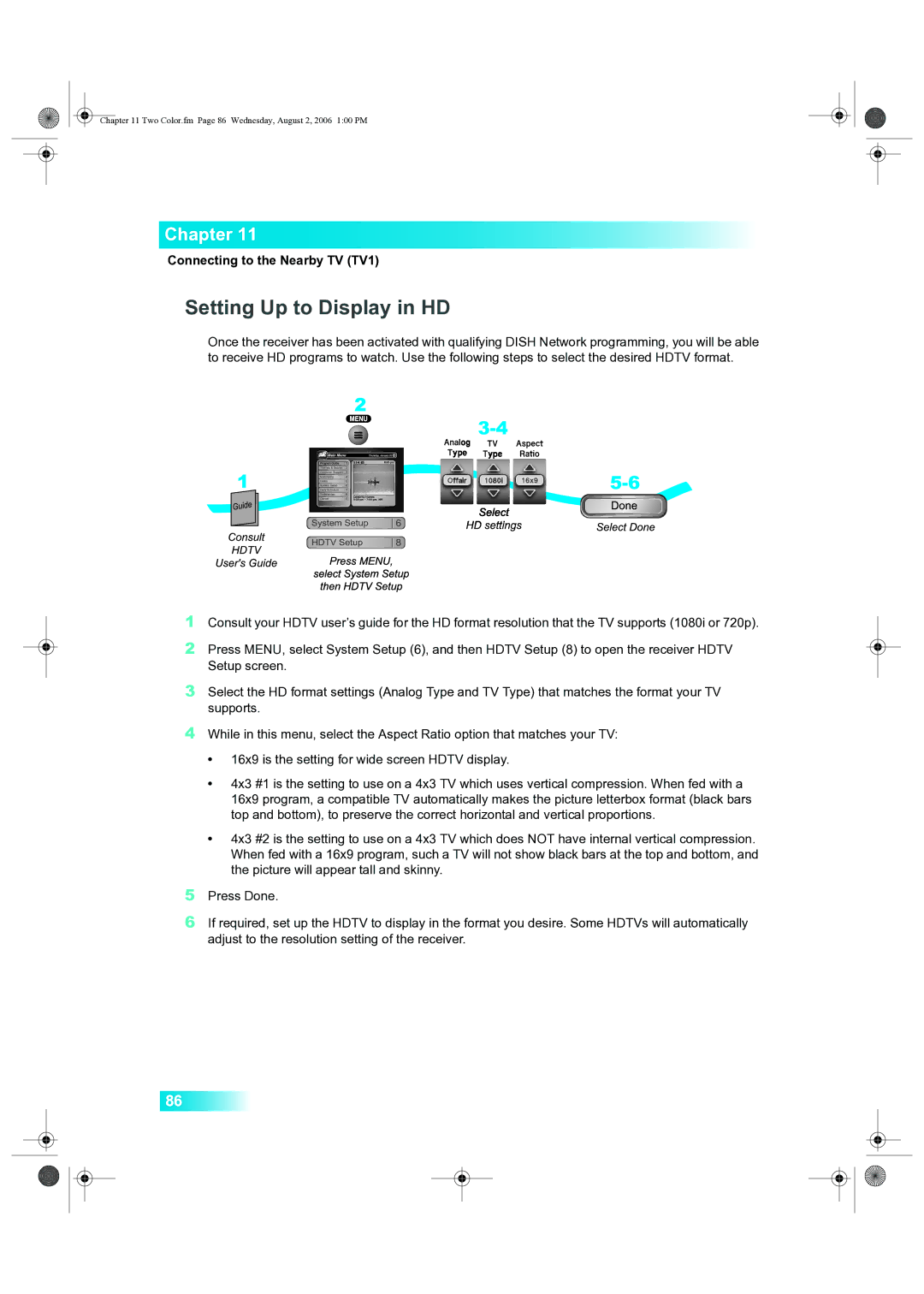While in this menu, select the Aspect Ratio option that matches your TV:
4
Chapter 11 Two Color.fm Page 86 Wednesday, August 2, 2006 1:00 PM
Chapter 11
Connecting to the Nearby TV (TV1)
Setting Up to Display in HD
Once the receiver has been activated with qualifying DISH Network programming, you will be able to receive HD programs to watch. Use the following steps to select the desired HDTV format.
1 Consult your HDTV user’s guide for the HD format resolution that the TV supports (1080i or 720p).
2 Press MENU, select System Setup (6), and then HDTV Setup (8) to open the receiver HDTV Setup screen.
3 Select the HD format settings (Analog Type and TV Type) that matches the format your TV supports.
•16x9 is the setting for wide screen HDTV display.
•4x3 #1 is the setting to use on a 4x3 TV which uses vertical compression. When fed with a 16x9 program, a compatible TV automatically makes the picture letterbox format (black bars top and bottom), to preserve the correct horizontal and vertical proportions.
•4x3 #2 is the setting to use on a 4x3 TV which does NOT have internal vertical compression. When fed with a 16x9 program, such a TV will not show black bars at the top and bottom, and the picture will appear tall and skinny.
5Press Done.
6If required, set up the HDTV to display in the format you desire. Some HDTVs will automatically adjust to the resolution setting of the receiver.
86