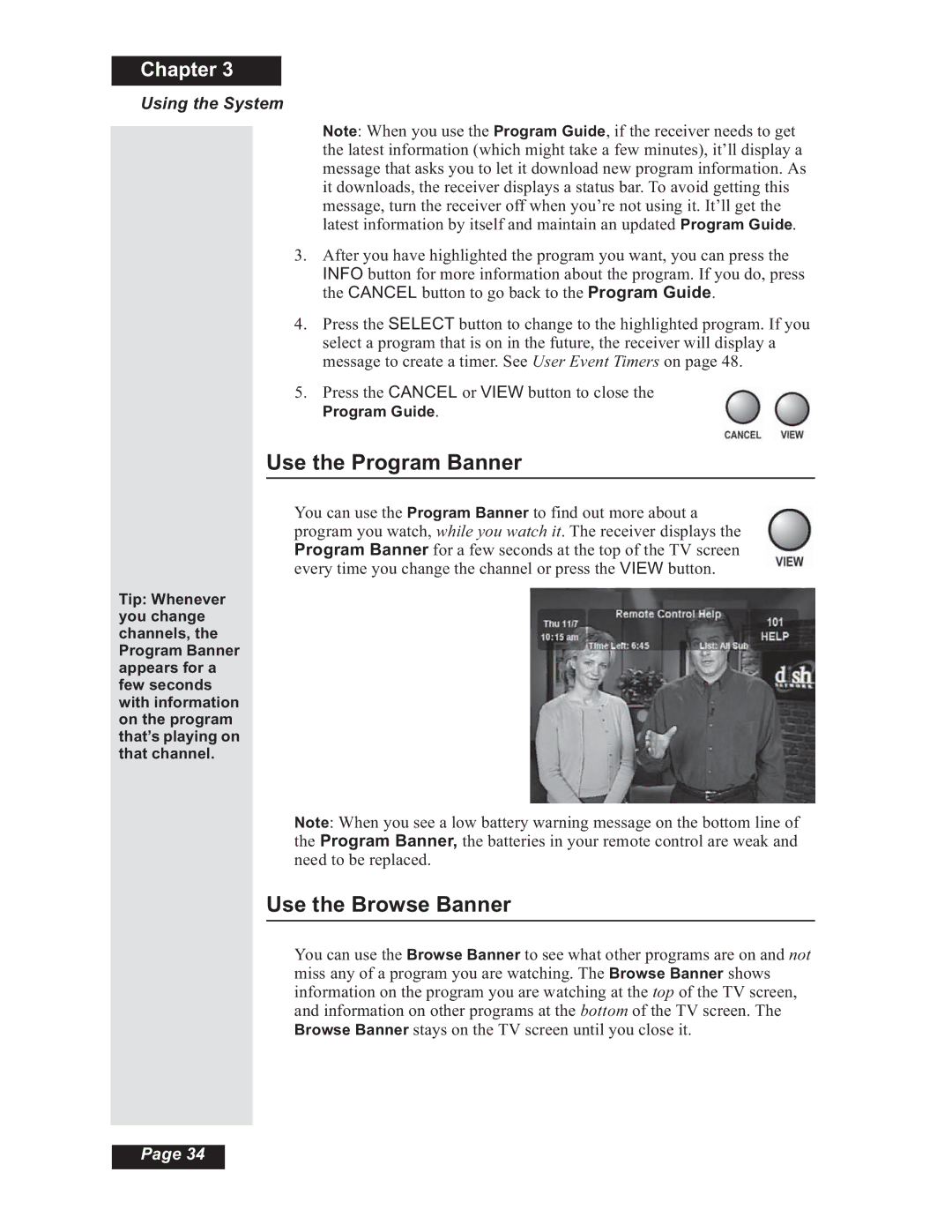Chapter 3
Using the System
Note: When you use the Program Guide, if the receiver needs to get the latest information (which might take a few minutes), it’ll display a message that asks you to let it download new program information. As it downloads, the receiver displays a status bar. To avoid getting this message, turn the receiver off when you’re not using it. It’ll get the latest information by itself and maintain an updated Program Guide.
3.After you have highlighted the program you want, you can press the INFO button for more information about the program. If you do, press the CANCEL button to go back to the Program Guide.
4.Press the SELECT button to change to the highlighted program. If you select a program that is on in the future, the receiver will display a message to create a timer. See User Event Timers on page 48.
5.Press the CANCEL or VIEW button to close the
Program Guide.
Use the Program Banner
You can use the Program Banner to find out more about a program you watch, while you watch it. The receiver displays the Program Banner for a few seconds at the top of the TV screen every time you change the channel or press the VIEW button.
Tip: Whenever you change channels, the Program Banner appears for a few seconds with information on the program that’s playing on that channel.
Note: When you see a low battery warning message on the bottom line of the Program Banner, the batteries in your remote control are weak and need to be replaced.
Use the Browse Banner
You can use the Browse Banner to see what other programs are on and not miss any of a program you are watching. The Browse Banner shows information on the program you are watching at the top of the TV screen, and information on other programs at the bottom of the TV screen. The Browse Banner stays on the TV screen until you close it.
Page 34