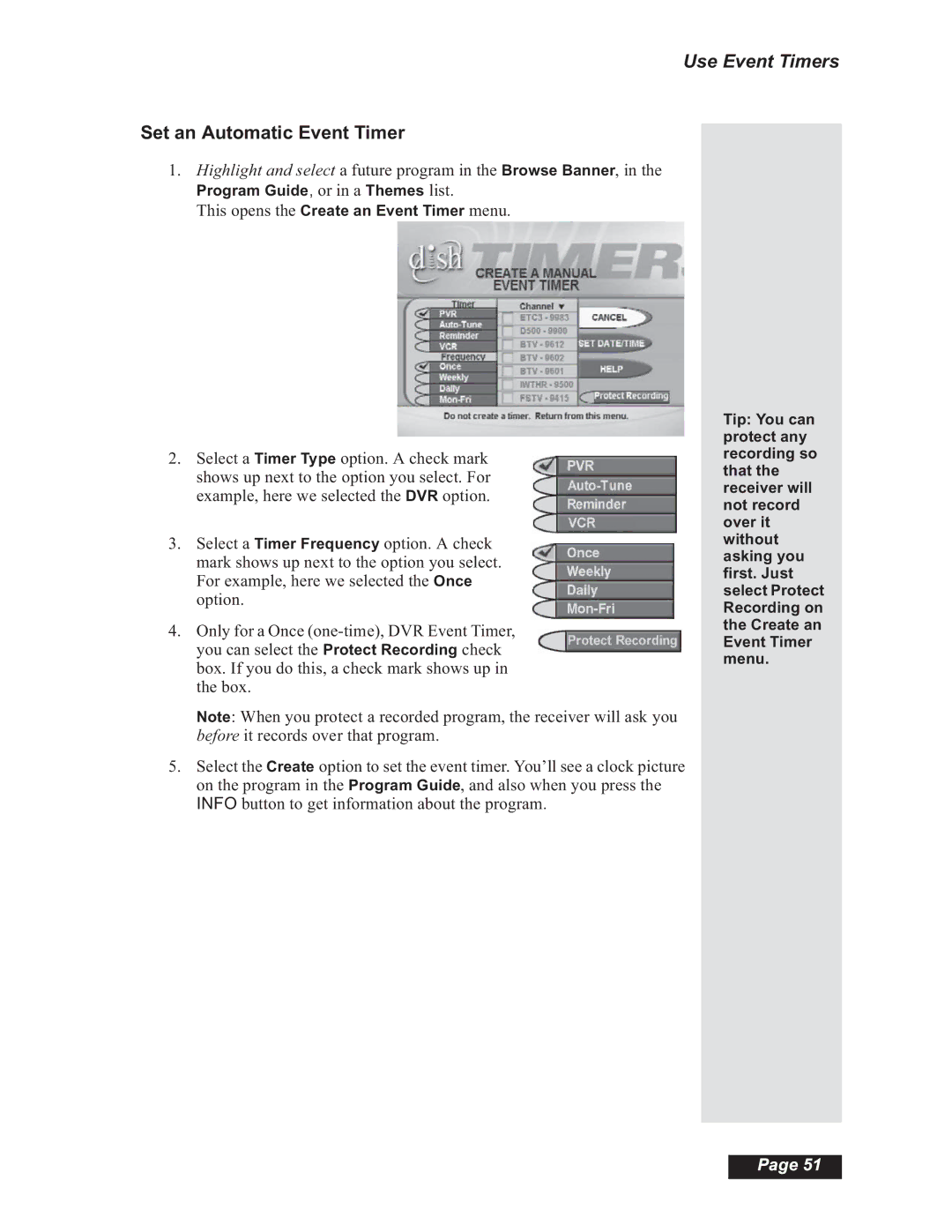Use Event Timers
Set an Automatic Event Timer
1.Highlight and select a future program in the Browse Banner, in the
Program Guide, or in a Themes list.
This opens the Create an Event Timer menu.
2.Select a Timer Type option. A check mark shows up next to the option you select. For example, here we selected the DVR option.
3.Select a Timer Frequency option. A check mark shows up next to the option you select. For example, here we selected the Once option.
4.Only for a Once
Note: When you protect a recorded program, the receiver will ask you before it records over that program.
5.Select the Create option to set the event timer. You’ll see a clock picture on the program in the Program Guide, and also when you press the INFO button to get information about the program.
Tip: You can protect any recording so that the receiver will not record over it without asking you first. Just select Protect Recording on the Create an Event Timer menu.
Page 51