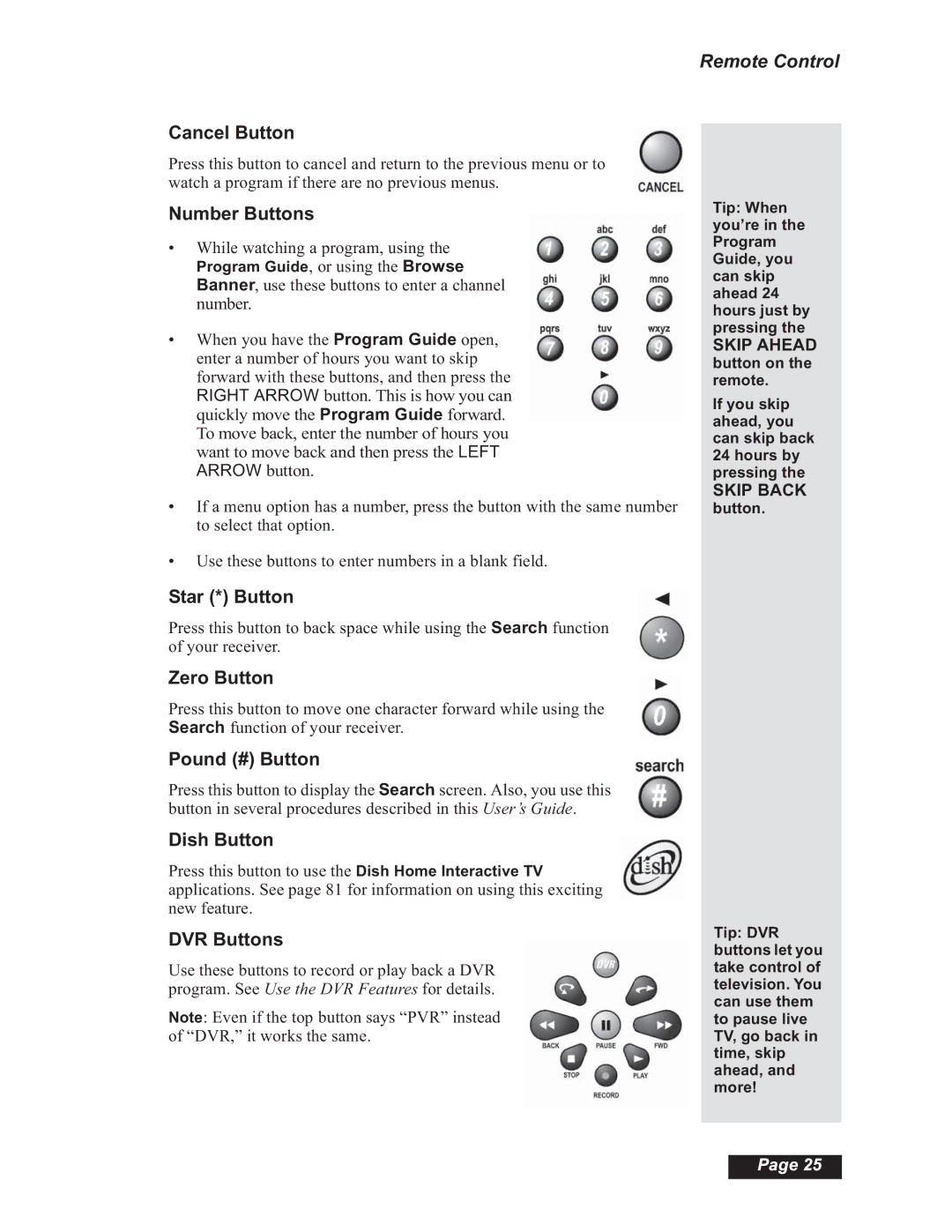Remote Control
Cancel Button
Press this button to cancel and return to the previous menu or to watch a program if there are no previous menus.
Number Buttons
•While watching a program, using the
Program Guide, or using the Browse Banner, use these buttons to enter a channel number.
•When you have the Program Guide open, enter a number of hours you want to skip forward with these buttons, and then press the RIGHT ARROW button. This is how you can quickly move the Program Guide forward. To move back, enter the number of hours you want to move back and then press the LEFT ARROW button.
•If a menu option has a number, press the button with the same number to select that option.
•Use these buttons to enter numbers in a blank field.
Star (*) Button
Press this button to back space while using the Search function of your receiver.
Zero Button
Press this button to move one character forward while using the Search function of your receiver.
Pound (#) Button
Press this button to display the Search screen. Also, you use this button in several procedures described in this User’s Guide.
Dish Button
Press this button to use the Dish Home Interactive TV applications. See page 81 for information on using this exciting new feature.
DVR Buttons
Use these buttons to record or play back a DVR program. See Use the DVR Features for details.
Note: Even if the top button says “PVR” instead of “DVR,” it works the same.
Tip: When you’re in the Program Guide, you can skip ahead 24 hours just by pressing the
SKIP AHEAD
button on the remote.
If you skip ahead, you can skip back 24 hours by pressing the
SKIP BACK
button.
Tip: DVR buttons let you take control of television. You can use them to pause live TV, go back in time, skip ahead, and more!
Page 25