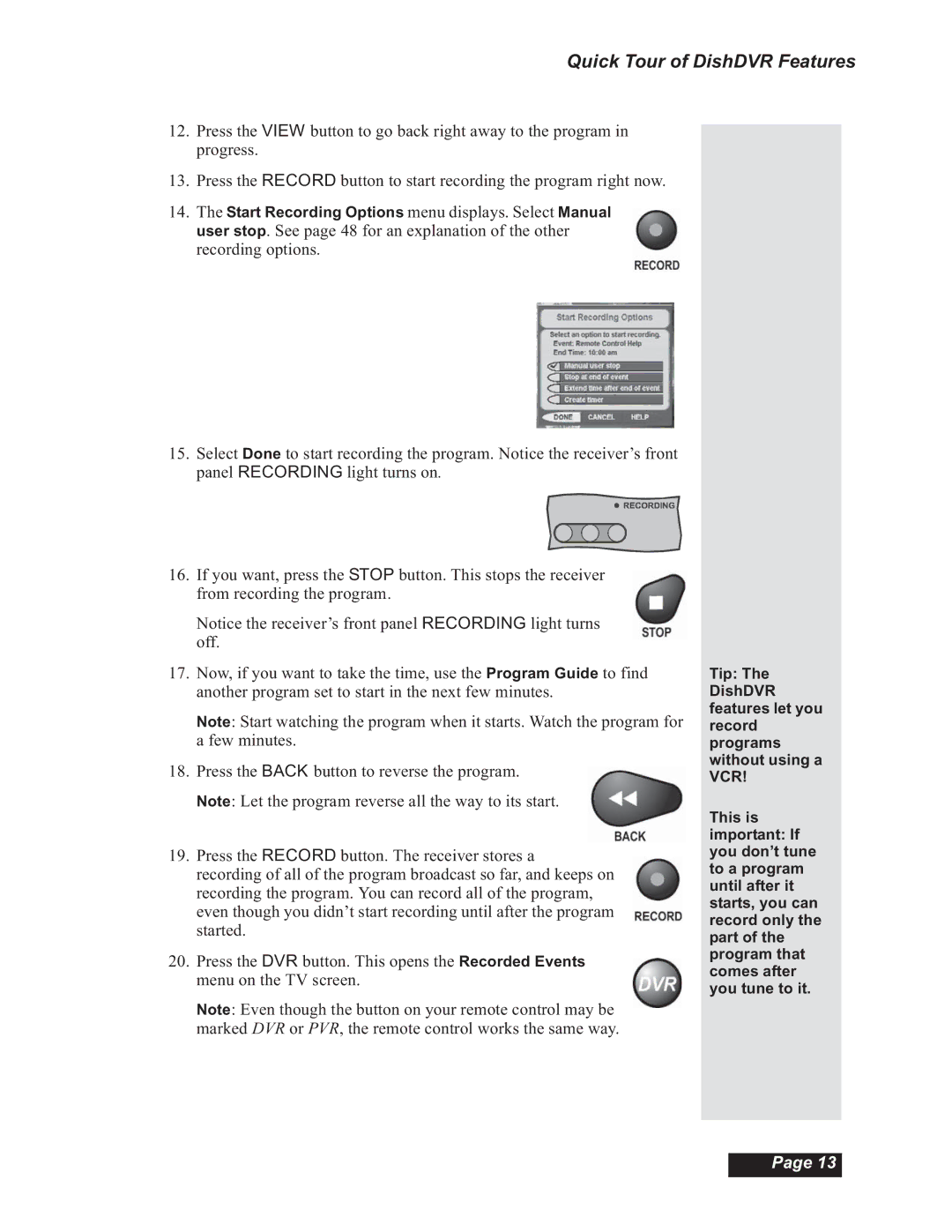Quick Tour of DishDVR Features
12.Press the VIEW button to go back right away to the program in progress.
13.Press the RECORD button to start recording the program right now.
14.The Start Recording Options menu displays. Select Manual user stop. See page 48 for an explanation of the other recording options.
15.Select Done to start recording the program. Notice the receiver’s front panel RECORDING light turns on.
16.If you want, press the STOP button. This stops the receiver from recording the program.
Notice the receiver’s front panel RECORDING light turns off.
17.Now, if you want to take the time, use the Program Guide to find another program set to start in the next few minutes.
Note: Start watching the program when it starts. Watch the program for a few minutes.
18.Press the BACK button to reverse the program.
Note: Let the program reverse all the way to its start.
19.Press the RECORD button. The receiver stores a
recording of all of the program broadcast so far, and keeps on recording the program. You can record all of the program, even though you didn’t start recording until after the program started.
20.Press the DVR button. This opens the Recorded Events menu on the TV screen.
Note: Even though the button on your remote control may be marked DVR or PVR, the remote control works the same way.
Tip: The
DishDVR features let you record programs without using a VCR!
This is important: If you don’t tune to a program until after it starts, you can record only the part of the program that comes after you tune to it.
Page 13