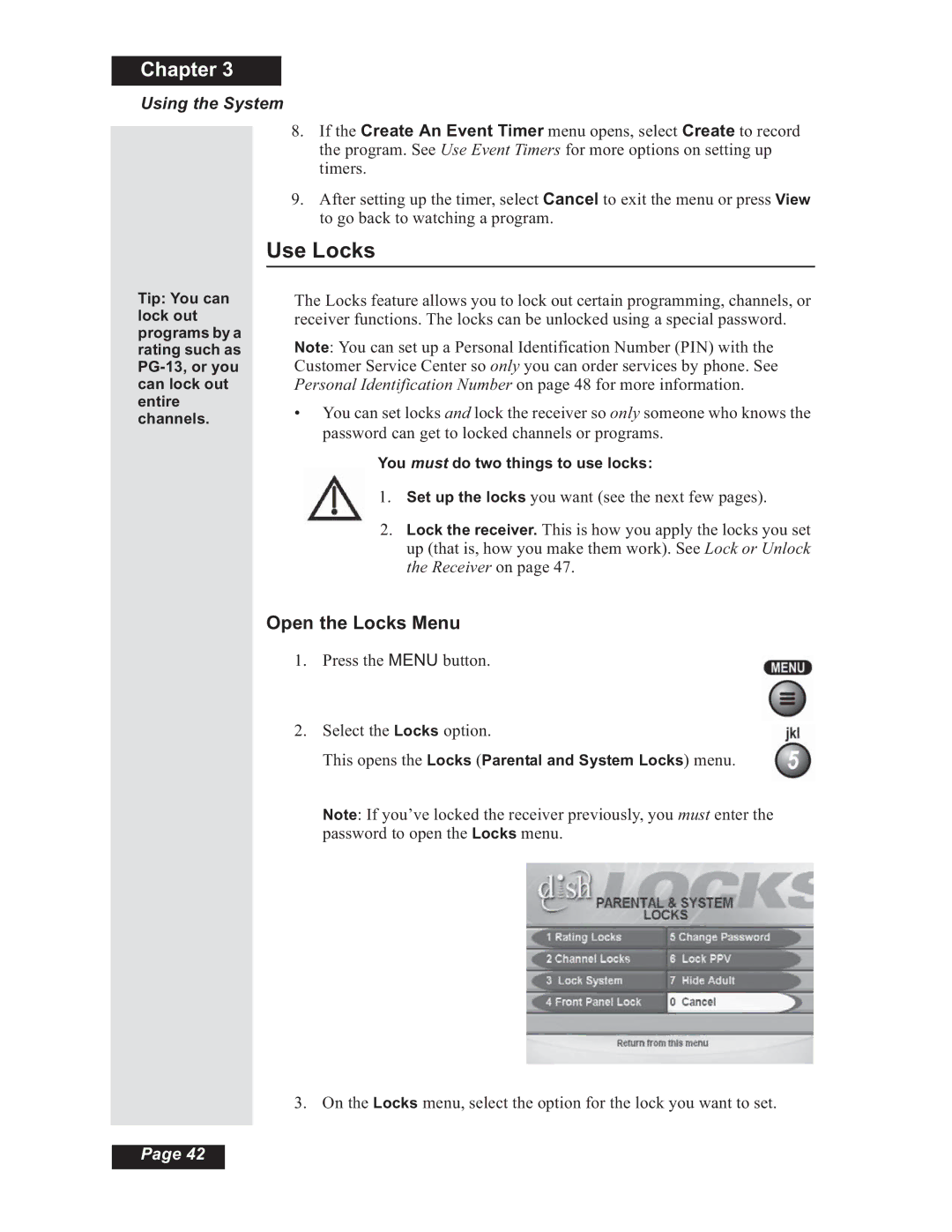Chapter 3
Using the System
8.If the Create An Event Timer menu opens, select Create to record the program. See Use Event Timers for more options on setting up timers.
9.After setting up the timer, select Cancel to exit the menu or press View to go back to watching a program.
Tip: You can lock out programs by a rating such as
Use Locks
The Locks feature allows you to lock out certain programming, channels, or receiver functions. The locks can be unlocked using a special password.
Note: You can set up a Personal Identification Number (PIN) with the Customer Service Center so only you can order services by phone. See Personal Identification Number on page 48 for more information.
•You can set locks and lock the receiver so only someone who knows the password can get to locked channels or programs.
You must do two things to use locks:
1.Set up the locks you want (see the next few pages).
2.Lock the receiver. This is how you apply the locks you set up (that is, how you make them work). See Lock or Unlock the Receiver on page 47.
Open the Locks Menu
1.Press the MENU button.
2.Select the Locks option.
This opens the Locks (Parental and System Locks) menu.
Note: If you’ve locked the receiver previously, you must enter the password to open the Locks menu.
3. On the Locks menu, select the option for the lock you want to set.
Page 42