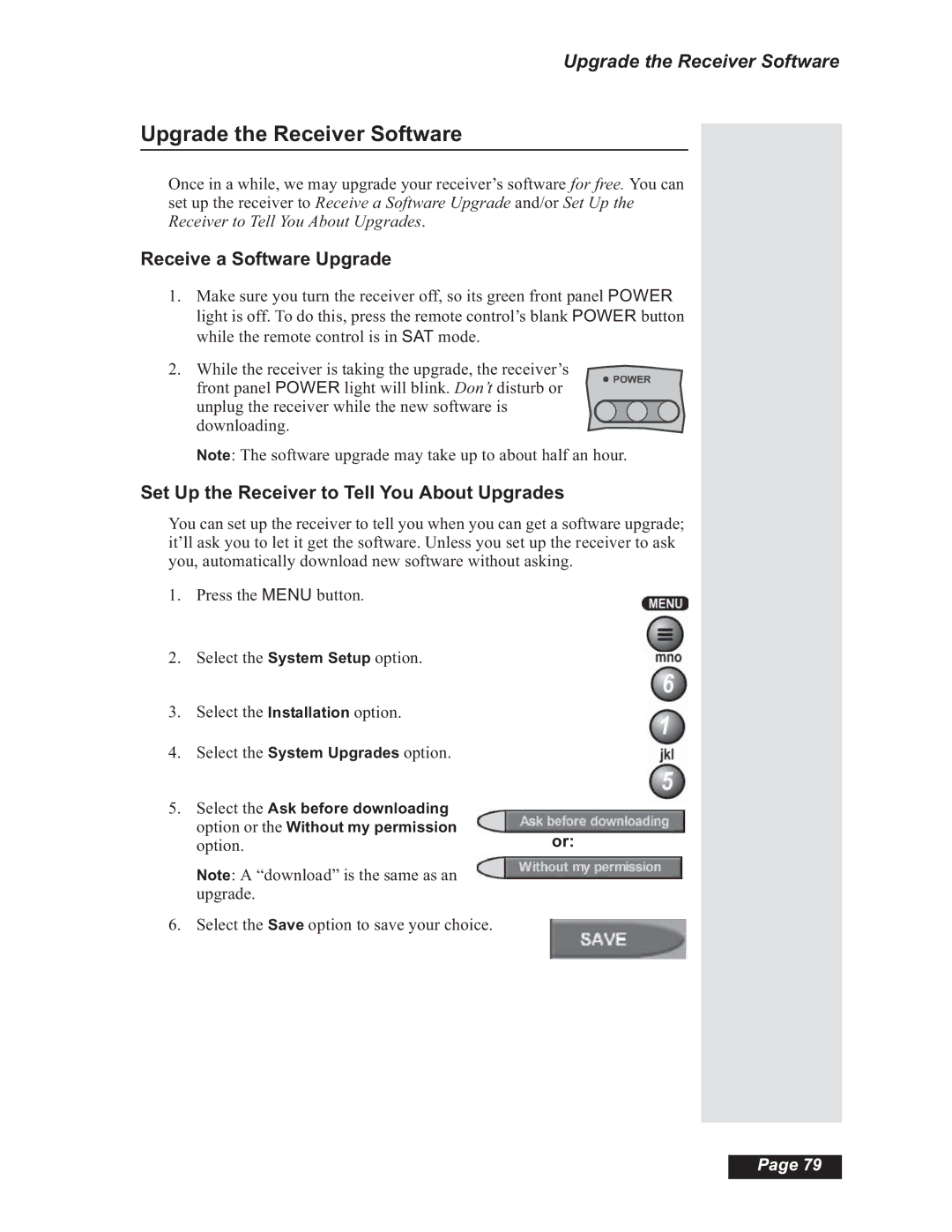Upgrade the Receiver Software
Upgrade the Receiver Software
Once in a while, we may upgrade your receiver’s software for free. You can set up the receiver to Receive a Software Upgrade and/or Set Up the Receiver to Tell You About Upgrades.
Receive a Software Upgrade
1.Make sure you turn the receiver off, so its green front panel POWER light is off. To do this, press the remote control’s blank POWER button while the remote control is in SAT mode.
2. While the receiver is taking the upgrade, the receiver’s front panel POWER light will blink. Don’t disturb or unplug the receiver while the new software is downloading.
Note: The software upgrade may take up to about half an hour.
Set Up the Receiver to Tell You About Upgrades
You can set up the receiver to tell you when you can get a software upgrade; it’ll ask you to let it get the software. Unless you set up the receiver to ask you, automatically download new software without asking.
1.Press the MENU button.
2.Select the System Setup option.
3.Select the Installation option.
4.Select the System Upgrades option.
5.Select the Ask before downloading option or the Without my permission
option.or:
Note: A “download” is the same as an upgrade.
6. Select the Save option to save your choice.
Page 79