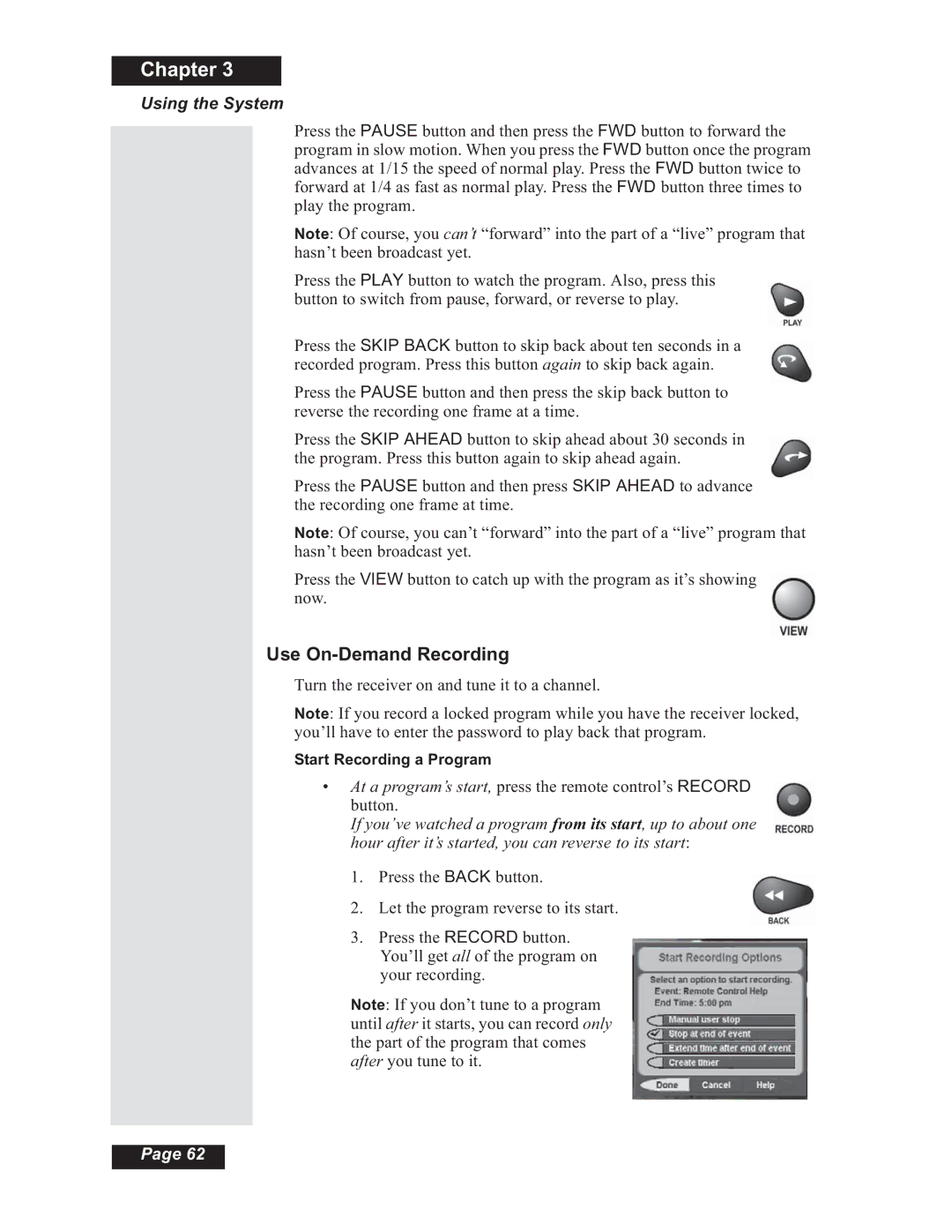Chapter 3
Using the System
Press the PAUSE button and then press the FWD button to forward the program in slow motion. When you press the FWD button once the program advances at 1/15 the speed of normal play. Press the FWD button twice to forward at 1/4 as fast as normal play. Press the FWD button three times to play the program.
Note: Of course, you can’t “forward” into the part of a “live” program that hasn’t been broadcast yet.
Press the PLAY button to watch the program. Also, press this button to switch from pause, forward, or reverse to play.
Press the SKIP BACK button to skip back about ten seconds in a recorded program. Press this button again to skip back again.
Press the PAUSE button and then press the skip back button to reverse the recording one frame at a time.
Press the SKIP AHEAD button to skip ahead about 30 seconds in the program. Press this button again to skip ahead again.
Press the PAUSE button and then press SKIP AHEAD to advance the recording one frame at time.
Note: Of course, you can’t “forward” into the part of a “live” program that hasn’t been broadcast yet.
Press the VIEW button to catch up with the program as it’s showing now.
Use On-Demand Recording
Turn the receiver on and tune it to a channel.
Note: If you record a locked program while you have the receiver locked, you’ll have to enter the password to play back that program.
Start Recording a Program
•At a program’s start, press the remote control’s RECORD button.
If you’ve watched a program from its start, up to about one hour after it’s started, you can reverse to its start:
1.Press the BACK button.
2.Let the program reverse to its start.
3.Press the RECORD button. You’ll get all of the program on your recording.
Note: If you don’t tune to a program until after it starts, you can record only the part of the program that comes after you tune to it.
Page 62