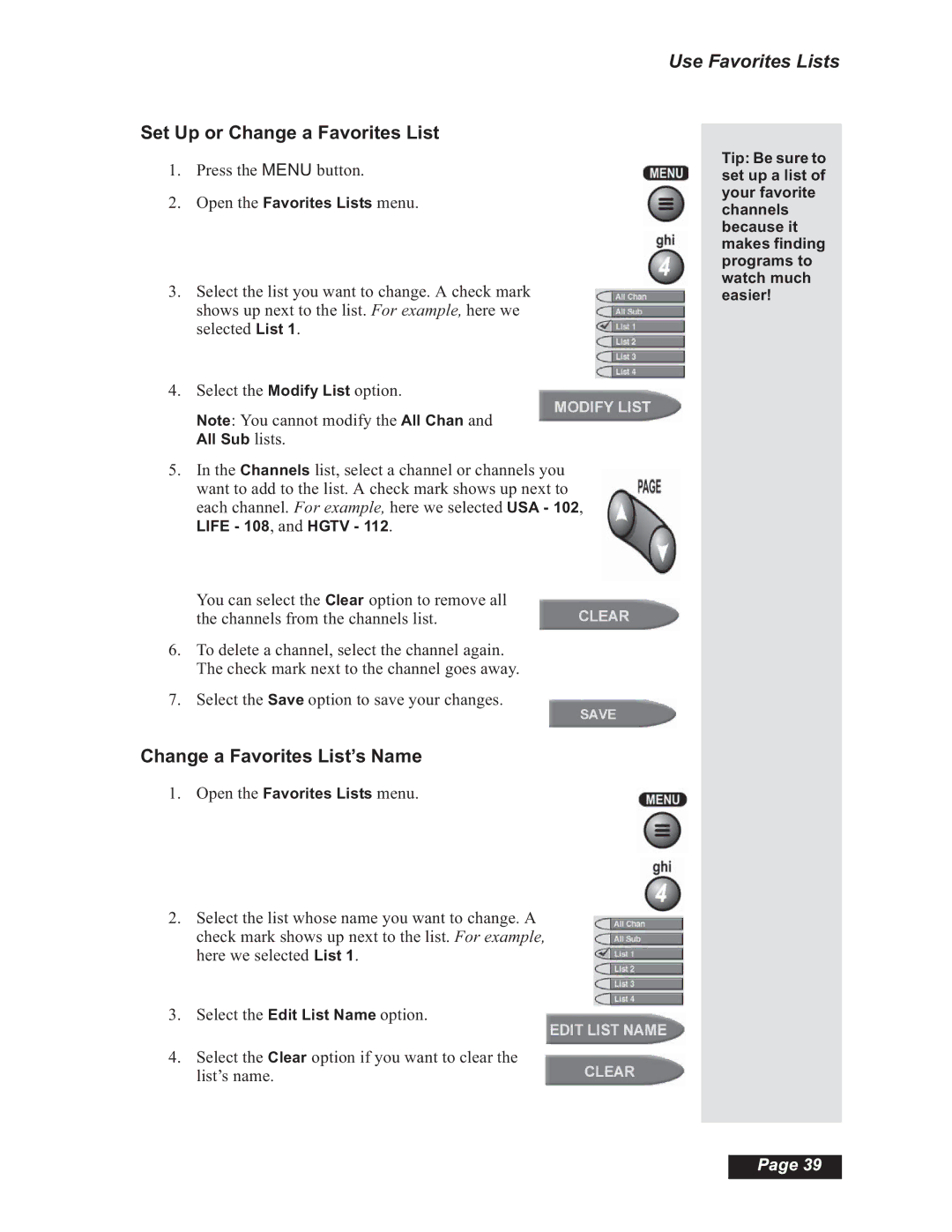Set Up or Change a Favorites List
1.Press the MENU button.
2.Open the Favorites Lists menu.
3.Select the list you want to change. A check mark shows up next to the list. For example, here we selected List 1.
4.Select the Modify List option.
Note: You cannot modify the All Chan and
All Sub lists.
5.In the Channels list, select a channel or channels you want to add to the list. A check mark shows up next to each channel. For example, here we selected USA - 102,
LIFE - 108, and HGTV - 112.
You can select the Clear option to remove all the channels from the channels list.
6.To delete a channel, select the channel again. The check mark next to the channel goes away.
7.Select the Save option to save your changes.
Change a Favorites List’s Name
1.Open the Favorites Lists menu.
2.Select the list whose name you want to change. A check mark shows up next to the list. For example, here we selected List 1.
3.Select the Edit List Name option.
4.Select the Clear option if you want to clear the list’s name.
Use Favorites Lists
Tip: Be sure to set up a list of your favorite channels because it makes finding programs to watch much easier!
Page 39