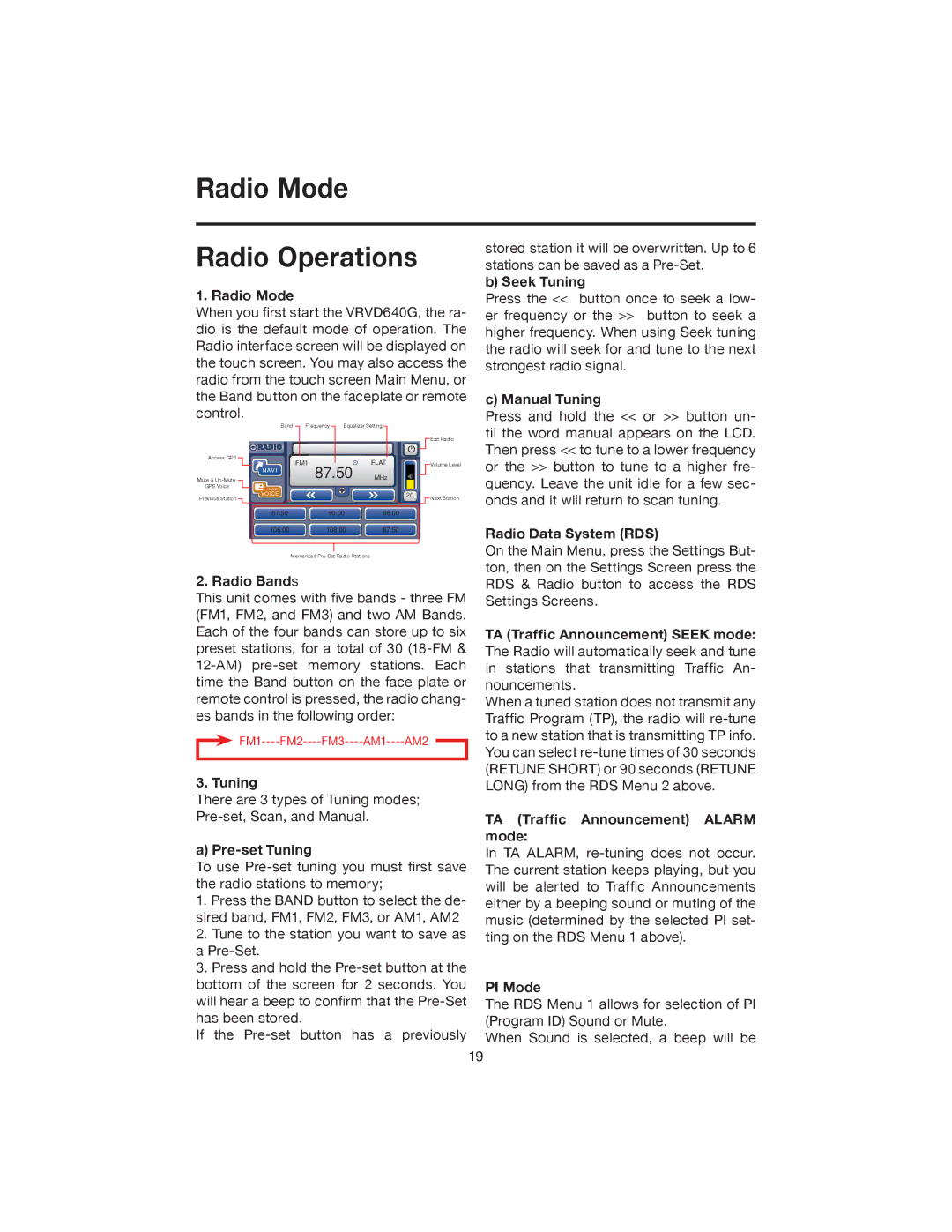Radio Mode
Radio Operations
1. Radio Mode
When you first start the VRVD640G, the ra- dio is the default mode of operation. The Radio interface screen will be displayed on the touch screen. You may also access the radio from the touch screen Main Menu, or the Band button on the faceplate or remote control.
| Band | Frequency | Equalizer Setting |
|
|
|
| ||
|
|
|
|
|
|
|
|
| Exit Radio |
Access GPS |
| FM1 |
|
| FLAT |
|
|
|
|
| NAVI | 87.50 |
|
|
| Volume Level | |||
|
| MHz |
|
|
|
| |||
Mute & |
|
|
|
|
|
|
|
|
|
GPS Voice | NAVI |
|
|
|
|
|
|
|
|
Previous Station | VOICE |
|
|
|
| 20 |
| Next Station | |
|
|
|
|
|
|
|
| ||
| 87.50 |
| 90.00 | 98.00 |
|
|
|
| |
| 106.00 |
| 108.00 | 87.50 |
|
|
|
| |
|
|
|
|
|
|
|
|
|
|
Memorized
2. Radio Bands
This unit comes with five bands - three FM (FM1, FM2, and FM3) and two AM Bands. Each of the four bands can store up to six preset stations, for a total of 30
3. Tuning
There are 3 types of Tuning modes;
a) Pre-set Tuning
To use
1.Press the BAND button to select the de- sired band, FM1, FM2, FM3, or AM1, AM2
2.Tune to the station you want to save as a
3.Press and hold the
If the
stored station it will be overwritten. Up to 6 stations can be saved as a
b) Seek Tuning
Press the << button once to seek a low- er frequency or the >> button to seek a higher frequency. When using Seek tuning the radio will seek for and tune to the next strongest radio signal.
c) Manual Tuning
Press and hold the << or >> button un- til the word manual appears on the LCD. Then press << to tune to a lower frequency or the >> button to tune to a higher fre- quency. Leave the unit idle for a few sec- onds and it will return to scan tuning.
Radio Data System (RDS)
On the Main Menu, press the Settings But- ton, then on the Settings Screen press the RDS & Radio button to access the RDS Settings Screens.
TA (Traffic Announcement) SEEK mode: The Radio will automatically seek and tune in stations that transmitting Traffic An- nouncements.
When a tuned station does not transmit any Traffic Program (TP), the radio will
TA (Traffic Announcement) ALARM mode:
In TA ALARM,
PI Mode
The RDS Menu 1 allows for selection of PI (Program ID) Sound or Mute.
When Sound is selected, a beep will be
19