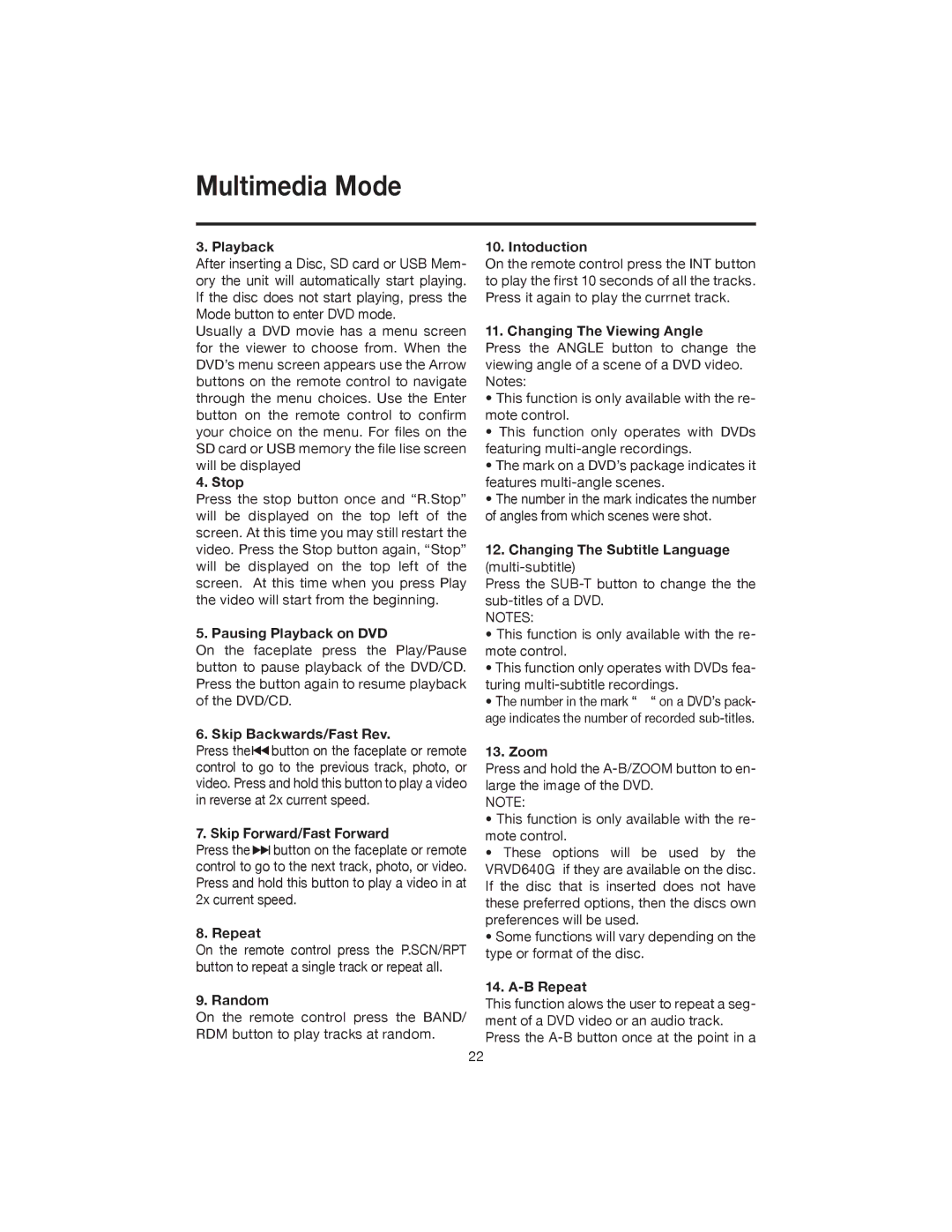Multimedia Mode
3. Playback
After inserting a Disc, SD card or USB Mem- ory the unit will automatically start playing. If the disc does not start playing, press the Mode button to enter DVD mode.
Usually a DVD movie has a menu screen for the viewer to choose from. When the DVD’s menu screen appears use the Arrow buttons on the remote control to navigate through the menu choices. Use the Enter button on the remote control to confirm your choice on the menu. For files on the SD card or USB memory the file lise screen will be displayed
4. Stop
Press the stop button once and “R.Stop” will be displayed on the top left of the screen. At this time you may still restart the video. Press the Stop button again, “Stop” will be displayed on the top left of the screen. At this time when you press Play the video will start from the beginning.
5. Pausing Playback on DVD
On the faceplate press the Play/Pause button to pause playback of the DVD/CD. Press the button again to resume playback of the DVD/CD.
6. Skip Backwards/Fast Rev.
Press the ![]()
![]() button on the faceplate or remote control to go to the previous track, photo, or video. Press and hold this button to play a video in reverse at 2x current speed.
button on the faceplate or remote control to go to the previous track, photo, or video. Press and hold this button to play a video in reverse at 2x current speed.
7. Skip Forward/Fast Forward
Press the ![]()
![]()
![]() button on the faceplate or remote control to go to the next track, photo, or video. Press and hold this button to play a video in at 2x current speed.
button on the faceplate or remote control to go to the next track, photo, or video. Press and hold this button to play a video in at 2x current speed.
8. Repeat
On the remote control press the P.SCN/RPT button to repeat a single track or repeat all.
9. Random
On the remote control press the BAND/ RDM button to play tracks at random.
10. Intoduction
On the remote control press the INT button to play the first 10 seconds of all the tracks. Press it again to play the currnet track.
11. Changing The Viewing Angle
Press the ANGLE button to change the viewing angle of a scene of a DVD video. Notes:
•This function is only available with the re- mote control.
•This function only operates with DVDs featuring
•The mark on a DVD’s package indicates it features
•The number in the mark indicates the number of angles from which scenes were shot.
12.Changing The Subtitle Language (multi-subtitle)
Press the
NOTES:
• This function is only available with the re- mote control.
• This function only operates with DVDs fea- turing
• The number in the mark “ “ on a DVD’s pack- age indicates the number of recorded
13. Zoom
Press and hold the
NOTE:
•This function is only available with the re- mote control.
•These options will be used by the VRVD640G if they are available on the disc. If the disc that is inserted does not have these preferred options, then the discs own preferences will be used.
•Some functions will vary depending on the type or format of the disc.
14. A-B Repeat
This function alows the user to repeat a seg- ment of a DVD video or an audio track. Press the
22