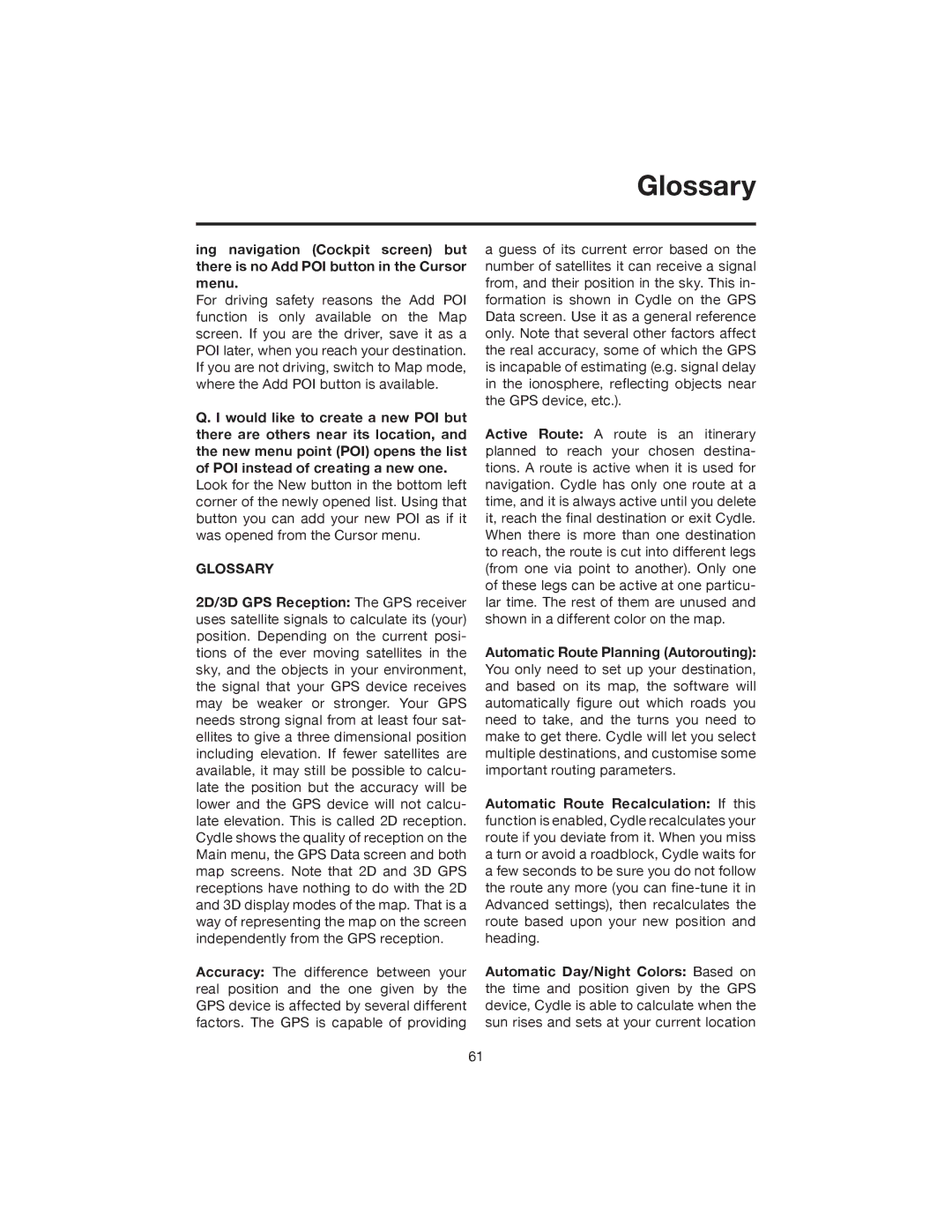Glossary
ing navigation (Cockpit screen) but there is no Add POI button in the Cursor menu.
For driving safety reasons the Add POI function is only available on the Map screen. If you are the driver, save it as a POI later, when you reach your destination. If you are not driving, switch to Map mode, where the Add POI button is available.
Q. I would like to create a new POI but there are others near its location, and the new menu point (POI) opens the list of POI instead of creating a new one.
Look for the New button in the bottom left corner of the newly opened list. Using that button you can add your new POI as if it was opened from the Cursor menu.
GLOSSARY
2D/3D GPS Reception: The GPS receiver uses satellite signals to calculate its (your) position. Depending on the current posi- tions of the ever moving satellites in the sky, and the objects in your environment, the signal that your GPS device receives may be weaker or stronger. Your GPS needs strong signal from at least four sat- ellites to give a three dimensional position including elevation. If fewer satellites are available, it may still be possible to calcu- late the position but the accuracy will be lower and the GPS device will not calcu- late elevation. This is called 2D reception. Cydle shows the quality of reception on the Main menu, the GPS Data screen and both map screens. Note that 2D and 3D GPS receptions have nothing to do with the 2D and 3D display modes of the map. That is a way of representing the map on the screen independently from the GPS reception.
Accuracy: The difference between your real position and the one given by the GPS device is affected by several different factors. The GPS is capable of providing
a guess of its current error based on the number of satellites it can receive a signal from, and their position in the sky. This in- formation is shown in Cydle on the GPS Data screen. Use it as a general reference only. Note that several other factors affect the real accuracy, some of which the GPS is incapable of estimating (e.g. signal delay in the ionosphere, reflecting objects near the GPS device, etc.).
Active Route: A route is an itinerary planned to reach your chosen destina- tions. A route is active when it is used for navigation. Cydle has only one route at a time, and it is always active until you delete it, reach the final destination or exit Cydle. When there is more than one destination to reach, the route is cut into different legs (from one via point to another). Only one of these legs can be active at one particu- lar time. The rest of them are unused and shown in a different color on the map.
Automatic Route Planning (Autorouting): You only need to set up your destination, and based on its map, the software will automatically figure out which roads you need to take, and the turns you need to make to get there. Cydle will let you select multiple destinations, and customise some important routing parameters.
Automatic Route Recalculation: If this function is enabled, Cydle recalculates your route if you deviate from it. When you miss a turn or avoid a roadblock, Cydle waits for a few seconds to be sure you do not follow the route any more (you can
Automatic Day/Night Colors: Based on the time and position given by the GPS device, Cydle is able to calculate when the sun rises and sets at your current location
61