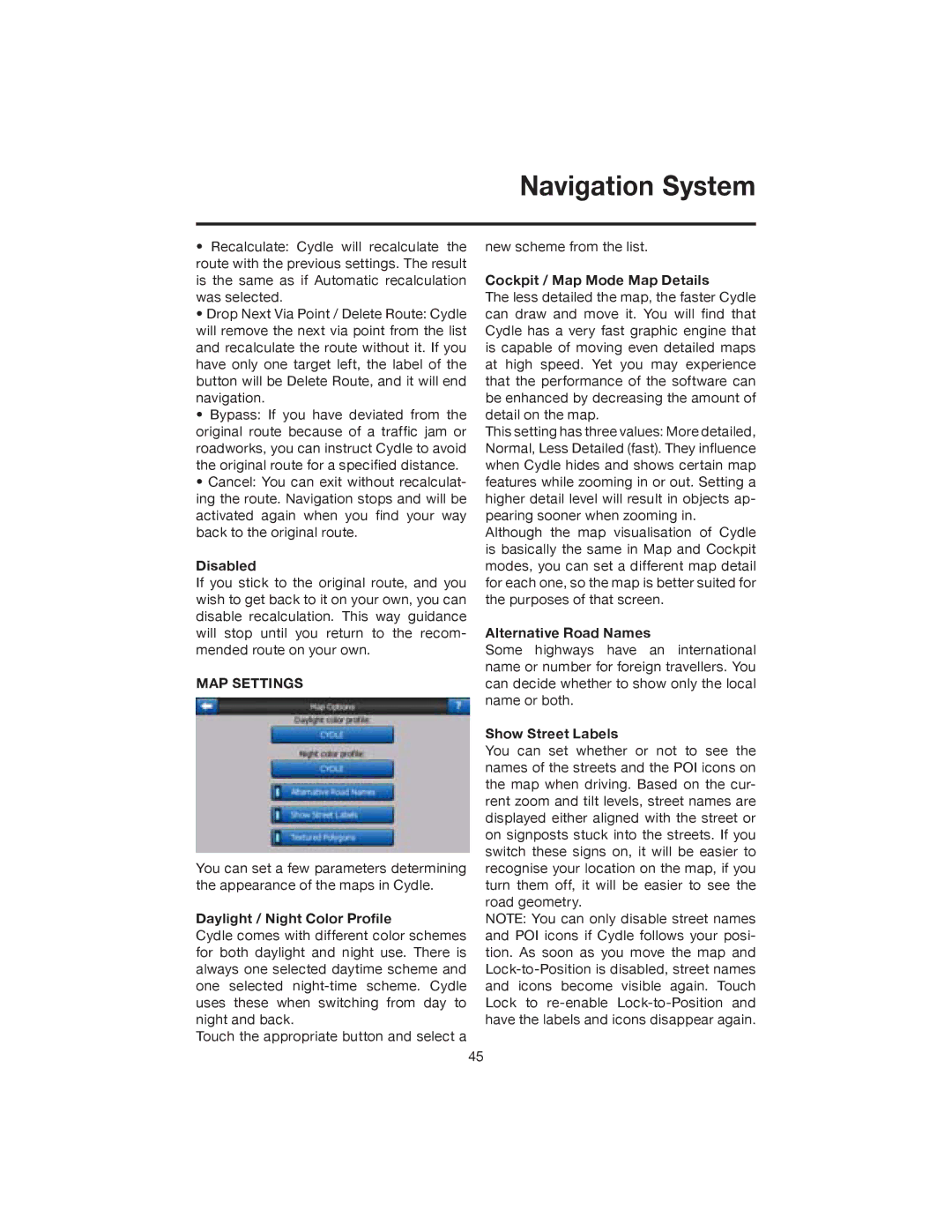Navigation System
•Recalculate: Cydle will recalculate the route with the previous settings. The result is the same as if Automatic recalculation was selected.
•Drop Next Via Point / Delete Route: Cydle will remove the next via point from the list and recalculate the route without it. If you have only one target left, the label of the button will be Delete Route, and it will end navigation.
•Bypass: If you have deviated from the original route because of a traffic jam or roadworks, you can instruct Cydle to avoid the original route for a specified distance.
•Cancel: You can exit without recalculat- ing the route. Navigation stops and will be activated again when you find your way back to the original route.
Disabled
If you stick to the original route, and you wish to get back to it on your own, you can disable recalculation. This way guidance will stop until you return to the recom- mended route on your own.
MAP SETTINGS
You can set a few parameters determining the appearance of the maps in Cydle.
Daylight / Night Color Profile
Cydle comes with different color schemes for both daylight and night use. There is always one selected daytime scheme and one selected
Touch the appropriate button and select a
new scheme from the list.
Cockpit / Map Mode Map Details
The less detailed the map, the faster Cydle can draw and move it. You will find that Cydle has a very fast graphic engine that is capable of moving even detailed maps at high speed. Yet you may experience that the performance of the software can be enhanced by decreasing the amount of detail on the map.
This setting has three values: More detailed, Normal, Less Detailed (fast). They influence when Cydle hides and shows certain map features while zooming in or out. Setting a higher detail level will result in objects ap- pearing sooner when zooming in.
Although the map visualisation of Cydle is basically the same in Map and Cockpit modes, you can set a different map detail for each one, so the map is better suited for the purposes of that screen.
Alternative Road Names
Some highways have an international name or number for foreign travellers. You can decide whether to show only the local name or both.
Show Street Labels
You can set whether or not to see the names of the streets and the POI icons on the map when driving. Based on the cur- rent zoom and tilt levels, street names are displayed either aligned with the street or on signposts stuck into the streets. If you switch these signs on, it will be easier to recognise your location on the map, if you turn them off, it will be easier to see the road geometry.
NOTE: You can only disable street names and POI icons if Cydle follows your posi- tion. As soon as you move the map and
45