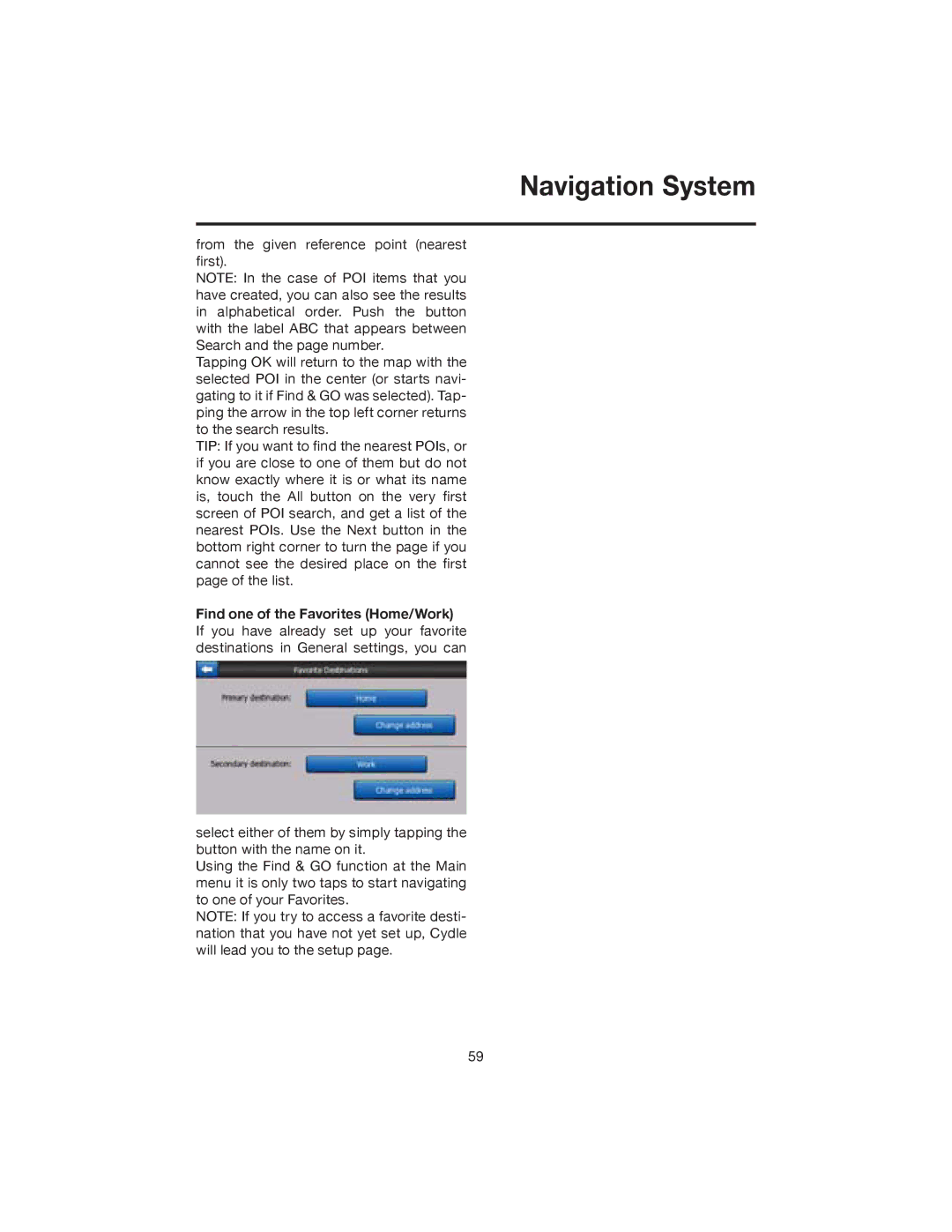Navigation System
from the given reference point (nearest first).
NOTE: In the case of POI items that you have created, you can also see the results in alphabetical order. Push the button with the label ABC that appears between Search and the page number.
Tapping OK will return to the map with the selected POI in the center (or starts navi- gating to it if Find & GO was selected). Tap- ping the arrow in the top left corner returns to the search results.
TIP: If you want to find the nearest POIs, or if you are close to one of them but do not know exactly where it is or what its name is, touch the All button on the very first screen of POI search, and get a list of the nearest POIs. Use the Next button in the bottom right corner to turn the page if you cannot see the desired place on the first page of the list.
Find one of the Favorites (Home/Work) If you have already set up your favorite destinations in General settings, you can
select either of them by simply tapping the button with the name on it.
Using the Find & GO function at the Main menu it is only two taps to start navigating to one of your Favorites.
NOTE: If you try to access a favorite desti- nation that you have not yet set up, Cydle will lead you to the setup page.
59