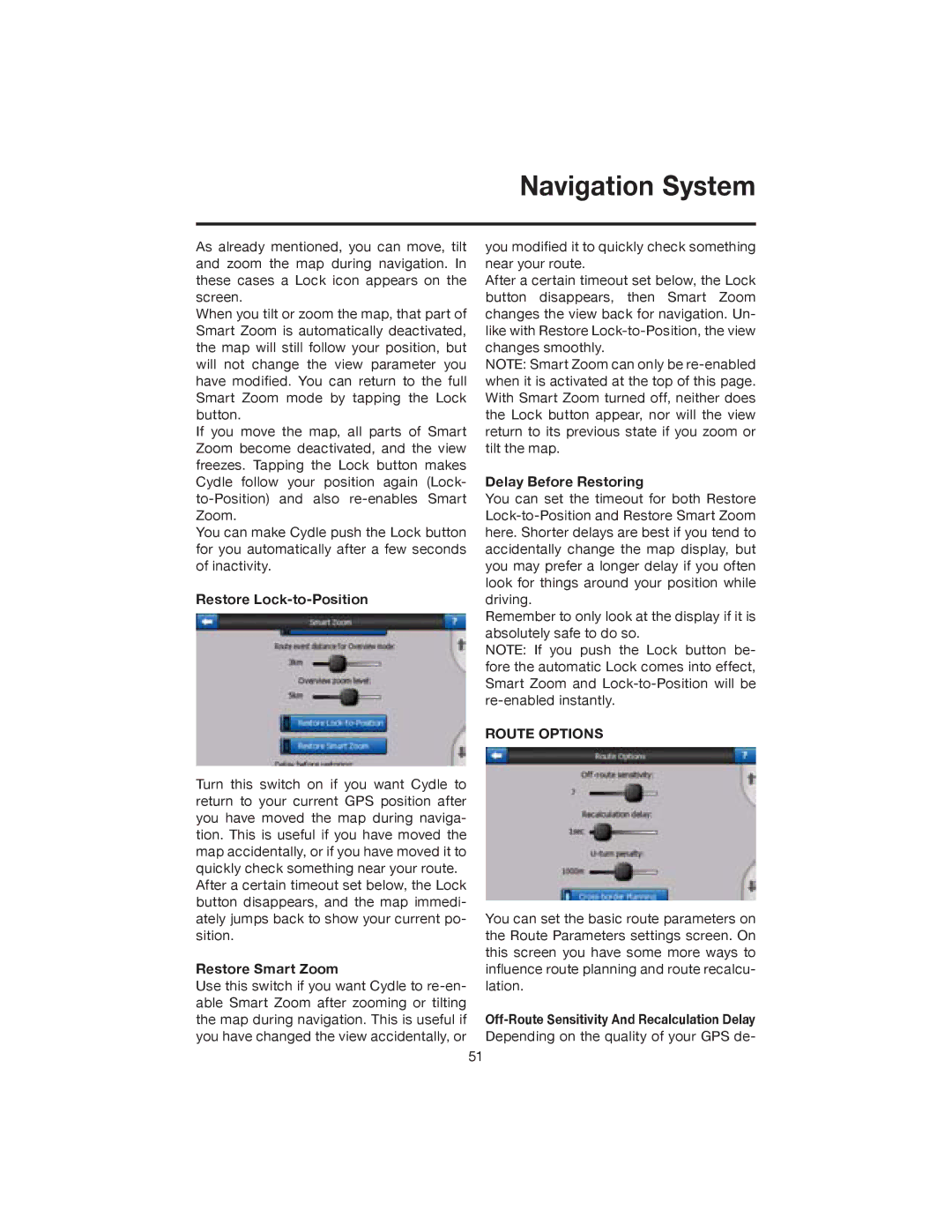Navigation System
As already mentioned, you can move, tilt and zoom the map during navigation. In these cases a Lock icon appears on the screen.
When you tilt or zoom the map, that part of Smart Zoom is automatically deactivated, the map will still follow your position, but will not change the view parameter you have modified. You can return to the full Smart Zoom mode by tapping the Lock button.
If you move the map, all parts of Smart Zoom become deactivated, and the view freezes. Tapping the Lock button makes Cydle follow your position again (Lock-
You can make Cydle push the Lock button for you automatically after a few seconds of inactivity.
Restore Lock-to-Position
Turn this switch on if you want Cydle to return to your current GPS position after you have moved the map during naviga- tion. This is useful if you have moved the map accidentally, or if you have moved it to quickly check something near your route.
After a certain timeout set below, the Lock button disappears, and the map immedi- ately jumps back to show your current po- sition.
Restore Smart Zoom
Use this switch if you want Cydle to
you modified it to quickly check something near your route.
After a certain timeout set below, the Lock button disappears, then Smart Zoom changes the view back for navigation. Un- like with Restore
NOTE: Smart Zoom can only be
Delay Before Restoring
You can set the timeout for both Restore
Remember to only look at the display if it is absolutely safe to do so.
NOTE: If you push the Lock button be- fore the automatic Lock comes into effect, Smart Zoom and
ROUTE OPTIONS
You can set the basic route parameters on the Route Parameters settings screen. On this screen you have some more ways to influence route planning and route recalcu- lation.
51