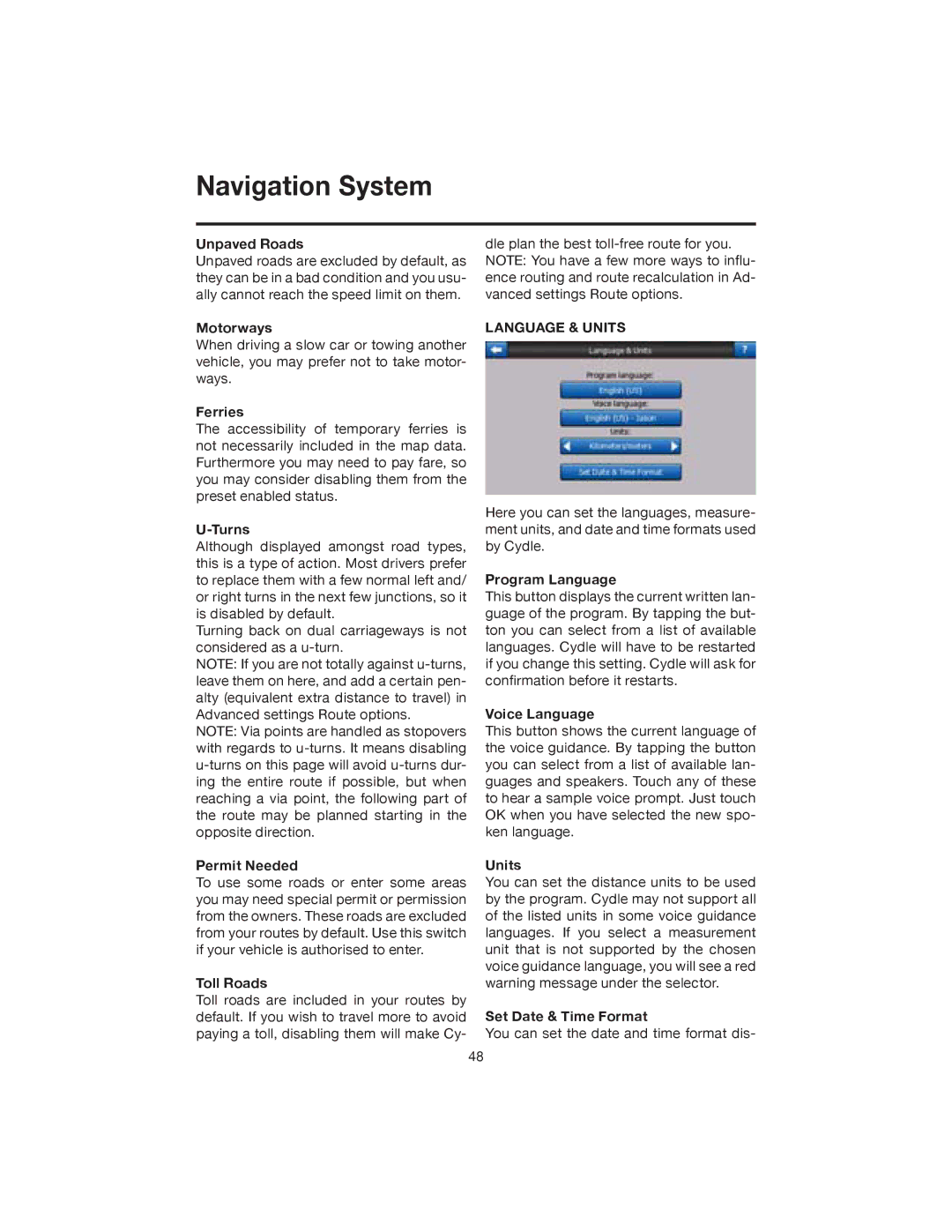Navigation System
Unpaved Roads
Unpaved roads are excluded by default, as they can be in a bad condition and you usu- ally cannot reach the speed limit on them.
Motorways
When driving a slow car or towing another vehicle, you may prefer not to take motor- ways.
Ferries
The accessibility of temporary ferries is not necessarily included in the map data. Furthermore you may need to pay fare, so you may consider disabling them from the preset enabled status.
U-Turns
Although displayed amongst road types, this is a type of action. Most drivers prefer to replace them with a few normal left and/ or right turns in the next few junctions, so it is disabled by default.
Turning back on dual carriageways is not considered as a
NOTE: If you are not totally against
NOTE: Via points are handled as stopovers with regards to
Permit Needed
To use some roads or enter some areas you may need special permit or permission from the owners. These roads are excluded from your routes by default. Use this switch if your vehicle is authorised to enter.
Toll Roads
Toll roads are included in your routes by default. If you wish to travel more to avoid paying a toll, disabling them will make Cy-
dle plan the best
LANGUAGE & UNITS
Here you can set the languages, measure- ment units, and date and time formats used by Cydle.
Program Language
This button displays the current written lan- guage of the program. By tapping the but- ton you can select from a list of available languages. Cydle will have to be restarted if you change this setting. Cydle will ask for confirmation before it restarts.
Voice Language
This button shows the current language of the voice guidance. By tapping the button you can select from a list of available lan- guages and speakers. Touch any of these to hear a sample voice prompt. Just touch OK when you have selected the new spo- ken language.
Units
You can set the distance units to be used by the program. Cydle may not support all of the listed units in some voice guidance languages. If you select a measurement unit that is not supported by the chosen voice guidance language, you will see a red warning message under the selector.
Set Date & Time Format
You can set the date and time format dis-
48