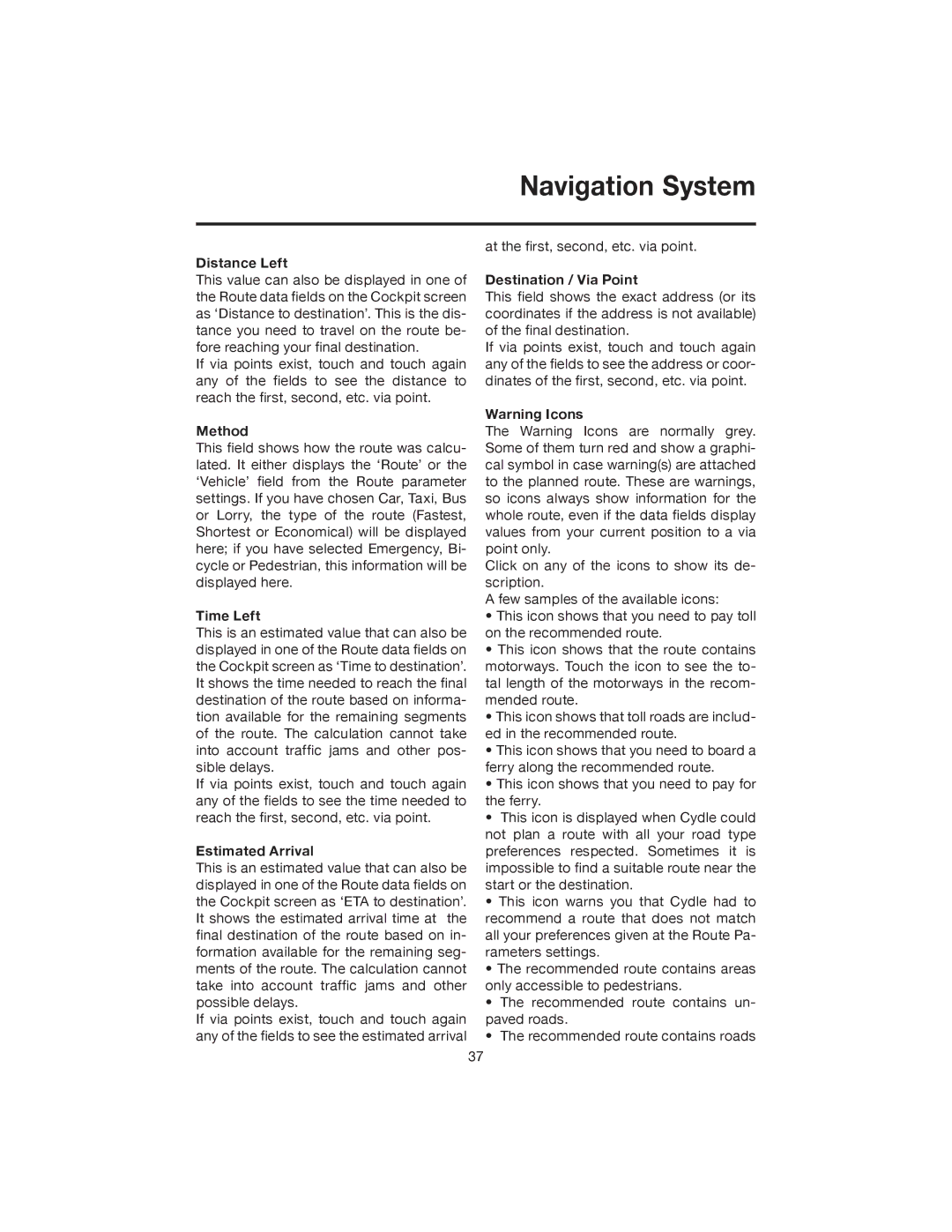Navigation System
Distance Left
This value can also be displayed in one of the Route data fields on the Cockpit screen as ‘Distance to destination’. This is the dis- tance you need to travel on the route be- fore reaching your final destination.
If via points exist, touch and touch again any of the fields to see the distance to reach the first, second, etc. via point.
Method
This field shows how the route was calcu- lated. It either displays the ‘Route’ or the ‘Vehicle’ field from the Route parameter settings. If you have chosen Car, Taxi, Bus or Lorry, the type of the route (Fastest, Shortest or Economical) will be displayed here; if you have selected Emergency, Bi- cycle or Pedestrian, this information will be displayed here.
Time Left
This is an estimated value that can also be displayed in one of the Route data fields on the Cockpit screen as ‘Time to destination’. It shows the time needed to reach the final destination of the route based on informa- tion available for the remaining segments of the route. The calculation cannot take into account traffic jams and other pos- sible delays.
If via points exist, touch and touch again any of the fields to see the time needed to reach the first, second, etc. via point.
Estimated Arrival
This is an estimated value that can also be displayed in one of the Route data fields on the Cockpit screen as ‘ETA to destination’. It shows the estimated arrival time at the final destination of the route based on in- formation available for the remaining seg- ments of the route. The calculation cannot take into account traffic jams and other possible delays.
If via points exist, touch and touch again any of the fields to see the estimated arrival
at the first, second, etc. via point.
Destination / Via Point
This field shows the exact address (or its coordinates if the address is not available) of the final destination.
If via points exist, touch and touch again any of the fields to see the address or coor- dinates of the first, second, etc. via point.
Warning Icons
The Warning Icons are normally grey. Some of them turn red and show a graphi- cal symbol in case warning(s) are attached to the planned route. These are warnings, so icons always show information for the whole route, even if the data fields display values from your current position to a via point only.
Click on any of the icons to show its de- scription.
A few samples of the available icons:
•This icon shows that you need to pay toll on the recommended route.
•This icon shows that the route contains motorways. Touch the icon to see the to- tal length of the motorways in the recom- mended route.
•This icon shows that toll roads are includ- ed in the recommended route.
•This icon shows that you need to board a ferry along the recommended route.
•This icon shows that you need to pay for the ferry.
•This icon is displayed when Cydle could not plan a route with all your road type preferences respected. Sometimes it is impossible to find a suitable route near the start or the destination.
•This icon warns you that Cydle had to recommend a route that does not match all your preferences given at the Route Pa- rameters settings.
•The recommended route contains areas only accessible to pedestrians.
•The recommended route contains un- paved roads.
•The recommended route contains roads
37