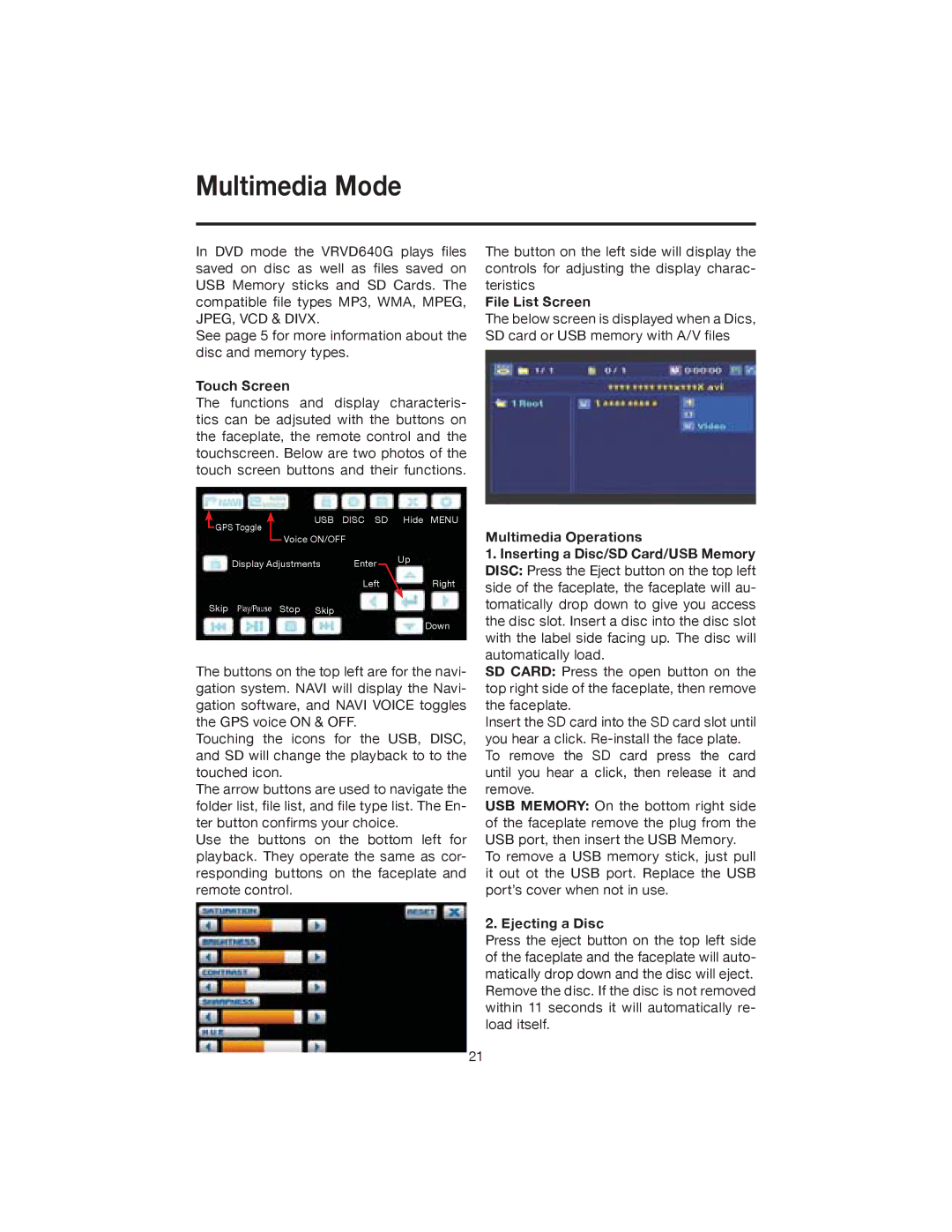Multimedia Mode
In DVD mode the VRVD640G plays files saved on disc as well as files saved on USB Memory sticks and SD Cards. The compatible file types MP3, WMA, MPEG, JPEG, VCD & DIVX.
See page 5 for more information about the disc and memory types.
Touch Screen
The functions and display characteris- tics can be adjsuted with the buttons on the faceplate, the remote control and the touchscreen. Below are two photos of the touch screen buttons and their functions.
GPS Toggle |
| USB | DISC SD | Hide MENU | |
|
|
|
| ||
|
| Voice ON/OFF | Up | ||
|
| ||||
Display Adjustments | Enter | ||||
| |||||
|
|
| Left | Right | |
Skip Play/Pause Stop Skip
Down
The buttons on the top left are for the navi- gation system. NAVI will display the Navi- gation software, and NAVI VOICE toggles the GPS voice ON & OFF.
Touching the icons for the USB, DISC, and SD will change the playback to to the touched icon.
The arrow buttons are used to navigate the folder list, file list, and file type list. The En- ter button confirms your choice.
Use the buttons on the bottom left for playback. They operate the same as cor- responding buttons on the faceplate and remote control.
The button on the left side will display the controls for adjusting the display charac- teristics
File List Screen
The below screen is displayed when a Dics, SD card or USB memory with A/V files
Multimedia Operations
1.Inserting a Disc/SD Card/USB Memory DISC: Press the Eject button on the top left side of the faceplate, the faceplate will au- tomatically drop down to give you access the disc slot. Insert a disc into the disc slot with the label side facing up. The disc will automatically load.
SD CARD: Press the open button on the top right side of the faceplate, then remove the faceplate.
Insert the SD card into the SD card slot until you hear a click.
USB MEMORY: On the bottom right side of the faceplate remove the plug from the USB port, then insert the USB Memory.
To remove a USB memory stick, just pull it out ot the USB port. Replace the USB port’s cover when not in use.
2.Ejecting a Disc
Press the eject button on the top left side of the faceplate and the faceplate will auto- matically drop down and the disc will eject. Remove the disc. If the disc is not removed within 11 seconds it will automatically re- load itself.
21