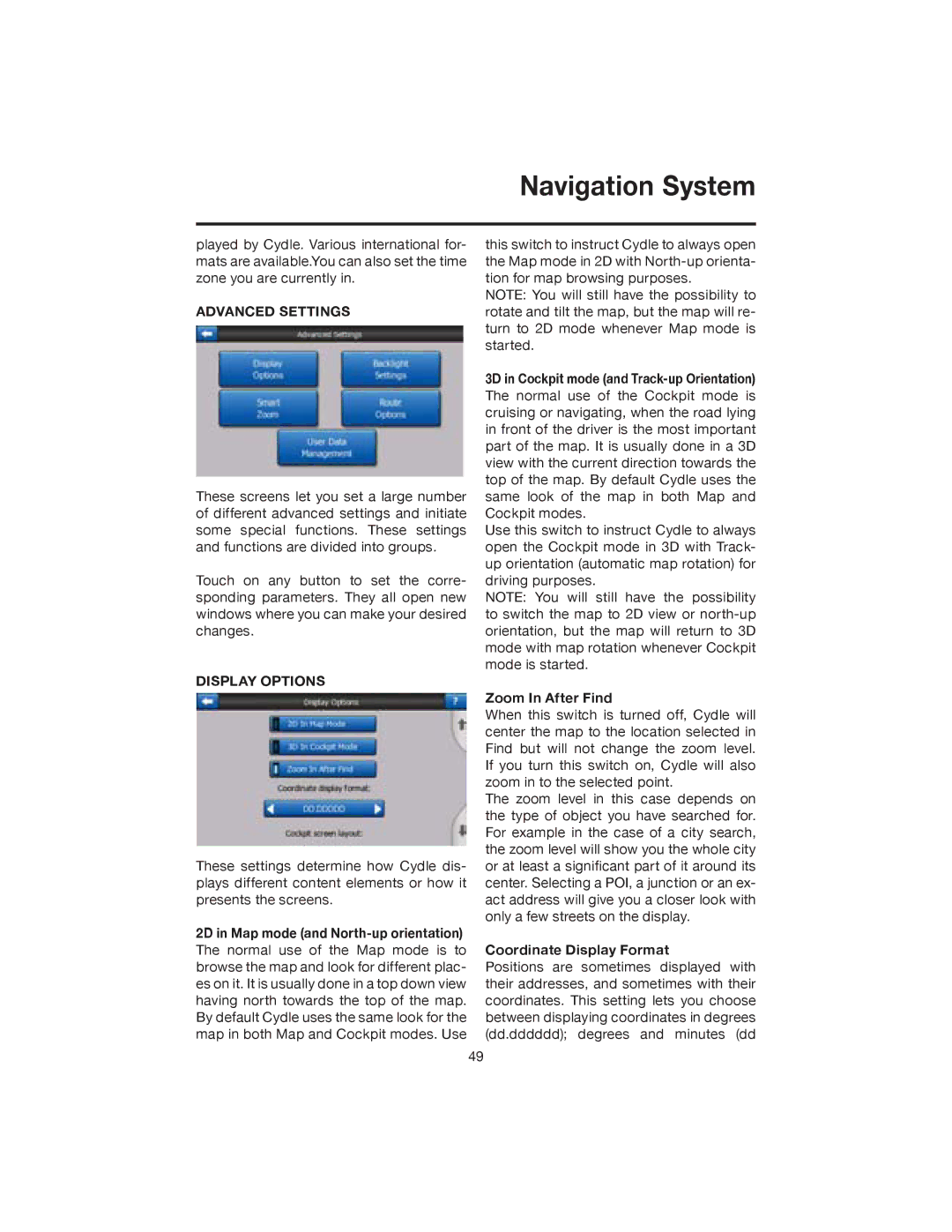Navigation System
played by Cydle. Various international for- mats are available.You can also set the time zone you are currently in.
ADVANCED SETTINGS
These screens let you set a large number of different advanced settings and initiate some special functions. These settings and functions are divided into groups.
Touch on any button to set the corre- sponding parameters. They all open new windows where you can make your desired changes.
DISPLAY OPTIONS
These settings determine how Cydle dis- plays different content elements or how it presents the screens.
2D in Map mode (and North-up orientation)
The normal use of the Map mode is to browse the map and look for different plac- es on it. It is usually done in a top down view having north towards the top of the map. By default Cydle uses the same look for the map in both Map and Cockpit modes. Use
this switch to instruct Cydle to always open the Map mode in 2D with
NOTE: You will still have the possibility to rotate and tilt the map, but the map will re- turn to 2D mode whenever Map mode is started.
3D in Cockpit mode (and
Use this switch to instruct Cydle to always open the Cockpit mode in 3D with Track- up orientation (automatic map rotation) for driving purposes.
NOTE: You will still have the possibility to switch the map to 2D view or
Zoom In After Find
When this switch is turned off, Cydle will center the map to the location selected in Find but will not change the zoom level. If you turn this switch on, Cydle will also zoom in to the selected point.
The zoom level in this case depends on the type of object you have searched for. For example in the case of a city search, the zoom level will show you the whole city or at least a significant part of it around its center. Selecting a POI, a junction or an ex- act address will give you a closer look with only a few streets on the display.
Coordinate Display Format
Positions are sometimes displayed with their addresses, and sometimes with their coordinates. This setting lets you choose between displaying coordinates in degrees (dd.dddddd); degrees and minutes (dd
49