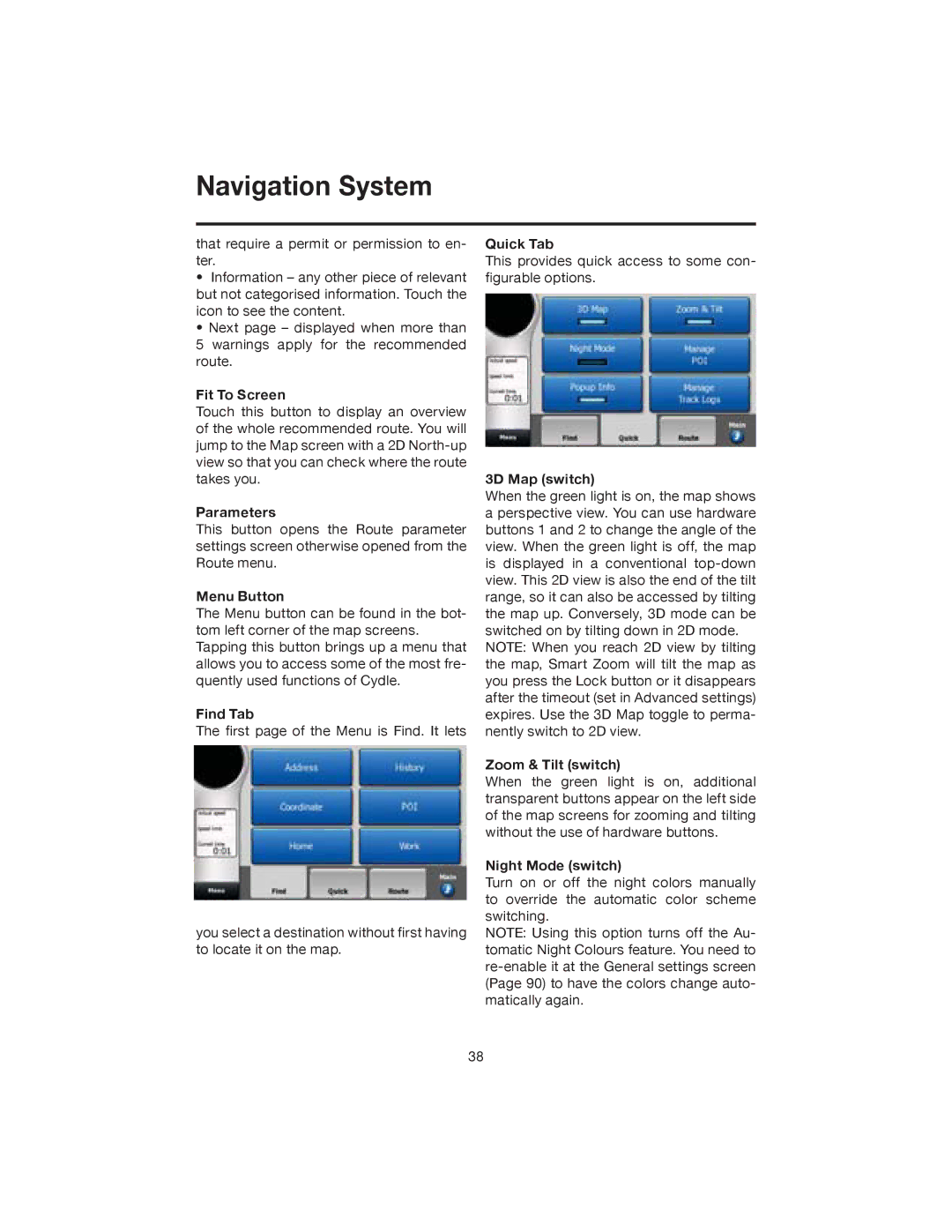Navigation System
that require a permit or permission to en- ter.
•Information – any other piece of relevant but not categorised information. Touch the icon to see the content.
•Next page – displayed when more than
5 warnings apply for the recommended route.
Fit To Screen
Touch this button to display an overview of the whole recommended route. You will jump to the Map screen with a 2D
Parameters
This button opens the Route parameter settings screen otherwise opened from the Route menu.
Menu Button
The Menu button can be found in the bot- tom left corner of the map screens. Tapping this button brings up a menu that allows you to access some of the most fre- quently used functions of Cydle.
Find Tab
The first page of the Menu is Find. It lets
you select a destination without first having to locate it on the map.
Quick Tab
This provides quick access to some con- figurable options.
3D Map (switch)
When the green light is on, the map shows a perspective view. You can use hardware buttons 1 and 2 to change the angle of the view. When the green light is off, the map is displayed in a conventional
NOTE: When you reach 2D view by tilting the map, Smart Zoom will tilt the map as you press the Lock button or it disappears after the timeout (set in Advanced settings) expires. Use the 3D Map toggle to perma- nently switch to 2D view.
Zoom & Tilt (switch)
When the green light is on, additional transparent buttons appear on the left side of the map screens for zooming and tilting without the use of hardware buttons.
Night Mode (switch)
Turn on or off the night colors manually to override the automatic color scheme switching.
NOTE: Using this option turns off the Au- tomatic Night Colours feature. You need to
38