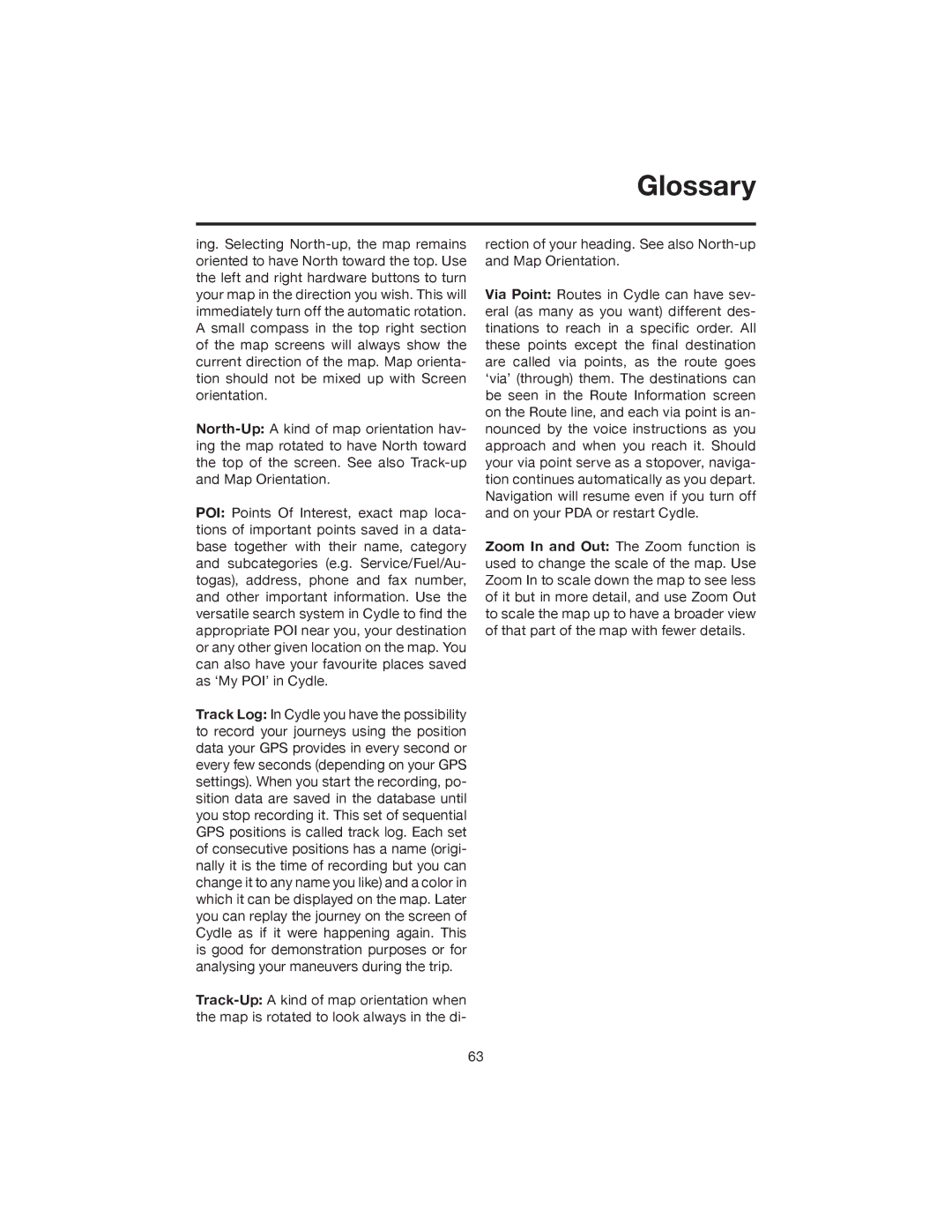Glossary
ing. Selecting
POI: Points Of Interest, exact map loca- tions of important points saved in a data- base together with their name, category and subcategories (e.g. Service/Fuel/Au- togas), address, phone and fax number, and other important information. Use the versatile search system in Cydle to find the appropriate POI near you, your destination or any other given location on the map. You can also have your favourite places saved as ‘My POI’ in Cydle.
Track Log: In Cydle you have the possibility to record your journeys using the position data your GPS provides in every second or every few seconds (depending on your GPS settings). When you start the recording, po- sition data are saved in the database until you stop recording it. This set of sequential GPS positions is called track log. Each set of consecutive positions has a name (origi- nally it is the time of recording but you can change it to any name you like) and a color in which it can be displayed on the map. Later you can replay the journey on the screen of Cydle as if it were happening again. This is good for demonstration purposes or for analysing your maneuvers during the trip.
rection of your heading. See also
Via Point: Routes in Cydle can have sev- eral (as many as you want) different des- tinations to reach in a specific order. All these points except the final destination are called via points, as the route goes ‘via’ (through) them. The destinations can be seen in the Route Information screen on the Route line, and each via point is an- nounced by the voice instructions as you approach and when you reach it. Should your via point serve as a stopover, naviga- tion continues automatically as you depart. Navigation will resume even if you turn off and on your PDA or restart Cydle.
Zoom In and Out: The Zoom function is used to change the scale of the map. Use Zoom In to scale down the map to see less of it but in more detail, and use Zoom Out to scale the map up to have a broader view of that part of the map with fewer details.
63