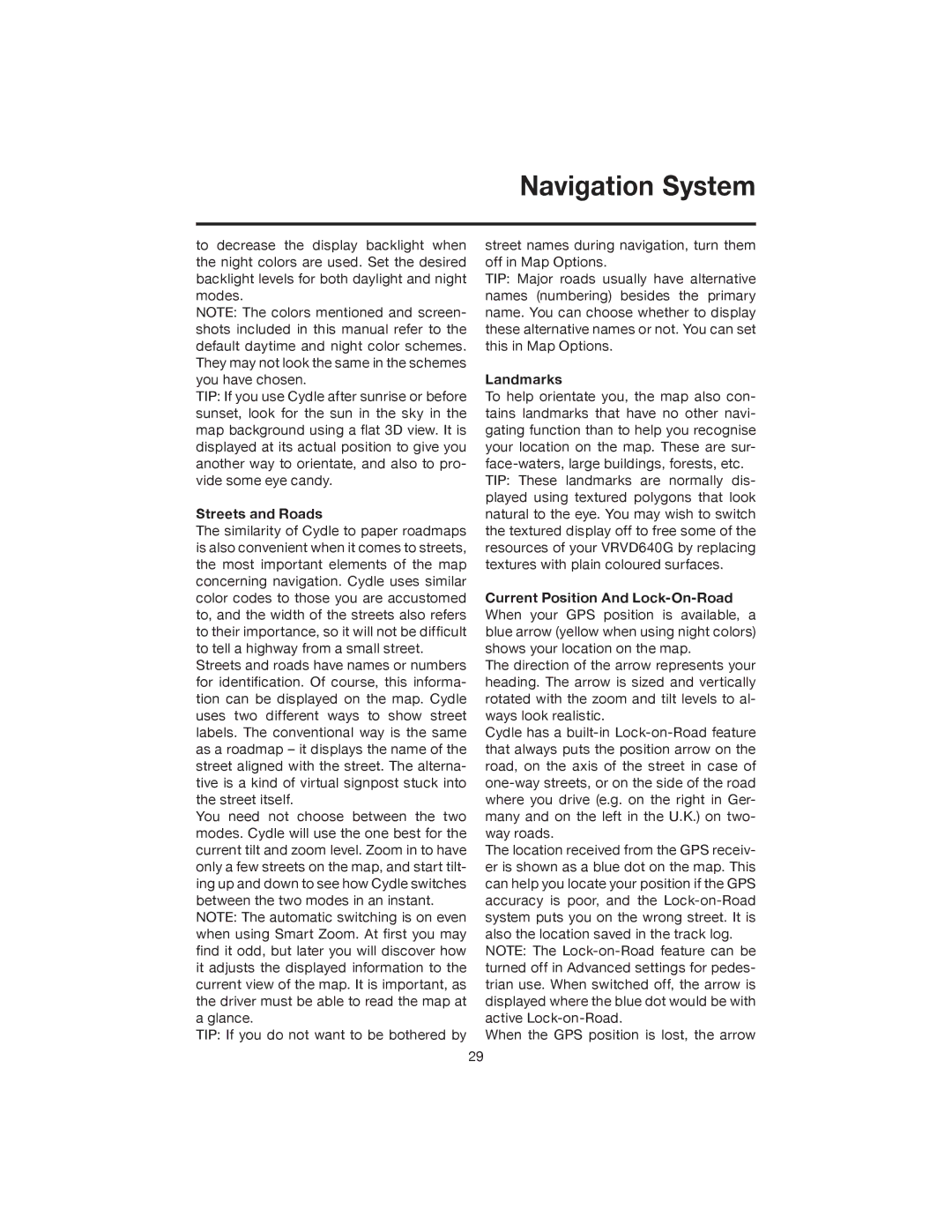Navigation System
to decrease the display backlight when the night colors are used. Set the desired backlight levels for both daylight and night modes.
NOTE: The colors mentioned and screen- shots included in this manual refer to the default daytime and night color schemes. They may not look the same in the schemes you have chosen.
TIP: If you use Cydle after sunrise or before sunset, look for the sun in the sky in the map background using a flat 3D view. It is displayed at its actual position to give you another way to orientate, and also to pro- vide some eye candy.
Streets and Roads
The similarity of Cydle to paper roadmaps is also convenient when it comes to streets, the most important elements of the map concerning navigation. Cydle uses similar color codes to those you are accustomed to, and the width of the streets also refers to their importance, so it will not be difficult to tell a highway from a small street.
Streets and roads have names or numbers for identification. Of course, this informa- tion can be displayed on the map. Cydle uses two different ways to show street labels. The conventional way is the same as a roadmap – it displays the name of the street aligned with the street. The alterna- tive is a kind of virtual signpost stuck into the street itself.
You need not choose between the two modes. Cydle will use the one best for the current tilt and zoom level. Zoom in to have only a few streets on the map, and start tilt- ing up and down to see how Cydle switches between the two modes in an instant.
NOTE: The automatic switching is on even when using Smart Zoom. At first you may find it odd, but later you will discover how it adjusts the displayed information to the current view of the map. It is important, as the driver must be able to read the map at a glance.
TIP: If you do not want to be bothered by
street names during navigation, turn them off in Map Options.
TIP: Major roads usually have alternative names (numbering) besides the primary name. You can choose whether to display these alternative names or not. You can set this in Map Options.
Landmarks
To help orientate you, the map also con- tains landmarks that have no other navi- gating function than to help you recognise your location on the map. These are sur-
TIP: These landmarks are normally dis- played using textured polygons that look natural to the eye. You may wish to switch the textured display off to free some of the resources of your VRVD640G by replacing textures with plain coloured surfaces.
Current Position And
The direction of the arrow represents your heading. The arrow is sized and vertically rotated with the zoom and tilt levels to al- ways look realistic.
Cydle has a
The location received from the GPS receiv- er is shown as a blue dot on the map. This can help you locate your position if the GPS accuracy is poor, and the
NOTE: The
When the GPS position is lost, the arrow
29