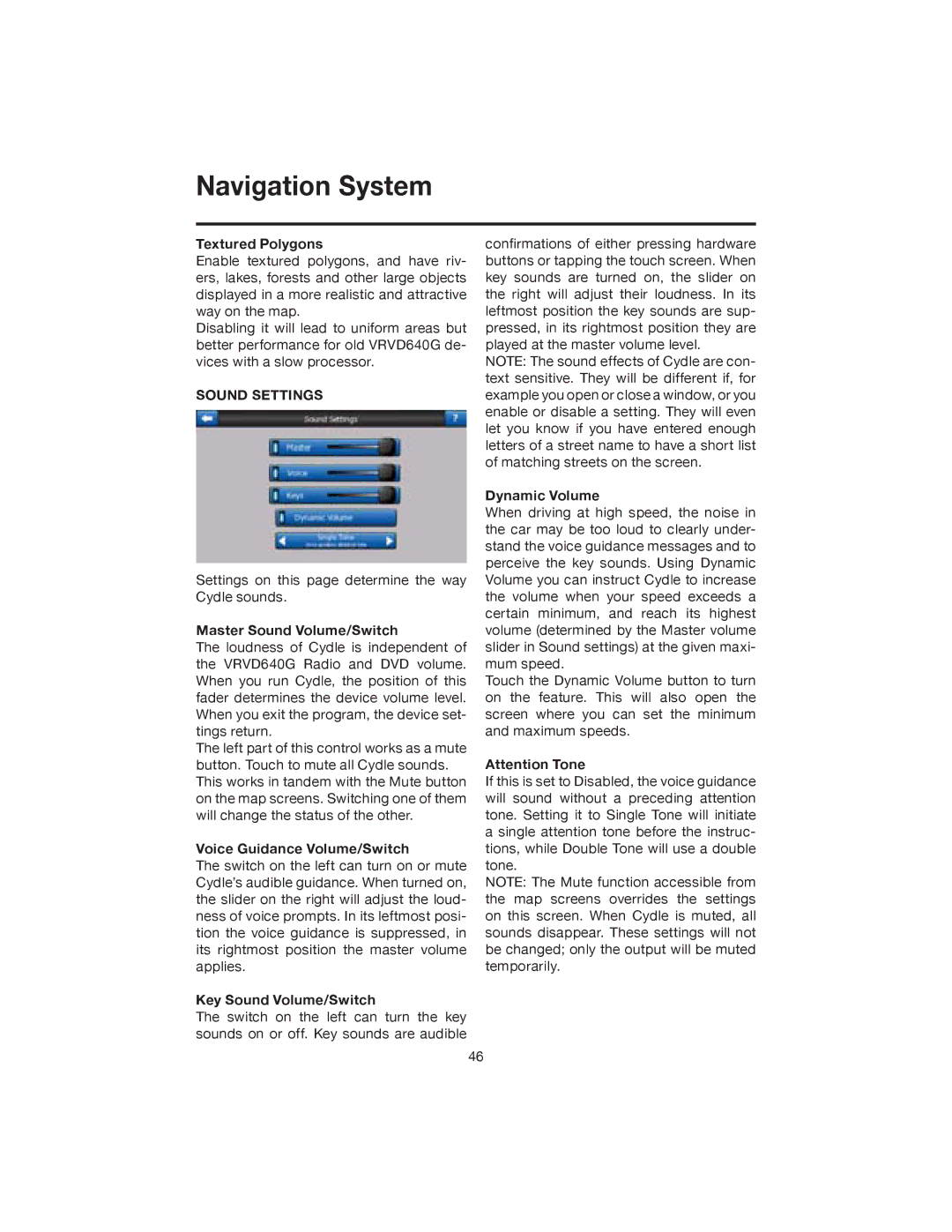Navigation System
Textured Polygons
Enable textured polygons, and have riv- ers, lakes, forests and other large objects displayed in a more realistic and attractive way on the map.
Disabling it will lead to uniform areas but better performance for old VRVD640G de- vices with a slow processor.
SOUND SETTINGS
Settings on this page determine the way Cydle sounds.
Master Sound Volume/Switch
The loudness of Cydle is independent of the VRVD640G Radio and DVD volume. When you run Cydle, the position of this fader determines the device volume level. When you exit the program, the device set- tings return.
The left part of this control works as a mute button. Touch to mute all Cydle sounds. This works in tandem with the Mute button on the map screens. Switching one of them will change the status of the other.
Voice Guidance Volume/Switch
The switch on the left can turn on or mute Cydle’s audible guidance. When turned on, the slider on the right will adjust the loud- ness of voice prompts. In its leftmost posi- tion the voice guidance is suppressed, in its rightmost position the master volume applies.
Key Sound Volume/Switch
The switch on the left can turn the key sounds on or off. Key sounds are audible
confirmations of either pressing hardware buttons or tapping the touch screen. When key sounds are turned on, the slider on the right will adjust their loudness. In its leftmost position the key sounds are sup- pressed, in its rightmost position they are played at the master volume level.
NOTE: The sound effects of Cydle are con- text sensitive. They will be different if, for example you open or close a window, or you enable or disable a setting. They will even let you know if you have entered enough letters of a street name to have a short list of matching streets on the screen.
Dynamic Volume
When driving at high speed, the noise in the car may be too loud to clearly under- stand the voice guidance messages and to perceive the key sounds. Using Dynamic Volume you can instruct Cydle to increase the volume when your speed exceeds a certain minimum, and reach its highest volume (determined by the Master volume slider in Sound settings) at the given maxi- mum speed.
Touch the Dynamic Volume button to turn on the feature. This will also open the screen where you can set the minimum and maximum speeds.
Attention Tone
If this is set to Disabled, the voice guidance will sound without a preceding attention tone. Setting it to Single Tone will initiate a single attention tone before the instruc- tions, while Double Tone will use a double tone.
NOTE: The Mute function accessible from the map screens overrides the settings on this screen. When Cydle is muted, all sounds disappear. These settings will not be changed; only the output will be muted temporarily.
46