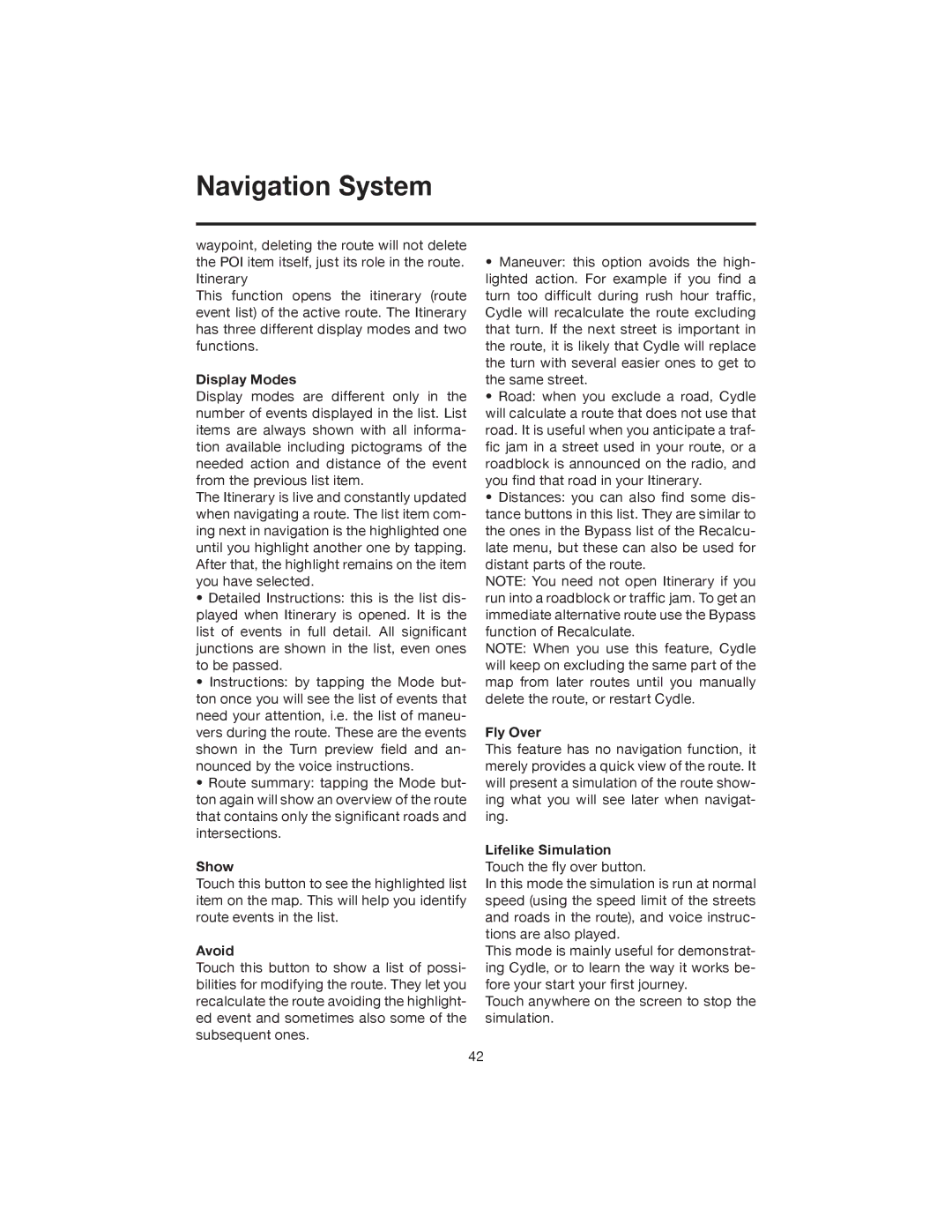Navigation System
waypoint, deleting the route will not delete the POI item itself, just its role in the route. Itinerary
This function opens the itinerary (route event list) of the active route. The Itinerary has three different display modes and two functions.
Display Modes
Display modes are different only in the number of events displayed in the list. List items are always shown with all informa- tion available including pictograms of the needed action and distance of the event from the previous list item.
The Itinerary is live and constantly updated when navigating a route. The list item com- ing next in navigation is the highlighted one until you highlight another one by tapping. After that, the highlight remains on the item you have selected.
•Detailed Instructions: this is the list dis- played when Itinerary is opened. It is the list of events in full detail. All significant junctions are shown in the list, even ones to be passed.
•Instructions: by tapping the Mode but- ton once you will see the list of events that need your attention, i.e. the list of maneu- vers during the route. These are the events shown in the Turn preview field and an- nounced by the voice instructions.
•Route summary: tapping the Mode but- ton again will show an overview of the route that contains only the significant roads and intersections.
Show
Touch this button to see the highlighted list item on the map. This will help you identify route events in the list.
Avoid
Touch this button to show a list of possi- bilities for modifying the route. They let you recalculate the route avoiding the highlight- ed event and sometimes also some of the subsequent ones.
•Maneuver: this option avoids the high- lighted action. For example if you find a turn too difficult during rush hour traffic, Cydle will recalculate the route excluding that turn. If the next street is important in the route, it is likely that Cydle will replace the turn with several easier ones to get to the same street.
•Road: when you exclude a road, Cydle will calculate a route that does not use that road. It is useful when you anticipate a traf- fic jam in a street used in your route, or a roadblock is announced on the radio, and you find that road in your Itinerary.
•Distances: you can also find some dis- tance buttons in this list. They are similar to the ones in the Bypass list of the Recalcu- late menu, but these can also be used for distant parts of the route.
NOTE: You need not open Itinerary if you run into a roadblock or traffic jam. To get an immediate alternative route use the Bypass function of Recalculate.
NOTE: When you use this feature, Cydle will keep on excluding the same part of the map from later routes until you manually delete the route, or restart Cydle.
Fly Over
This feature has no navigation function, it merely provides a quick view of the route. It will present a simulation of the route show- ing what you will see later when navigat- ing.
Lifelike Simulation
Touch the fly over button.
In this mode the simulation is run at normal speed (using the speed limit of the streets and roads in the route), and voice instruc- tions are also played.
This mode is mainly useful for demonstrat- ing Cydle, or to learn the way it works be- fore your start your first journey.
Touch anywhere on the screen to stop the simulation.
42