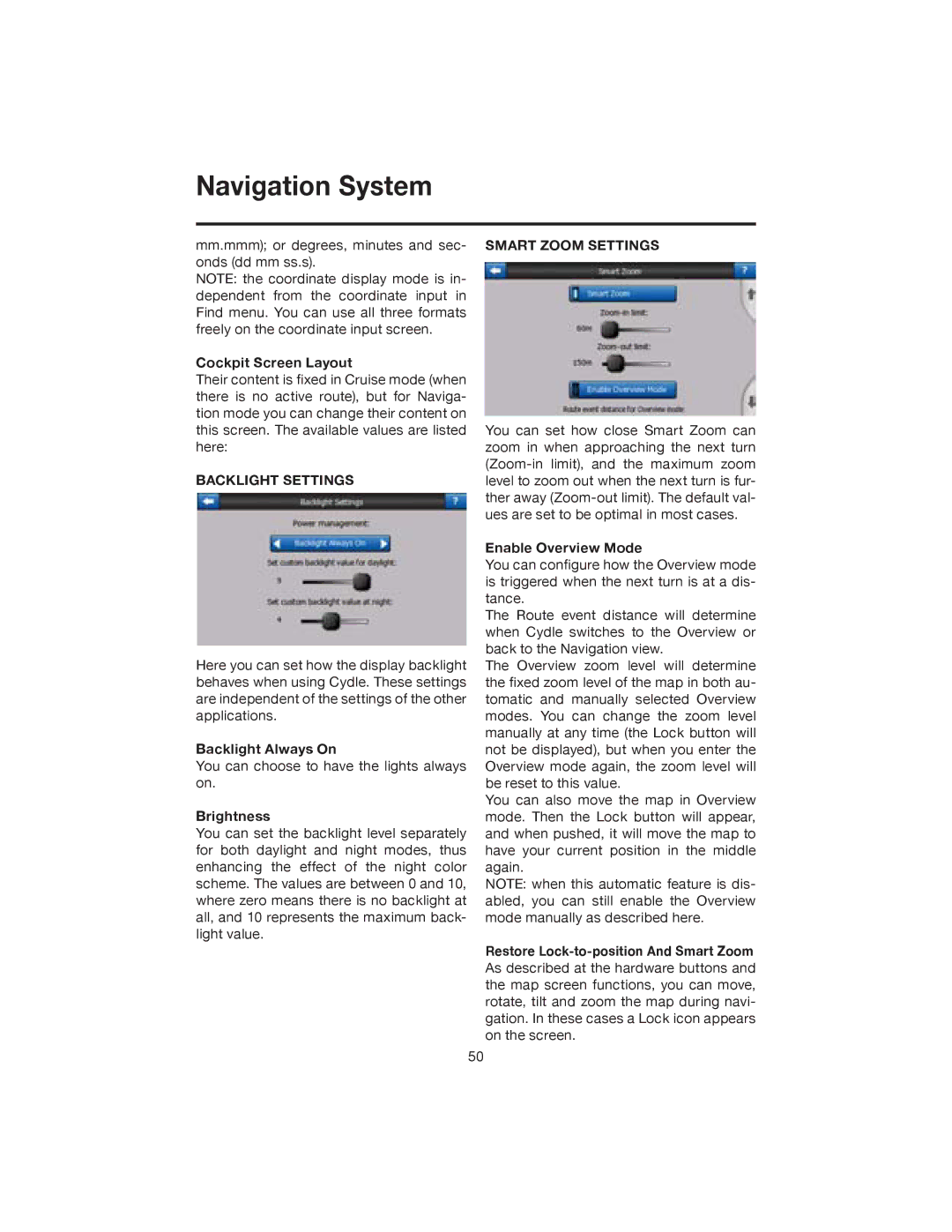Navigation System
mm.mmm); or degrees, minutes and sec- onds (dd mm ss.s).
NOTE: the coordinate display mode is in- dependent from the coordinate input in Find menu. You can use all three formats freely on the coordinate input screen.
Cockpit Screen Layout
Their content is fixed in Cruise mode (when there is no active route), but for Naviga- tion mode you can change their content on this screen. The available values are listed here:
BACKLIGHT SETTINGS
Here you can set how the display backlight behaves when using Cydle. These settings are independent of the settings of the other applications.
Backlight Always On
You can choose to have the lights always on.
Brightness
You can set the backlight level separately for both daylight and night modes, thus enhancing the effect of the night color scheme. The values are between 0 and 10, where zero means there is no backlight at all, and 10 represents the maximum back- light value.
SMART ZOOM SETTINGS
You can set how close Smart Zoom can zoom in when approaching the next turn
Enable Overview Mode
You can configure how the Overview mode is triggered when the next turn is at a dis- tance.
The Route event distance will determine when Cydle switches to the Overview or back to the Navigation view.
The Overview zoom level will determine the fixed zoom level of the map in both au- tomatic and manually selected Overview modes. You can change the zoom level manually at any time (the Lock button will not be displayed), but when you enter the Overview mode again, the zoom level will be reset to this value.
You can also move the map in Overview mode. Then the Lock button will appear, and when pushed, it will move the map to have your current position in the middle again.
NOTE: when this automatic feature is dis- abled, you can still enable the Overview mode manually as described here.
Restore
50