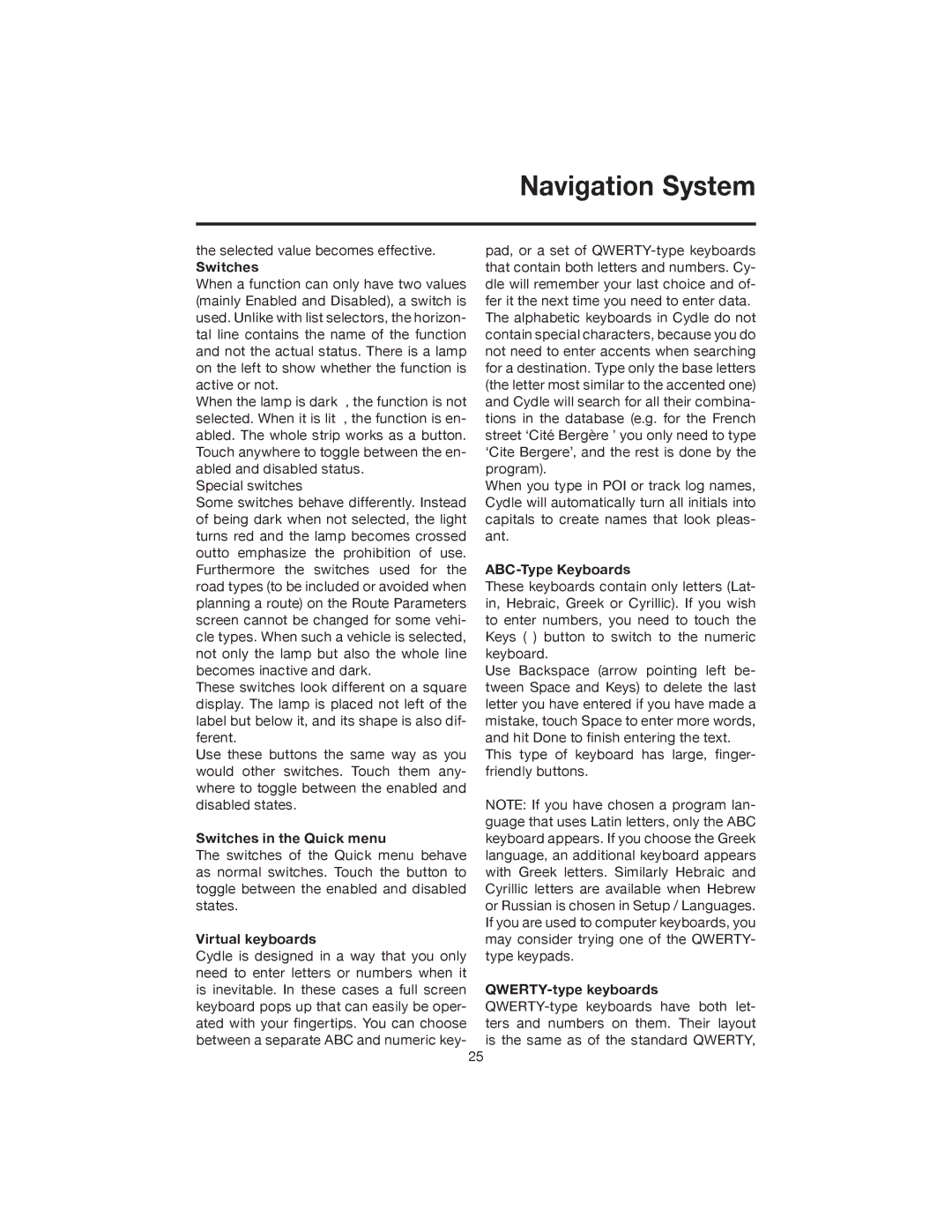Navigation System
the selected value becomes effective.
Switches
When a function can only have two values (mainly Enabled and Disabled), a switch is used. Unlike with list selectors, the horizon- tal line contains the name of the function and not the actual status. There is a lamp on the left to show whether the function is active or not.
When the lamp is dark , the function is not selected. When it is lit , the function is en- abled. The whole strip works as a button. Touch anywhere to toggle between the en- abled and disabled status.
Special switches
Some switches behave differently. Instead of being dark when not selected, the light turns red and the lamp becomes crossed outto emphasize the prohibition of use. Furthermore the switches used for the road types (to be included or avoided when planning a route) on the Route Parameters screen cannot be changed for some vehi- cle types. When such a vehicle is selected, not only the lamp but also the whole line becomes inactive and dark.
These switches look different on a square display. The lamp is placed not left of the label but below it, and its shape is also dif- ferent.
Use these buttons the same way as you would other switches. Touch them any- where to toggle between the enabled and disabled states.
Switches in the Quick menu
The switches of the Quick menu behave as normal switches. Touch the button to toggle between the enabled and disabled states.
Virtual keyboards
Cydle is designed in a way that you only need to enter letters or numbers when it is inevitable. In these cases a full screen keyboard pops up that can easily be oper- ated with your fingertips. You can choose between a separate ABC and numeric key-
pad, or a set of
When you type in POI or track log names, Cydle will automatically turn all initials into capitals to create names that look pleas- ant.
ABC-Type Keyboards
These keyboards contain only letters (Lat- in, Hebraic, Greek or Cyrillic). If you wish to enter numbers, you need to touch the Keys ( ) button to switch to the numeric keyboard.
Use Backspace (arrow pointing left be- tween Space and Keys) to delete the last letter you have entered if you have made a mistake, touch Space to enter more words, and hit Done to finish entering the text.
This type of keyboard has large, finger- friendly buttons.
NOTE: If you have chosen a program lan- guage that uses Latin letters, only the ABC keyboard appears. If you choose the Greek language, an additional keyboard appears with Greek letters. Similarly Hebraic and Cyrillic letters are available when Hebrew or Russian is chosen in Setup / Languages. If you are used to computer keyboards, you may consider trying one of the QWERTY- type keypads.
25