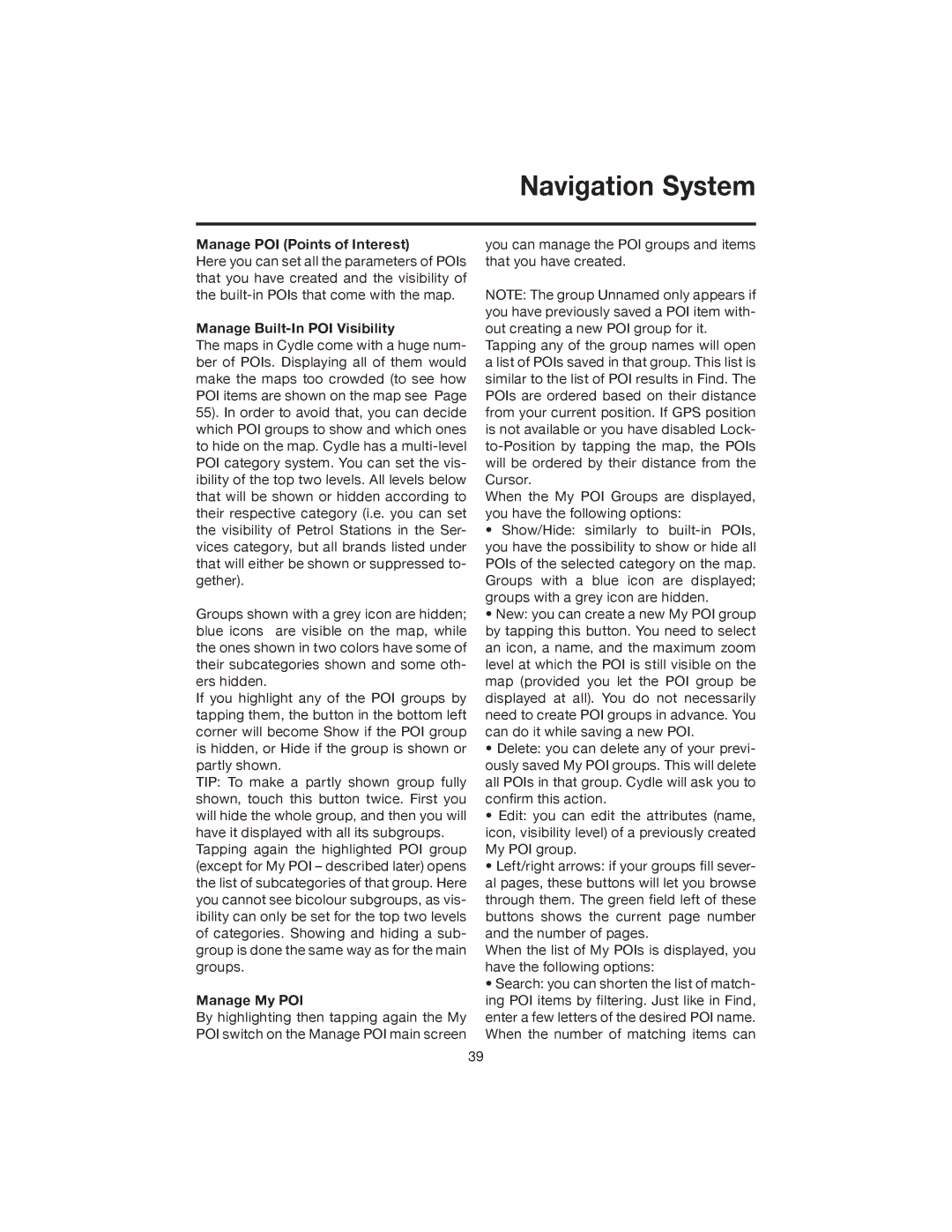Navigation System
Manage POI (Points of Interest)
Here you can set all the parameters of POIs that you have created and the visibility of the
Manage Built-In POI Visibility
The maps in Cydle come with a huge num- ber of POIs. Displaying all of them would make the maps too crowded (to see how POI items are shown on the map see Page 55). In order to avoid that, you can decide which POI groups to show and which ones to hide on the map. Cydle has a
Groups shown with a grey icon are hidden; blue icons are visible on the map, while the ones shown in two colors have some of their subcategories shown and some oth- ers hidden.
If you highlight any of the POI groups by tapping them, the button in the bottom left corner will become Show if the POI group is hidden, or Hide if the group is shown or partly shown.
TIP: To make a partly shown group fully shown, touch this button twice. First you will hide the whole group, and then you will have it displayed with all its subgroups.
Tapping again the highlighted POI group (except for My POI – described later) opens the list of subcategories of that group. Here you cannot see bicolour subgroups, as vis- ibility can only be set for the top two levels of categories. Showing and hiding a sub- group is done the same way as for the main groups.
Manage My POI
By highlighting then tapping again the My POI switch on the Manage POI main screen
you can manage the POI groups and items that you have created.
NOTE: The group Unnamed only appears if you have previously saved a POI item with- out creating a new POI group for it.
Tapping any of the group names will open a list of POIs saved in that group. This list is similar to the list of POI results in Find. The POIs are ordered based on their distance from your current position. If GPS position is not available or you have disabled Lock-
When the My POI Groups are displayed, you have the following options:
•Show/Hide: similarly to
•New: you can create a new My POI group by tapping this button. You need to select an icon, a name, and the maximum zoom level at which the POI is still visible on the map (provided you let the POI group be displayed at all). You do not necessarily need to create POI groups in advance. You can do it while saving a new POI.
•Delete: you can delete any of your previ- ously saved My POI groups. This will delete all POIs in that group. Cydle will ask you to confirm this action.
•Edit: you can edit the attributes (name, icon, visibility level) of a previously created My POI group.
•Left/right arrows: if your groups fill sever- al pages, these buttons will let you browse through them. The green field left of these buttons shows the current page number and the number of pages.
When the list of My POIs is displayed, you have the following options:
•Search: you can shorten the list of match- ing POI items by filtering. Just like in Find, enter a few letters of the desired POI name. When the number of matching items can
39