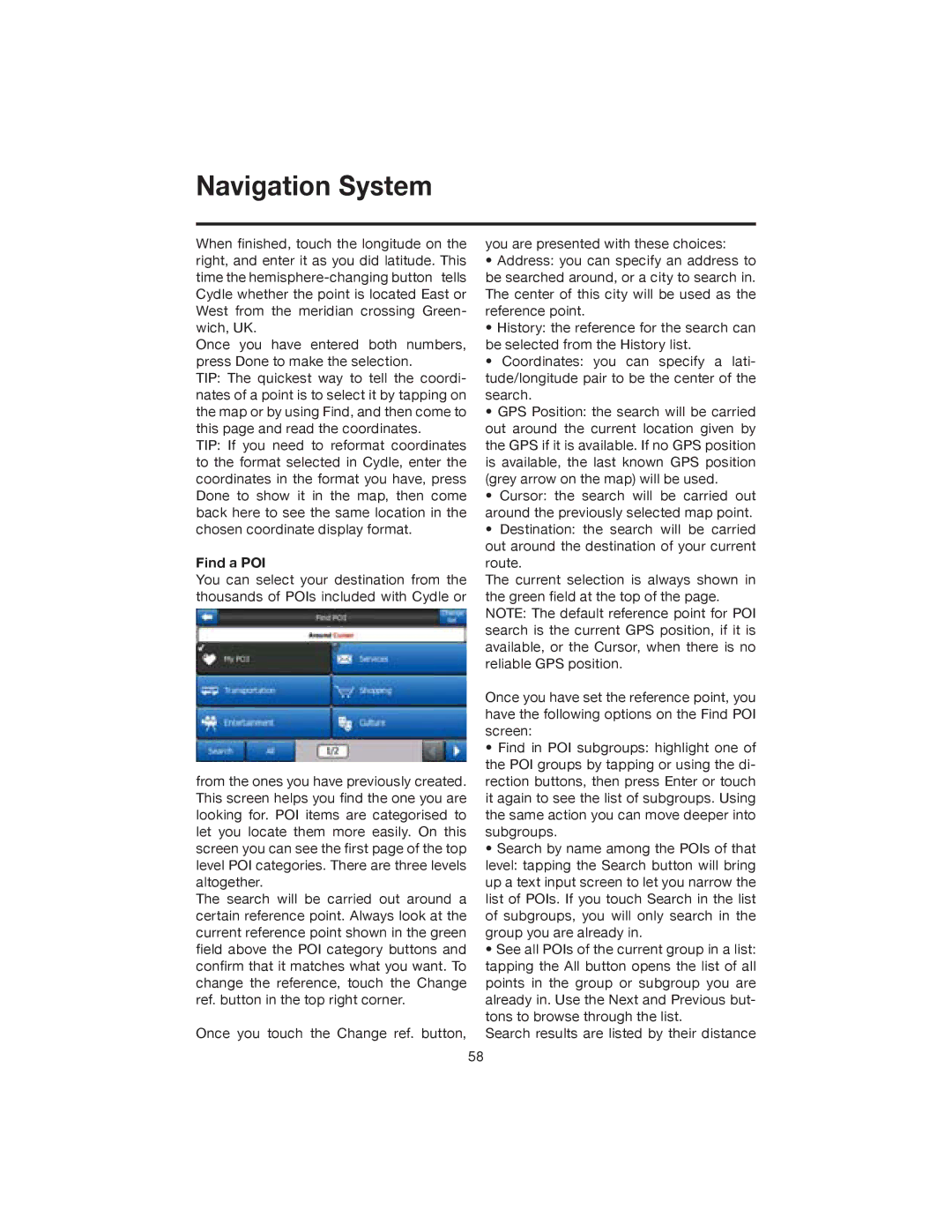Navigation System
When finished, touch the longitude on the right, and enter it as you did latitude. This time the
Once you have entered both numbers, press Done to make the selection.
TIP: The quickest way to tell the coordi- nates of a point is to select it by tapping on the map or by using Find, and then come to this page and read the coordinates.
TIP: If you need to reformat coordinates to the format selected in Cydle, enter the coordinates in the format you have, press Done to show it in the map, then come back here to see the same location in the chosen coordinate display format.
Find a POI
You can select your destination from the thousands of POIs included with Cydle or
from the ones you have previously created. This screen helps you find the one you are looking for. POI items are categorised to let you locate them more easily. On this screen you can see the first page of the top level POI categories. There are three levels altogether.
The search will be carried out around a certain reference point. Always look at the current reference point shown in the green field above the POI category buttons and confirm that it matches what you want. To change the reference, touch the Change ref. button in the top right corner.
Once you touch the Change ref. button,
you are presented with these choices:
•Address: you can specify an address to be searched around, or a city to search in. The center of this city will be used as the reference point.
•History: the reference for the search can be selected from the History list.
•Coordinates: you can specify a lati- tude/longitude pair to be the center of the search.
•GPS Position: the search will be carried out around the current location given by the GPS if it is available. If no GPS position is available, the last known GPS position (grey arrow on the map) will be used.
•Cursor: the search will be carried out around the previously selected map point.
•Destination: the search will be carried out around the destination of your current route.
The current selection is always shown in the green field at the top of the page. NOTE: The default reference point for POI search is the current GPS position, if it is available, or the Cursor, when there is no reliable GPS position.
Once you have set the reference point, you have the following options on the Find POI screen:
•Find in POI subgroups: highlight one of the POI groups by tapping or using the di- rection buttons, then press Enter or touch it again to see the list of subgroups. Using the same action you can move deeper into subgroups.
•Search by name among the POIs of that level: tapping the Search button will bring up a text input screen to let you narrow the list of POIs. If you touch Search in the list of subgroups, you will only search in the group you are already in.
•See all POIs of the current group in a list: tapping the All button opens the list of all points in the group or subgroup you are already in. Use the Next and Previous but- tons to browse through the list.
Search results are listed by their distance
58