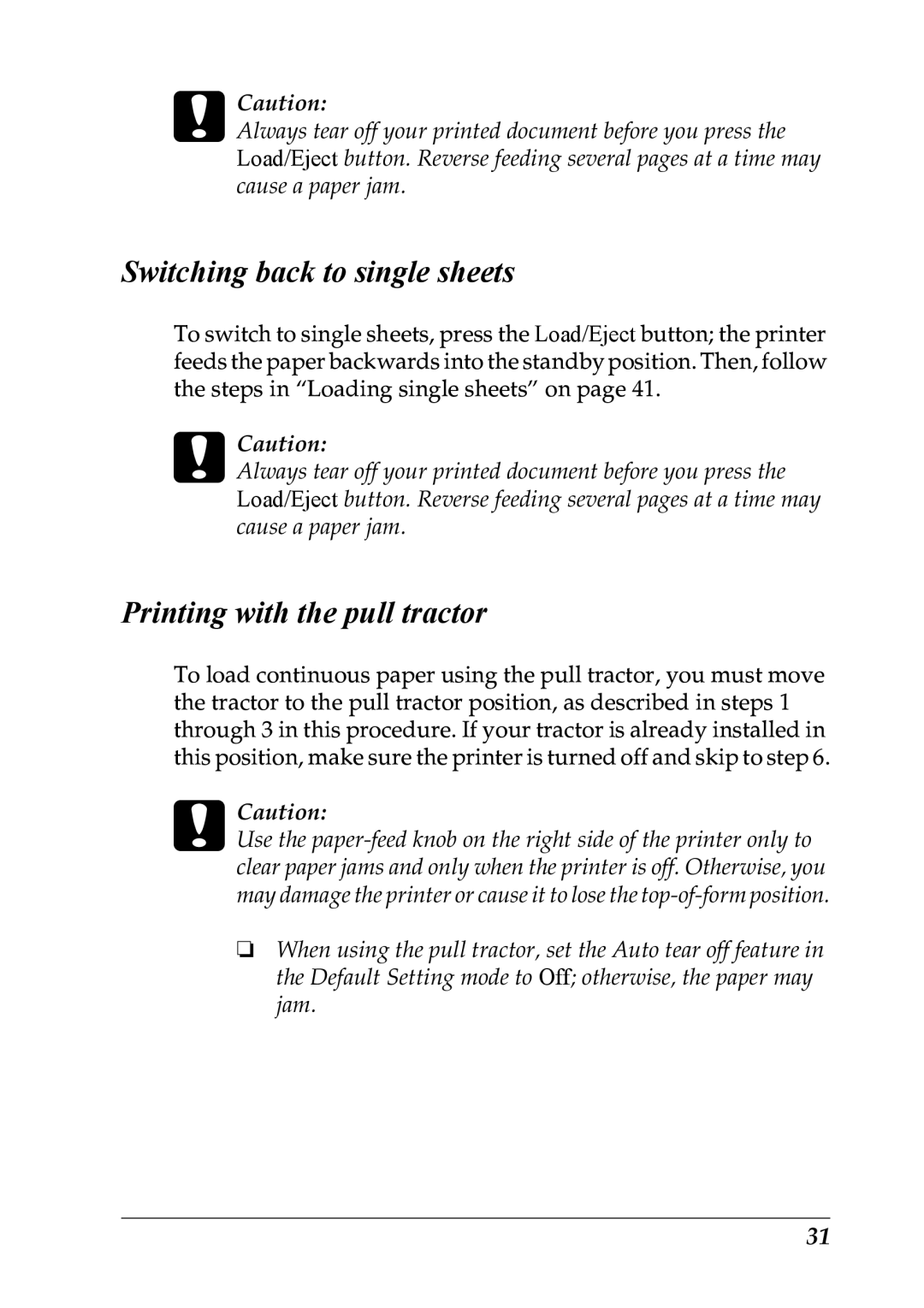cCaution:
Always tear off your printed document before you press the Load/Eject button. Reverse feeding several pages at a time may cause a paper jam.
Switching back to single sheets
To switch to single sheets, press the Load/Eject button; the printer feeds the paper backwards into the standby position. Then, follow the steps in “Loading single sheets” on page 41.
cCaution:
Always tear off your printed document before you press the Load/Eject button. Reverse feeding several pages at a time may cause a paper jam.
Printing with the pull tractor
To load continuous paper using the pull tractor, you must move the tractor to the pull tractor position, as described in steps 1 through 3 in this procedure. If your tractor is already installed in this position, make sure the printer is turned off and skip to step 6.
cCaution:
Use the
❏When using the pull tractor, set the Auto tear off feature in the Default Setting mode to Off; otherwise, the paper may jam.
31