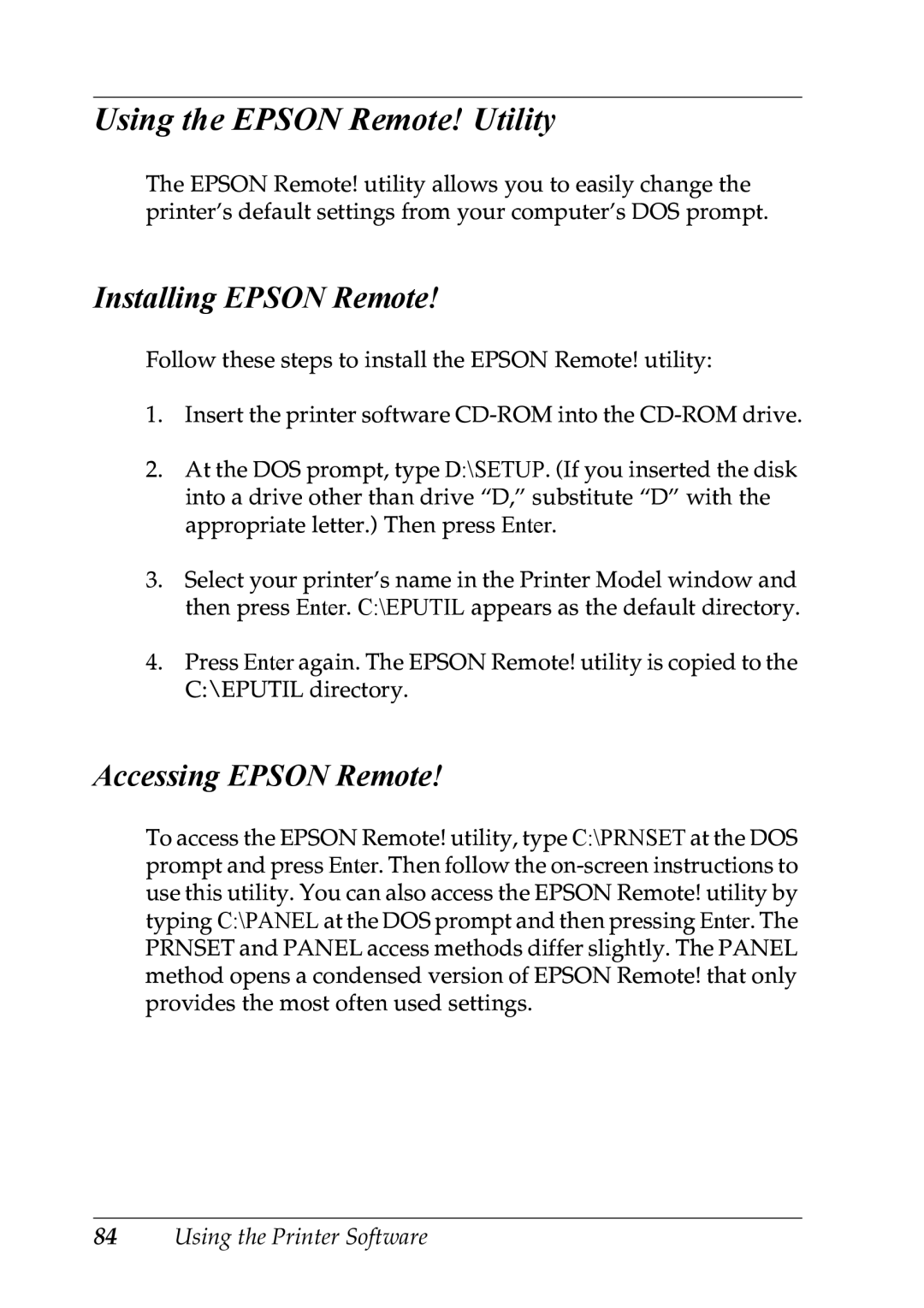Using the EPSON Remote! Utility
The EPSON Remote! utility allows you to easily change the printer’s default settings from your computer’s DOS prompt.
Installing EPSON Remote!
Follow these steps to install the EPSON Remote! utility:
1.Insert the printer software
2.At the DOS prompt, type D:\SETUP. (If you inserted the disk into a drive other than drive “D,” substitute “D” with the appropriate letter.) Then press Enter.
3.Select your printer’s name in the Printer Model window and then press Enter. C:\EPUTIL appears as the default directory.
4.Press Enter again. The EPSON Remote! utility is copied to the C:\EPUTIL directory.
Accessing EPSON Remote!
To access the EPSON Remote! utility, type C:\PRNSET at the DOS prompt and press Enter. Then follow the