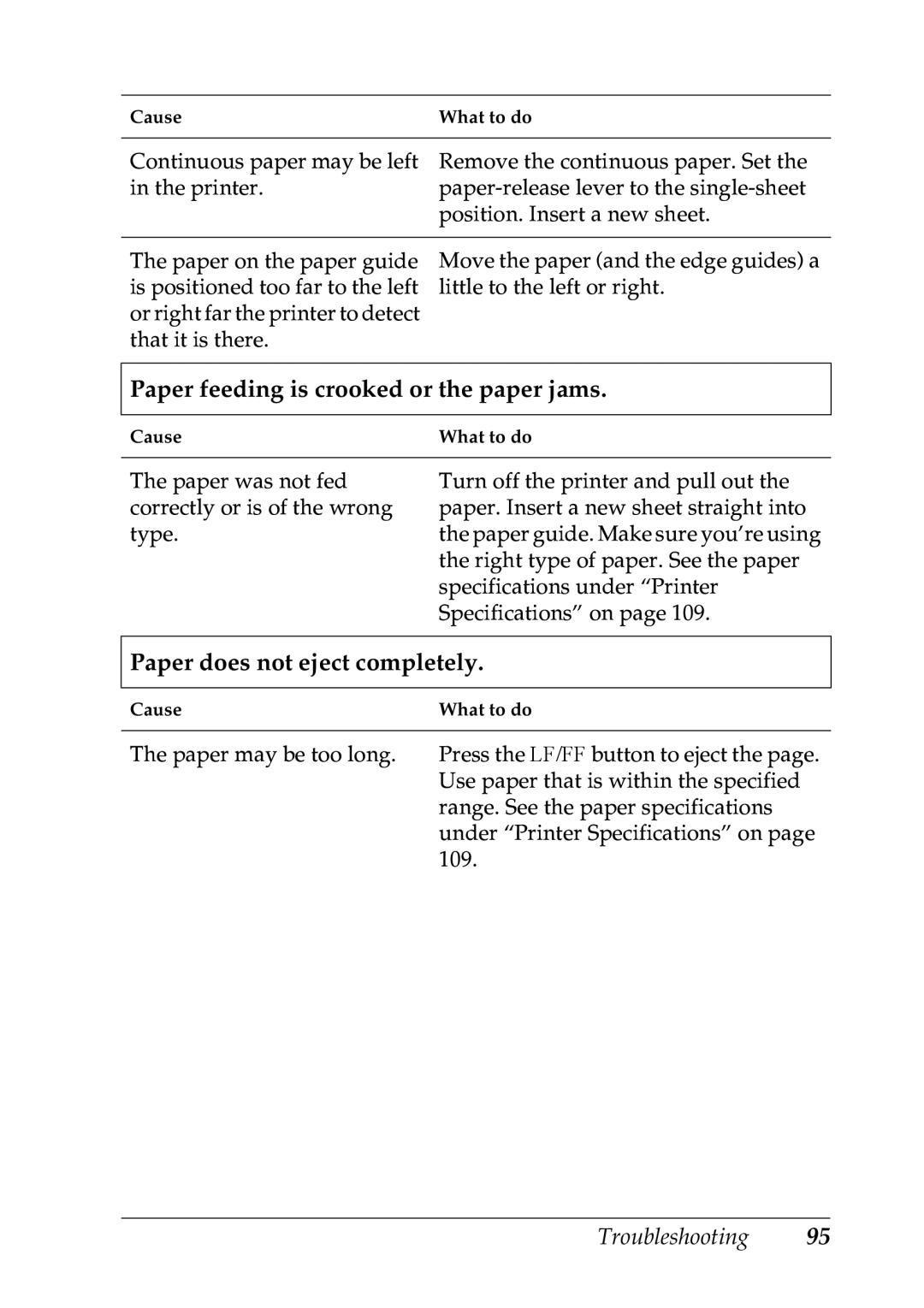Cause | What to do |
|
|
Continuous paper may be left | Remove the continuous paper. Set the |
in the printer. | |
| position. Insert a new sheet. |
|
|
The paper on the paper guide | Move the paper (and the edge guides) a |
is positioned too far to the left | little to the left or right. |
or right far the printer to detect |
|
that it is there. |
|
Paper feeding is crooked or the paper jams.
Cause | What to do |
|
|
The paper was not fed correctly or is of the wrong type.
Turn off the printer and pull out the paper. Insert a new sheet straight into the paper guide. Make sure you’re using the right type of paper. See the paper specifications under “Printer Specifications” on page 109.
Paper does not eject completely.
Cause | What to do |
|
|
The paper may be too long. | Press the LF/FF button to eject the page. |
| Use paper that is within the specified |
| range. See the paper specifications |
| under “Printer Specifications” on page |
| 109. |