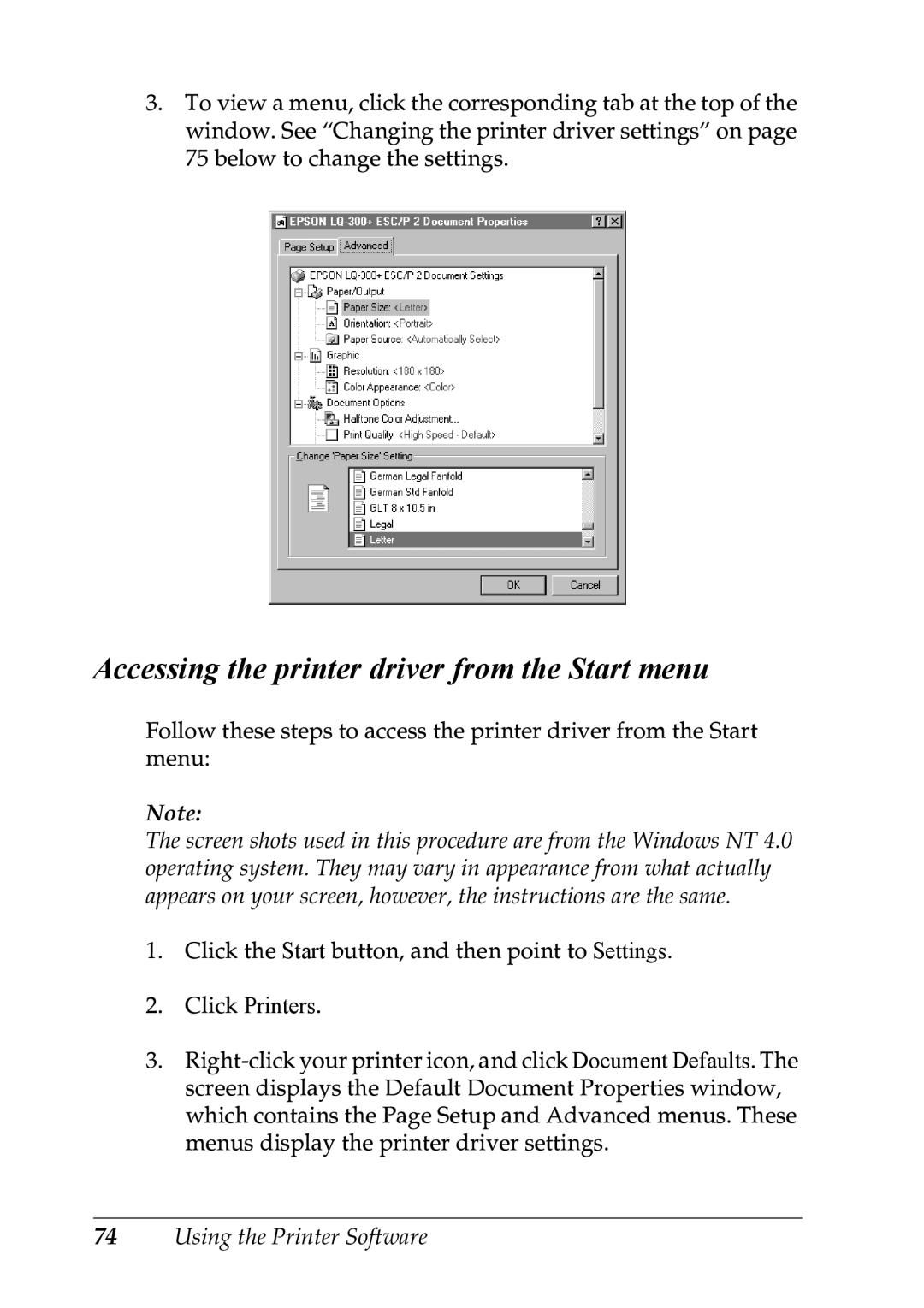3.To view a menu, click the corresponding tab at the top of the window. See “Changing the printer driver settings” on page 75 below to change the settings.
Accessing the printer driver from the Start menu
Follow these steps to access the printer driver from the Start menu:
Note:
The screen shots used in this procedure are from the Windows NT 4.0 operating system. They may vary in appearance from what actually appears on your screen, however, the instructions are the same.
1.Click the Start button, and then point to Settings.
2.Click Printers.
3.