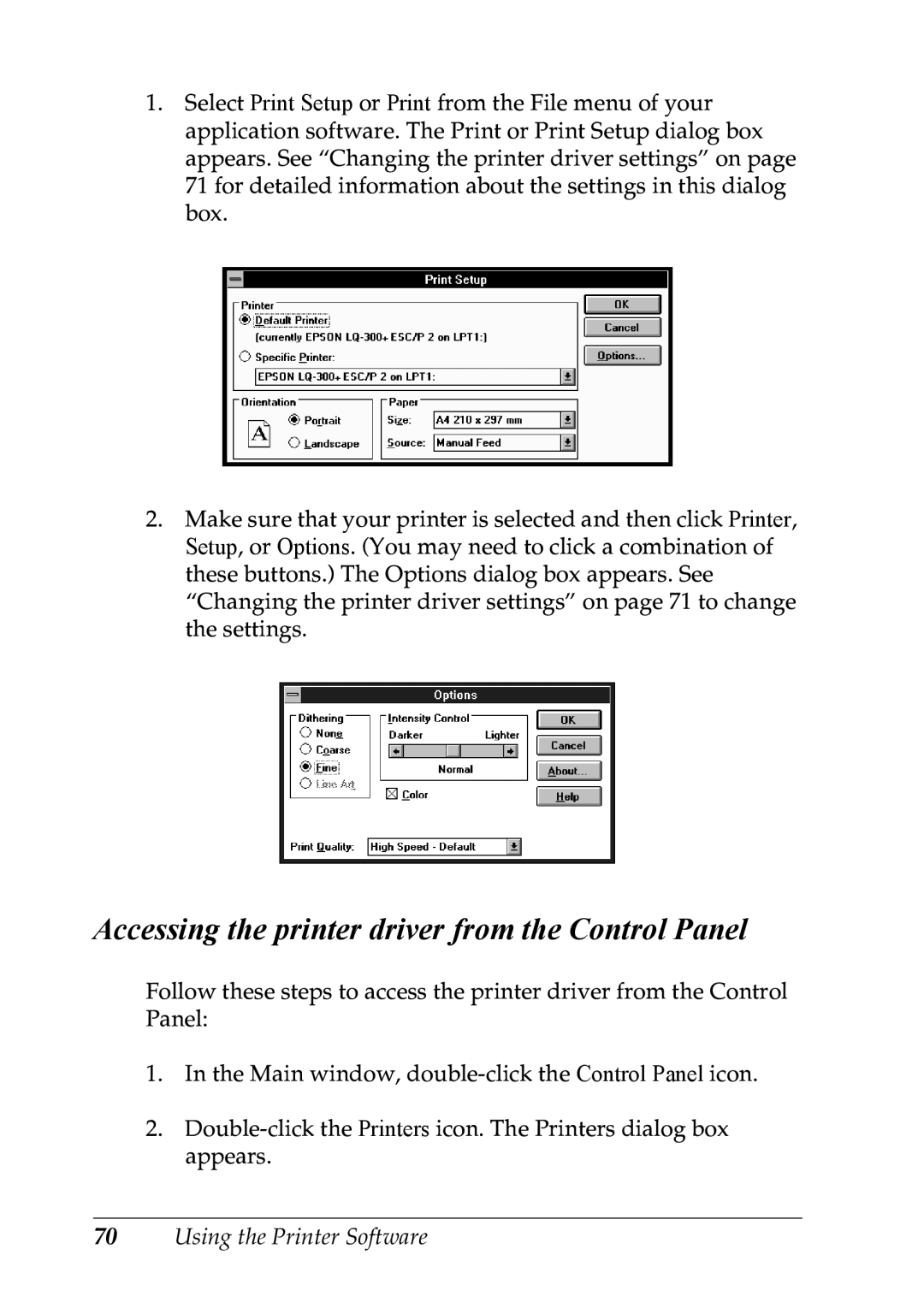1.Select Print Setup or Print from the File menu of your application software. The Print or Print Setup dialog box appears. See “Changing the printer driver settings” on page 71 for detailed information about the settings in this dialog box.
2.Make sure that your printer is selected and then click Printer, Setup, or Options. (You may need to click a combination of these buttons.) The Options dialog box appears. See “Changing the printer driver settings” on page 71 to change the settings.
Accessing the printer driver from the Control Panel
Follow these steps to access the printer driver from the Control Panel:
1.In the Main window,
2.