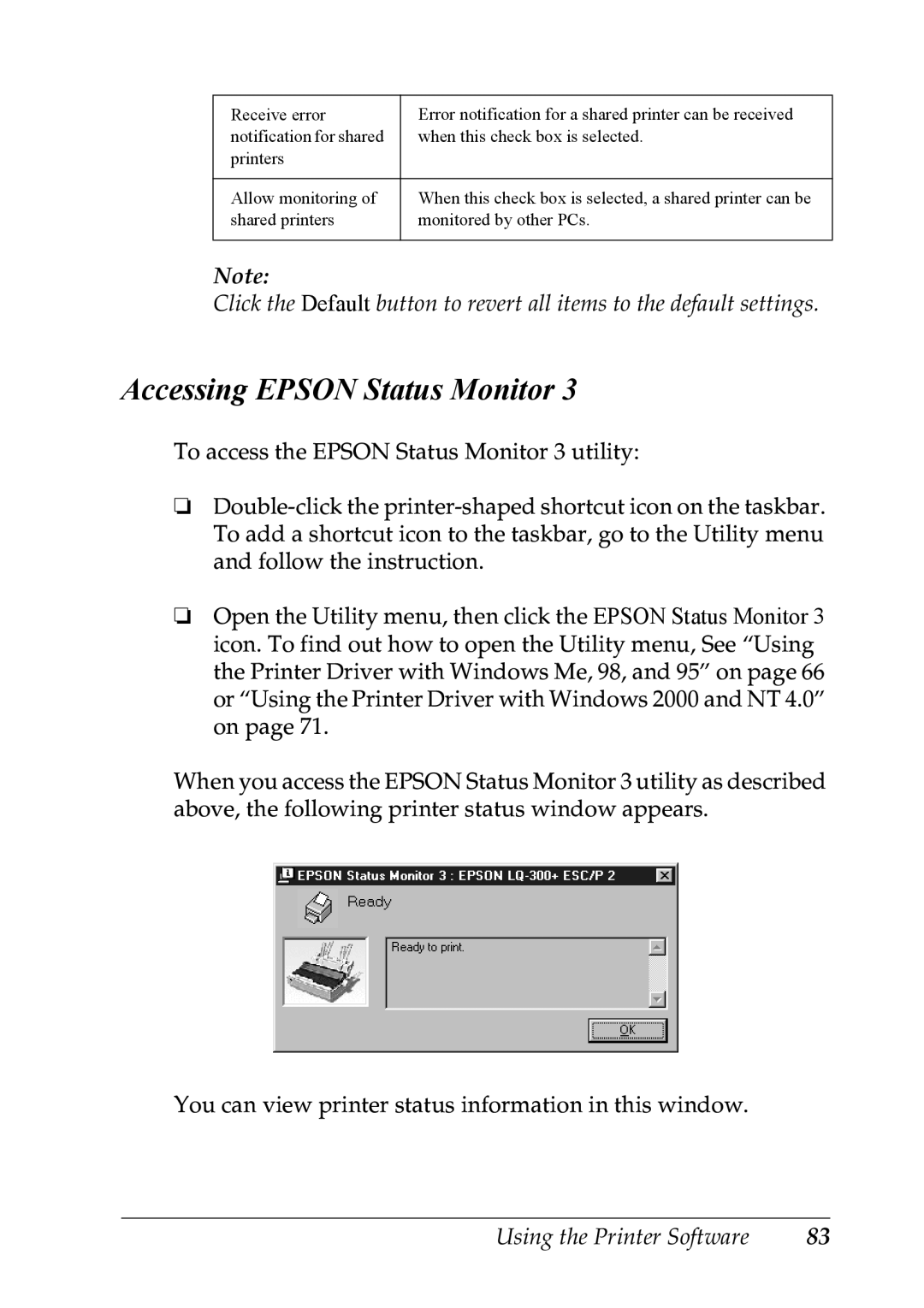Receive error | Error notification for a shared printer can be received |
notification for shared | when this check box is selected. |
printers |
|
|
|
Allow monitoring of | When this check box is selected, a shared printer can be |
shared printers | monitored by other PCs. |
|
|
Note:
Click the Default button to revert all items to the default settings.
Accessing EPSON Status Monitor 3
To access the EPSON Status Monitor 3 utility:
❏
❏Open the Utility menu, then click the EPSON Status Monitor 3 icon. To find out how to open the Utility menu, See “Using the Printer Driver with Windows Me, 98, and 95” on page 66 or “Using the Printer Driver with Windows 2000 and NT 4.0” on page 71.
When you access the EPSON Status Monitor 3 utility as described above, the following printer status window appears.
You can view printer status information in this window.
Using the Printer Software | 83 |