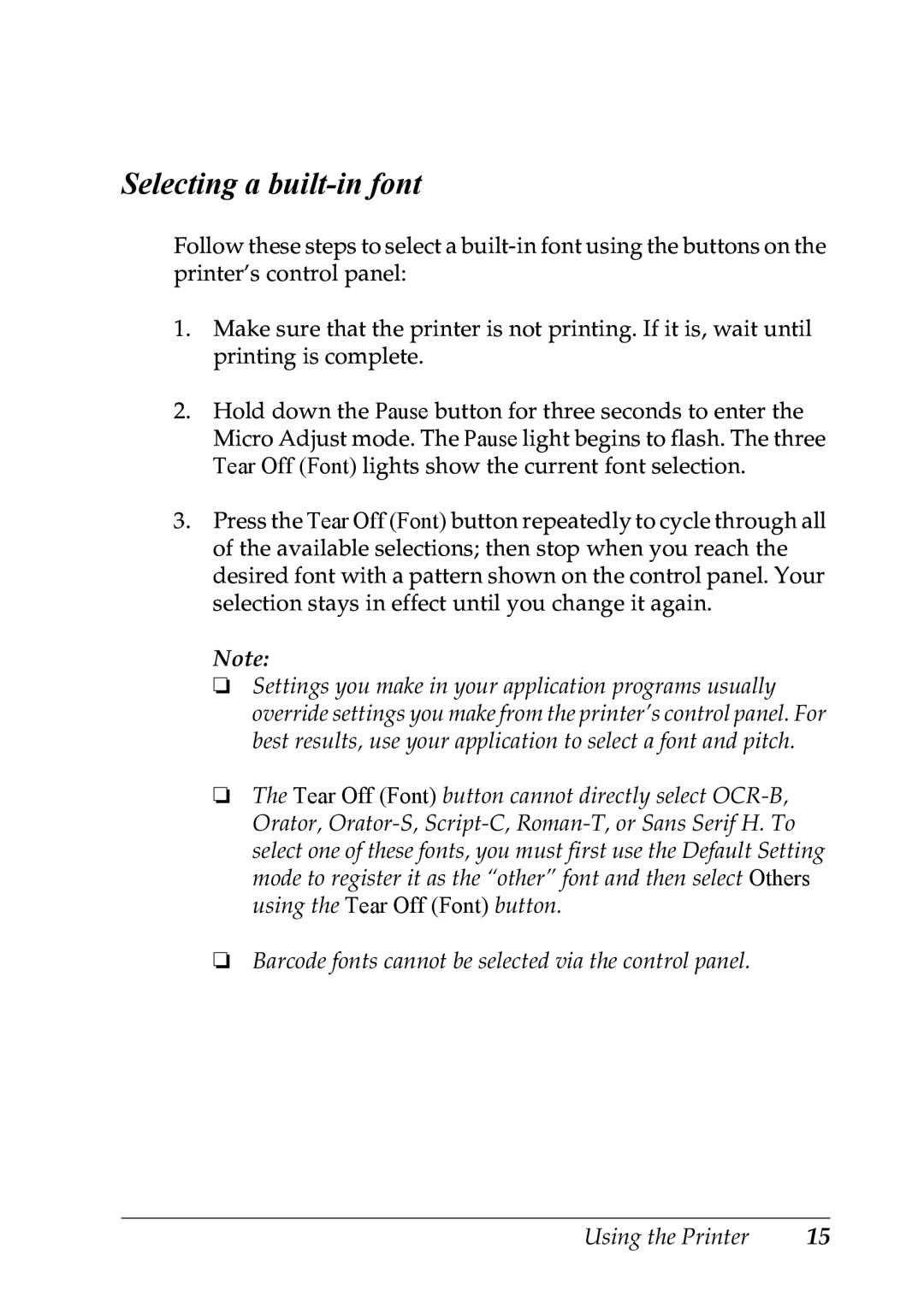Selecting a built-in font
Follow these steps to select a
1.Make sure that the printer is not printing. If it is, wait until printing is complete.
2.Hold down the Pause button for three seconds to enter the Micro Adjust mode. The Pause light begins to flash. The three Tear Off (Font) lights show the current font selection.
3.Press the Tear Off (Font) button repeatedly to cycle through all of the available selections; then stop when you reach the desired font with a pattern shown on the control panel. Your selection stays in effect until you change it again.
Note:
❏Settings you make in your application programs usually override settings you make from the printer’s control panel. For best results, use your application to select a font and pitch.
❏The Tear Off (Font) button cannot directly select
select one of these fonts, you must first use the Default Setting mode to register it as the “other” font and then select Others using the Tear Off (Font) button.
❏Barcode fonts cannot be selected via the control panel.
Using the Printer | 15 |