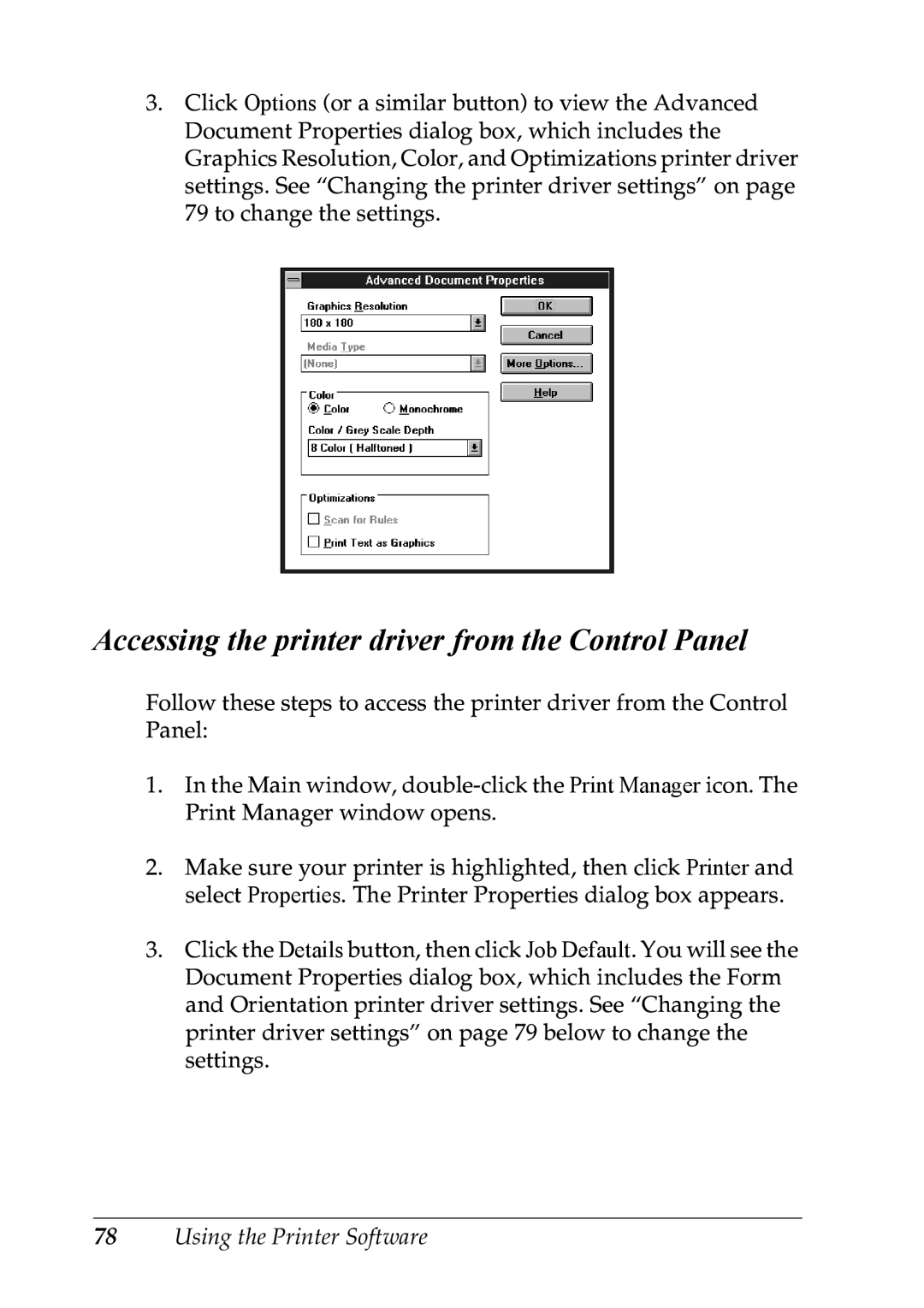3.Click Options (or a similar button) to view the Advanced Document Properties dialog box, which includes the Graphics Resolution, Color, and Optimizations printer driver settings. See “Changing the printer driver settings” on page 79 to change the settings.
Accessing the printer driver from the Control Panel
Follow these steps to access the printer driver from the Control Panel:
1.In the Main window,
2.Make sure your printer is highlighted, then click Printer and select Properties. The Printer Properties dialog box appears.
3.Click the Details button, then click Job Default. You will see the Document Properties dialog box, which includes the Form and Orientation printer driver settings. See “Changing the printer driver settings” on page 79 below to change the settings.