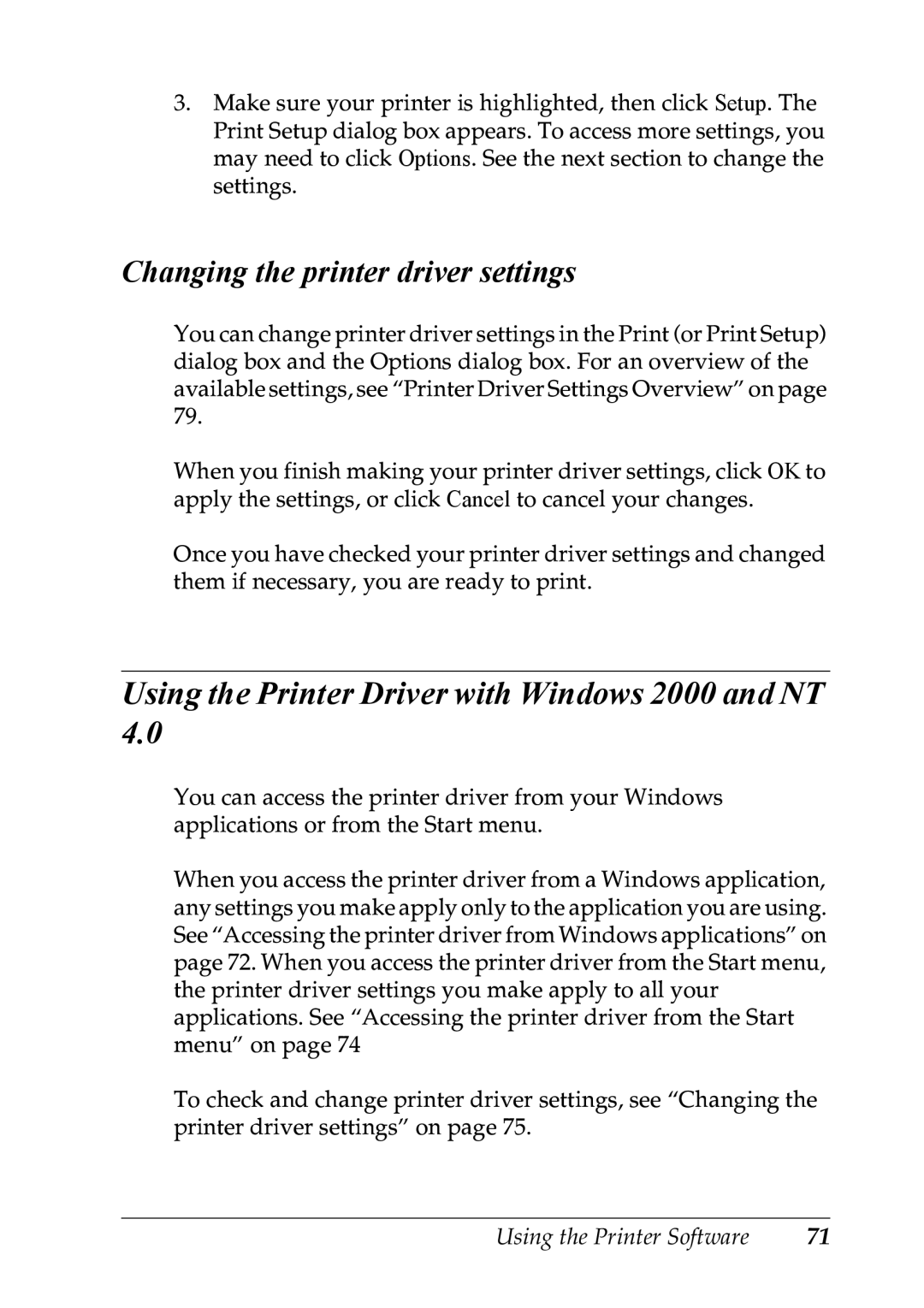3.Make sure your printer is highlighted, then click Setup. The
Print Setup dialog box appears. To access more settings, you may need to click Options. See the next section to change the settings.
Changing the printer driver settings
You can change printer driver settings in the Print (or Print Setup) dialog box and the Options dialog box. For an overview of the available settings, see “Printer Driver Settings Overview” on page 79.
When you finish making your printer driver settings, click OK to apply the settings, or click Cancel to cancel your changes.
Once you have checked your printer driver settings and changed them if necessary, you are ready to print.
Using the Printer Driver with Windows 2000 and NT 4.0
You can access the printer driver from your Windows applications or from the Start menu.
When you access the printer driver from a Windows application, any settings you make apply only to the application you are using. See “Accessing the printer driver from Windows applications” on page 72. When you access the printer driver from the Start menu, the printer driver settings you make apply to all your applications. See “Accessing the printer driver from the Start menu” on page 74
To check and change printer driver settings, see “Changing the printer driver settings” on page 75.
Using the Printer Software | 71 |