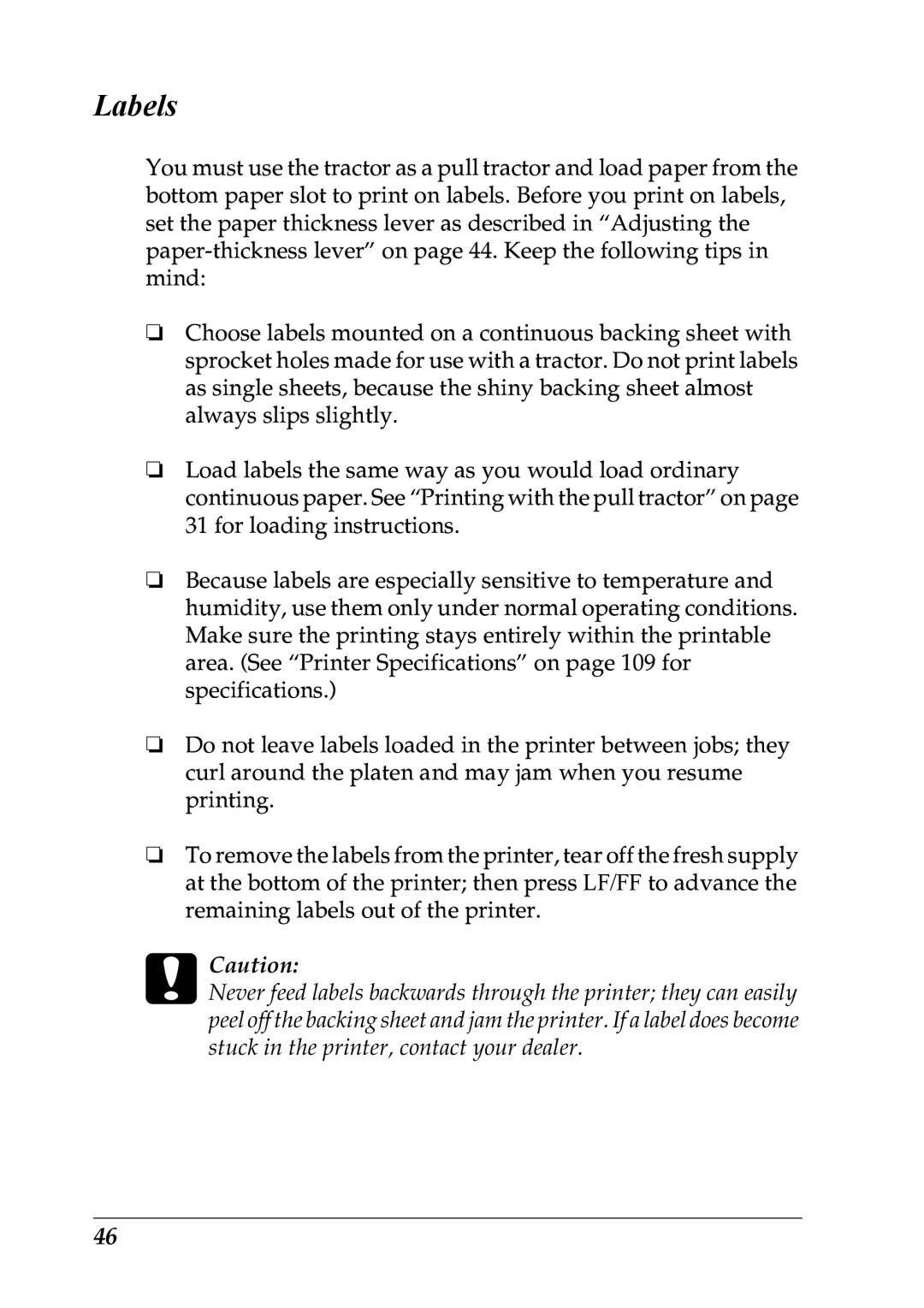Labels
You must use the tractor as a pull tractor and load paper from the bottom paper slot to print on labels. Before you print on labels, set the paper thickness lever as described in “Adjusting the
❏Choose labels mounted on a continuous backing sheet with sprocket holes made for use with a tractor. Do not print labels as single sheets, because the shiny backing sheet almost always slips slightly.
❏Load labels the same way as you would load ordinary continuous paper. See “Printing with the pull tractor” on page 31 for loading instructions.
❏Because labels are especially sensitive to temperature and humidity, use them only under normal operating conditions. Make sure the printing stays entirely within the printable area. (See “Printer Specifications” on page 109 for specifications.)
❏Do not leave labels loaded in the printer between jobs; they curl around the platen and may jam when you resume printing.
❏To remove the labels from the printer, tear off the fresh supply at the bottom of the printer; then press LF/FF to advance the remaining labels out of the printer.
cCaution:
Never feed labels backwards through the printer; they can easily peel off the backing sheet and jam the printer. If a label does become stuck in the printer, contact your dealer.
46