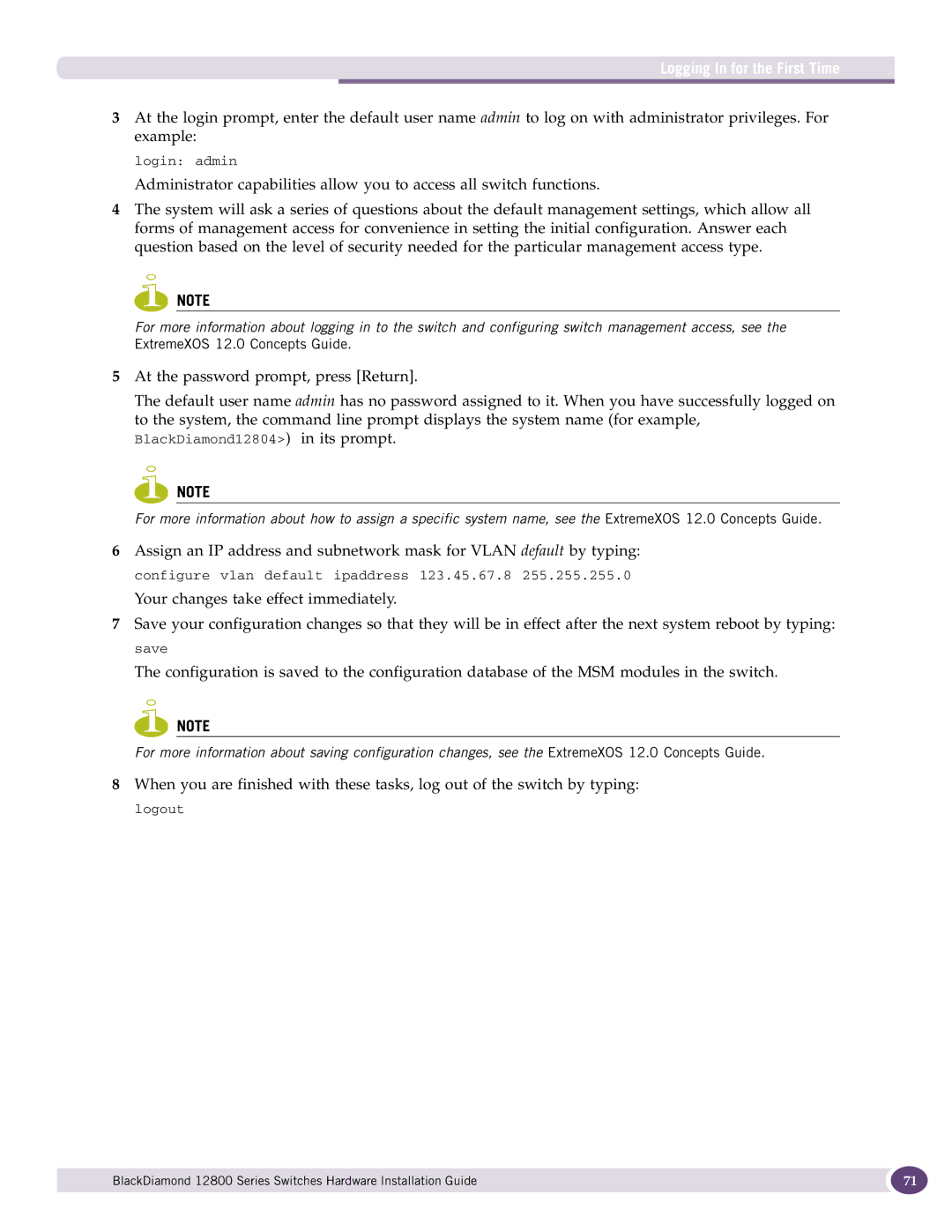Logging In for the First Time
3At the login prompt, enter the default user name admin to log on with administrator privileges. For example:
login: admin
Administrator capabilities allow you to access all switch functions.
4The system will ask a series of questions about the default management settings, which allow all forms of management access for convenience in setting the initial configuration. Answer each question based on the level of security needed for the particular management access type.
![]() NOTE
NOTE
For more information about logging in to the switch and configuring switch management access, see the ExtremeXOS 12.0 Concepts Guide.
5At the password prompt, press [Return].
The default user name admin has no password assigned to it. When you have successfully logged on to the system, the command line prompt displays the system name (for example,
BlackDiamond12804>) in its prompt.
![]() NOTE
NOTE
For more information about how to assign a specific system name, see the ExtremeXOS 12.0 Concepts Guide.
6Assign an IP address and subnetwork mask for VLAN default by typing: configure vlan default ipaddress 123.45.67.8 255.255.255.0
Your changes take effect immediately.
7Save your configuration changes so that they will be in effect after the next system reboot by typing: save
The configuration is saved to the configuration database of the MSM modules in the switch.
![]() NOTE
NOTE
For more information about saving configuration changes, see the ExtremeXOS 12.0 Concepts Guide.
8When you are finished with these tasks, log out of the switch by typing: logout
BlackDiamond 12800 Series Switches Hardware Installation Guide | 71 |
|
|