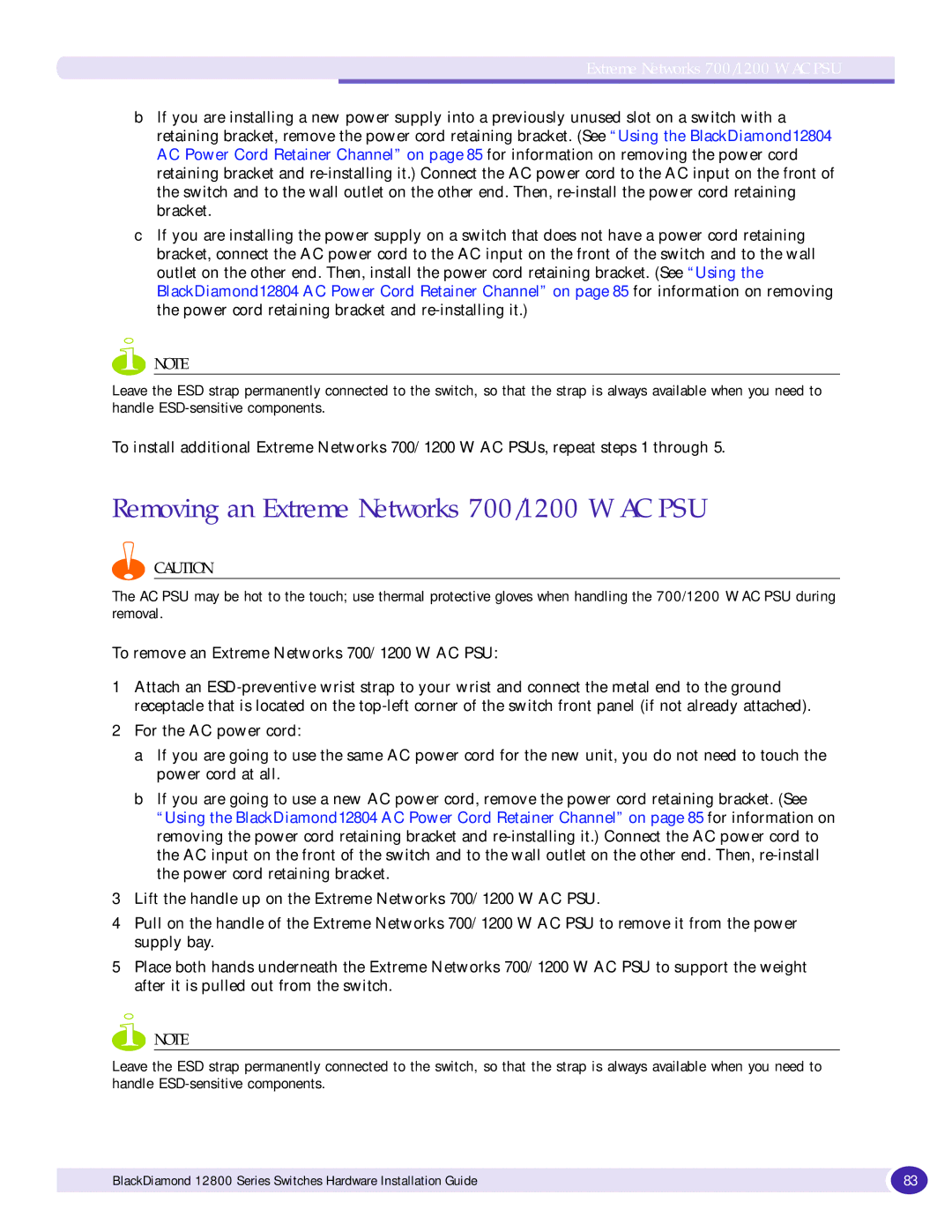Extreme Networks 700/1200 W AC PSU
bIf you are installing a new power supply into a previously unused slot on a switch with a retaining bracket, remove the power cord retaining bracket. (See “Using the BlackDiamond12804 AC Power Cord Retainer Channel” on page 85 for information on removing the power cord retaining bracket and
cIf you are installing the power supply on a switch that does not have a power cord retaining bracket, connect the AC power cord to the AC input on the front of the switch and to the wall outlet on the other end. Then, install the power cord retaining bracket. (See “Using the BlackDiamond12804 AC Power Cord Retainer Channel” on page 85 for information on removing the power cord retaining bracket and
NOTE
Leave the ESD strap permanently connected to the switch, so that the strap is always available when you need to handle
To install additional Extreme Networks 700/1200 W AC PSUs, repeat steps 1 through 5.
Removing an Extreme Networks 700/1200 W AC PSU
CAUTION
The AC PSU may be hot to the touch; use thermal protective gloves when handling the 700/1200 W AC PSU during removal.
To remove an Extreme Networks 700/1200 W AC PSU:
1Attach an
2For the AC power cord:
a If you are going to use the same AC power cord for the new unit, you do not need to touch the power cord at all.
b If you are going to use a new AC power cord, remove the power cord retaining bracket. (See “Using the BlackDiamond12804 AC Power Cord Retainer Channel” on page 85 for information on removing the power cord retaining bracket and
3Lift the handle up on the Extreme Networks 700/1200 W AC PSU.
4Pull on the handle of the Extreme Networks 700/1200 W AC PSU to remove it from the power supply bay.
5Place both hands underneath the Extreme Networks 700/1200 W AC PSU to support the weight after it is pulled out from the switch.
NOTE
Leave the ESD strap permanently connected to the switch, so that the strap is always available when you need to handle
BlackDiamond 12800 Series Switches Hardware Installation Guide | 83 |
|
|