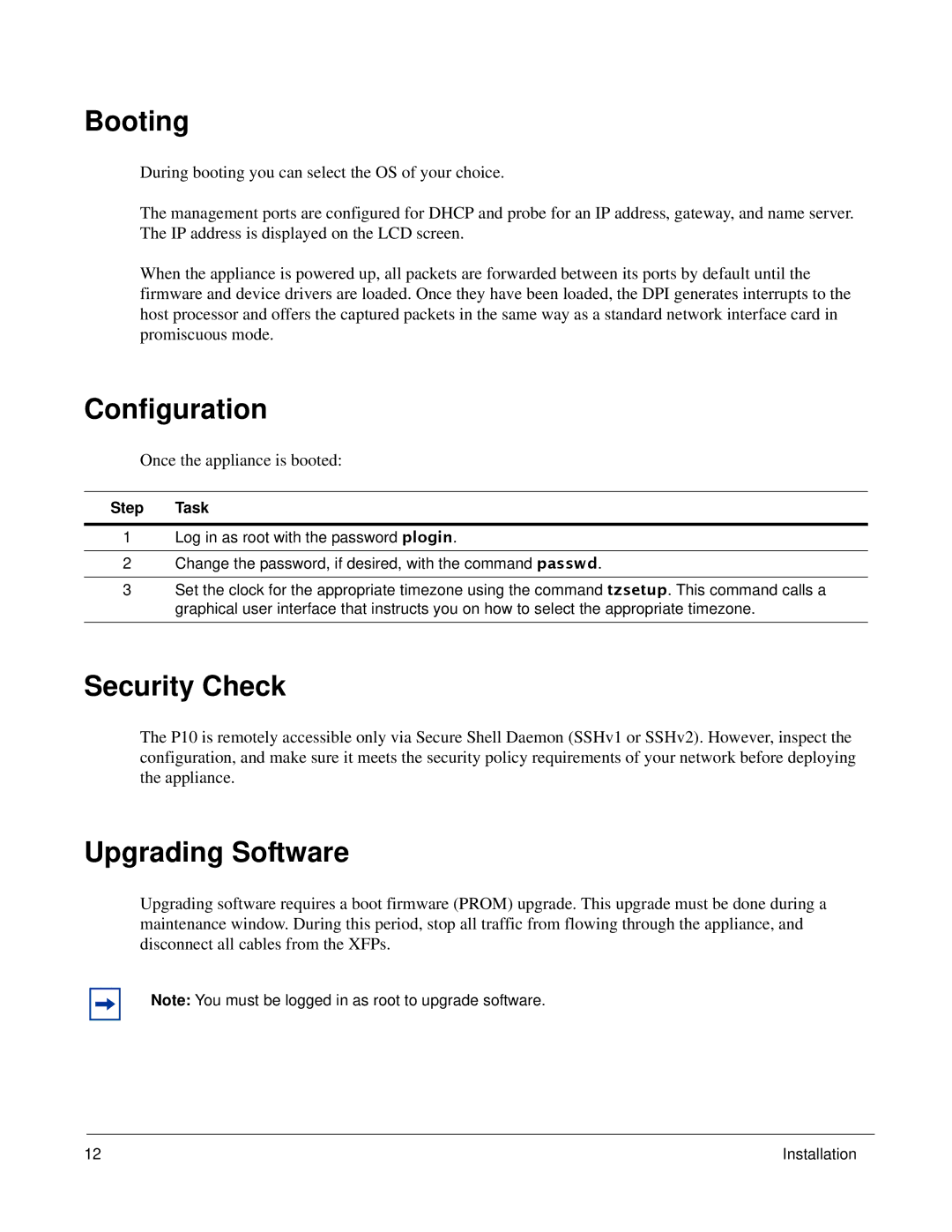Booting
During booting you can select the OS of your choice.
The management ports are configured for DHCP and probe for an IP address, gateway, and name server. The IP address is displayed on the LCD screen.
When the appliance is powered up, all packets are forwarded between its ports by default until the firmware and device drivers are loaded. Once they have been loaded, the DPI generates interrupts to the host processor and offers the captured packets in the same way as a standard network interface card in promiscuous mode.
Configuration
Once the appliance is booted:
Step Task
1Log in as root with the password plogin.
2Change the password, if desired, with the command passwd.
3Set the clock for the appropriate timezone using the command tzsetup. This command calls a graphical user interface that instructs you on how to select the appropriate timezone.
Security Check
The P10 is remotely accessible only via Secure Shell Daemon (SSHv1 or SSHv2). However, inspect the configuration, and make sure it meets the security policy requirements of your network before deploying the appliance.
Upgrading Software
Upgrading software requires a boot firmware (PROM) upgrade. This upgrade must be done during a maintenance window. During this period, stop all traffic from flowing through the appliance, and disconnect all cables from the XFPs.
Note: You must be logged in as root to upgrade software.
12 | Installation |