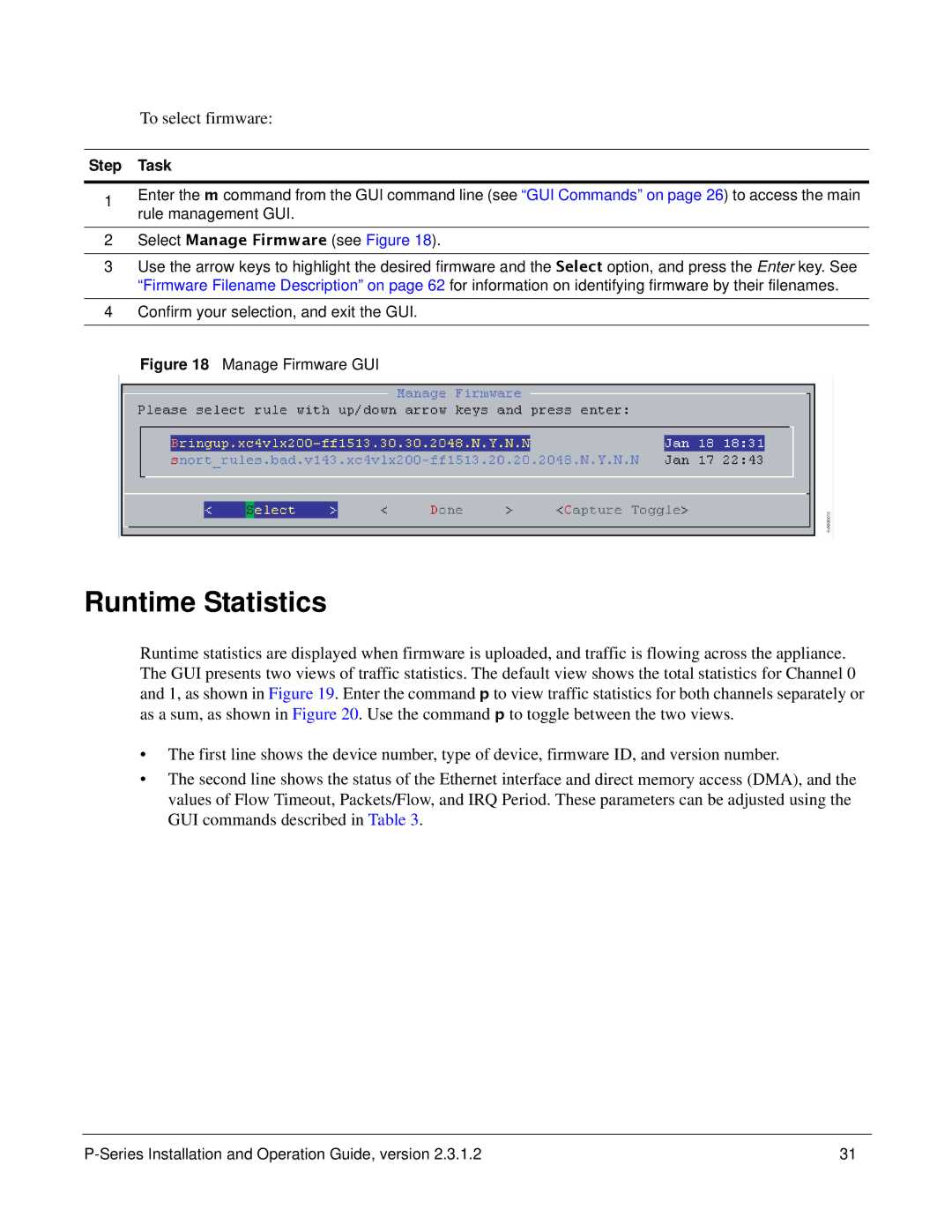To select firmware:
Step Task
1Enter the m command from the GUI command line (see “GUI Commands” on page 26) to access the main rule management GUI.
2Select Manage Firmware (see Figure 18).
3Use the arrow keys to highlight the desired firmware and the Select option, and press the Enter key. See “Firmware Filename Description” on page 62 for information on identifying firmware by their filenames.
4Confirm your selection, and exit the GUI.
Figure 18 Manage Firmware GUI
fn9000015
Runtime Statistics
Runtime statistics are displayed when firmware is uploaded, and traffic is flowing across the appliance. The GUI presents two views of traffic statistics. The default view shows the total statistics for Channel 0 and 1, as shown in Figure 19. Enter the command p to view traffic statistics for both channels separately or as a sum, as shown in Figure 20. Use the command p to toggle between the two views.
•The first line shows the device number, type of device, firmware ID, and version number.
•The second line shows the status of the Ethernet interface and direct memory access (DMA), and the values of Flow Timeout, Packets/Flow, and IRQ Period. These parameters can be adjusted using the GUI commands described in Table 3.
31 |