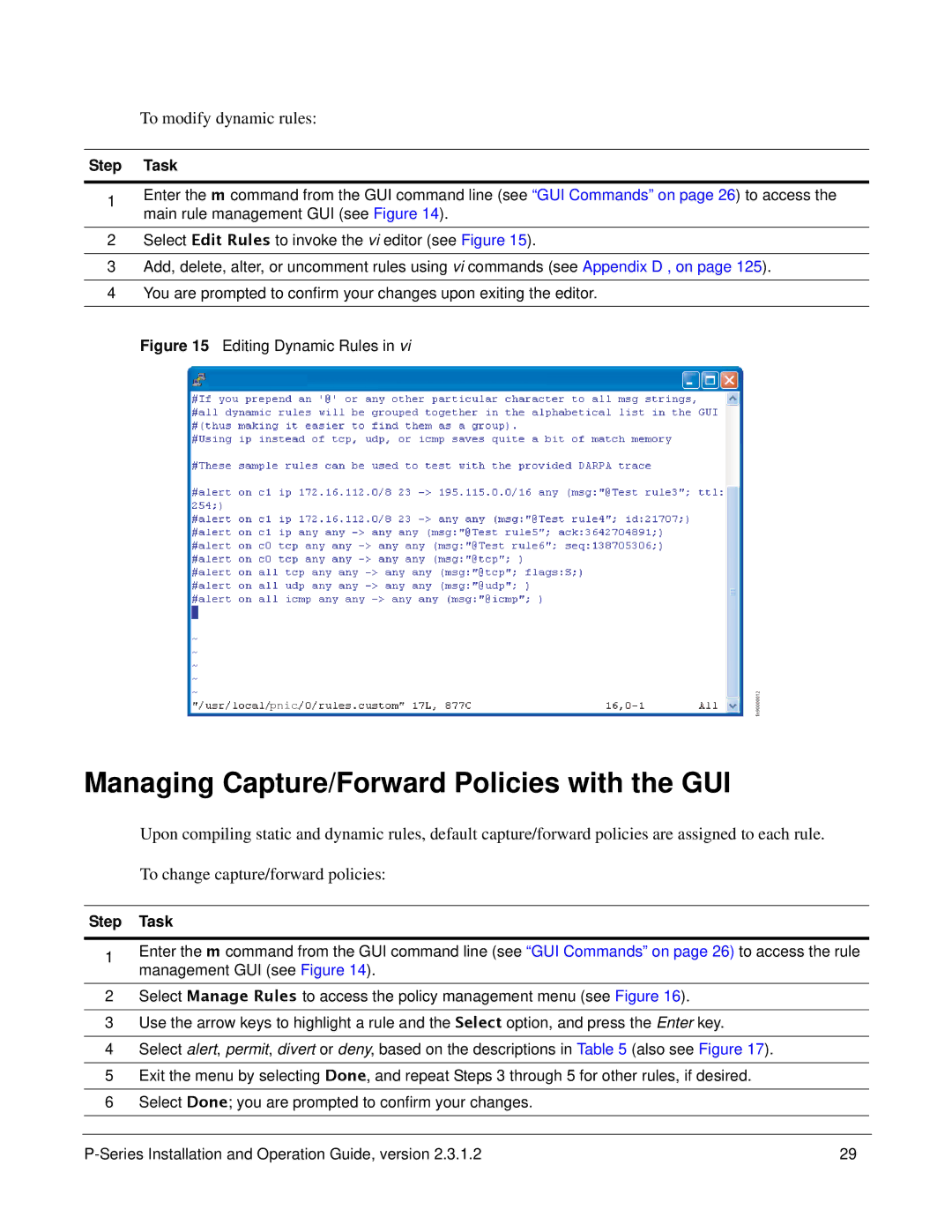To modify dynamic rules:
Step Task
1Enter the m command from the GUI command line (see “GUI Commands” on page 26) to access the main rule management GUI (see Figure 14).
2Select Edit Rules to invoke the vi editor (see Figure 15).
3Add, delete, alter, or uncomment rules using vi commands (see Appendix D , on page 125).
4You are prompted to confirm your changes upon exiting the editor.
Figure 15 Editing Dynamic Rules in vi
pnic
fn90000012
Managing Capture/Forward Policies with the GUI
Upon compiling static and dynamic rules, default capture/forward policies are assigned to each rule.
To change capture/forward policies:
Step Task
1Enter the m command from the GUI command line (see “GUI Commands” on page 26) to access the rule management GUI (see Figure 14).
2Select Manage Rules to access the policy management menu (see Figure 16).
3Use the arrow keys to highlight a rule and the Select option, and press the Enter key.
4Select alert, permit, divert or deny, based on the descriptions in Table 5 (also see Figure 17).
5Exit the menu by selecting Done, and repeat Steps 3 through 5 for other rules, if desired.
6Select Done; you are prompted to confirm your changes.
29 |