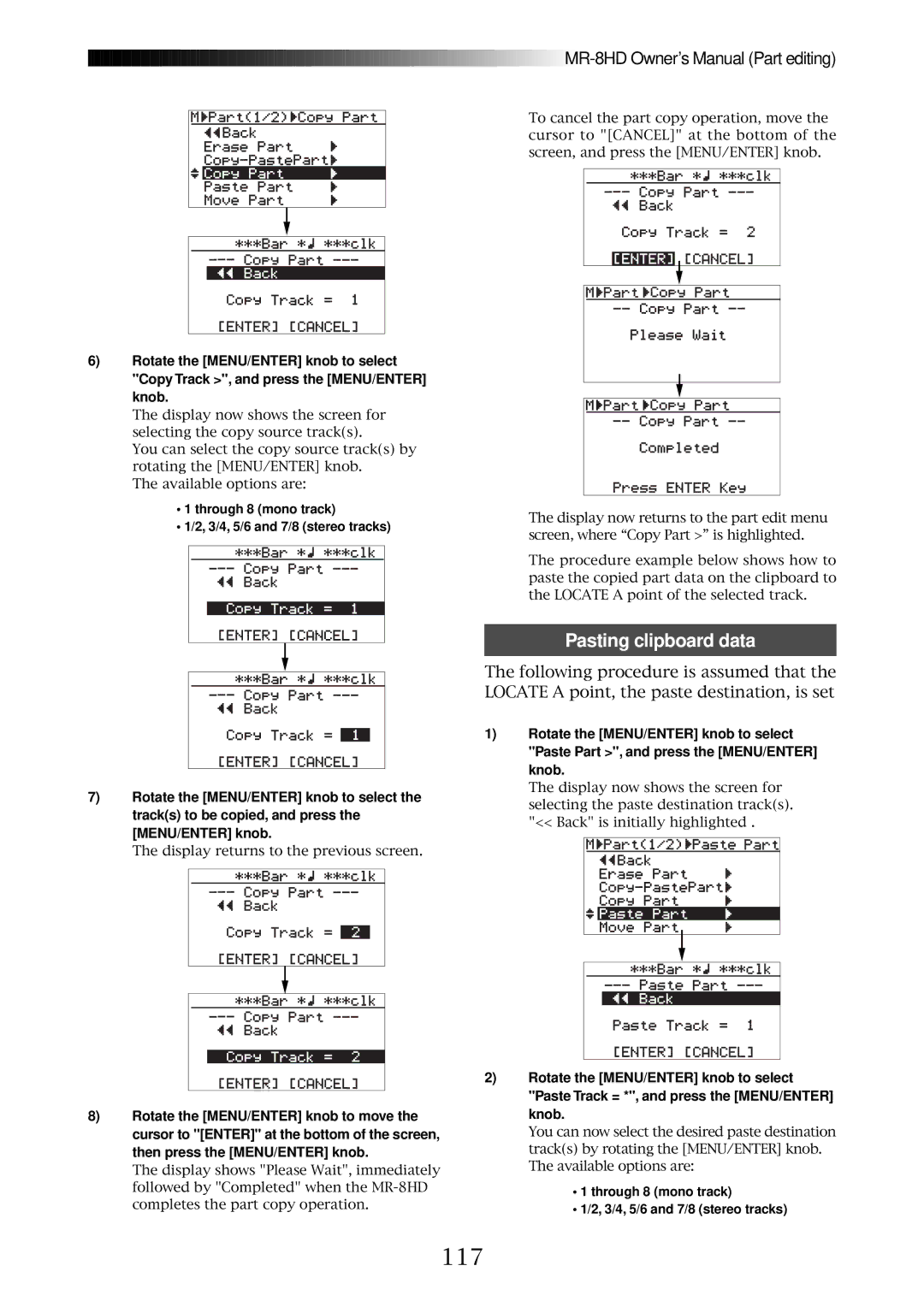![]()
![]()
![]()
![]()
![]()
![]()
![]()
![]()
![]()
![]()
![]()
![]()
![]()
![]()
![]()
![]()
![]()
![]()
![]()
![]()
![]()
![]()
![]()
![]()
![]()
![]()
![]()
![]()
![]()
![]()
![]()
![]()
![]()
![]()
![]()
![]()
![]()
![]()
![]()
![]()
![]()
![]()
![]()
![]()
![]()
![]()
![]()
![]()
![]()
![]()
![]()
![]()
![]()
![]()
![]()
![]()
![]()
![]()
![]()
![]()
![]()
![]()
![]()
![]()
![]()
![]()
![]()
![]()
![]()
![]()
![]()
![]()
![]()
![]()
![]()
![]()
![]()
![]()
![]()
![]()
![]()
![]()
![]()
![]()
![]()
![]()
![]()
![]()
![]()
![]()
![]()
![]()
![]() MR-8HD
MR-8HD
To cancel the part copy operation, move the cursor to "[CANCEL]" at the bottom of the screen, and press the [MENU/ENTER] knob.
6)Rotate the [MENU/ENTER] knob to select "Copy Track >", and press the [MENU/ENTER] knob.
The display now shows the screen for selecting the copy source track(s).
You can select the copy source track(s) by rotating the [MENU/ENTER] knob.
The available options are:
•1 through 8 (mono track)
•1/2, 3/4, 5/6 and 7/8 (stereo tracks)
7)Rotate the [MENU/ENTER] knob to select the track(s) to be copied, and press the [MENU/ENTER] knob.
The display returns to the previous screen.
8)Rotate the [MENU/ENTER] knob to move the cursor to "[ENTER]" at the bottom of the screen, then press the [MENU/ENTER] knob.
The display shows "Please Wait", immediately followed by "Completed" when the
The display now returns to the part edit menu screen, where “Copy Part >” is highlighted.
The procedure example below shows how to paste the copied part data on the clipboard to the LOCATE A point of the selected track.
Pasting clipboard data
The following procedure is assumed that the LOCATE A point, the paste destination, is set
1)Rotate the [MENU/ENTER] knob to select "Paste Part >", and press the [MENU/ENTER] knob.
The display now shows the screen for selecting the paste destination track(s). "<< Back" is initially highlighted .
2)Rotate the [MENU/ENTER] knob to select "Paste Track = *", and press the [MENU/ENTER] knob.
You can now select the desired paste destination track(s) by rotating the [MENU/ENTER] knob. The available options are:
•1 through 8 (mono track)
•1/2, 3/4, 5/6 and 7/8 (stereo tracks)