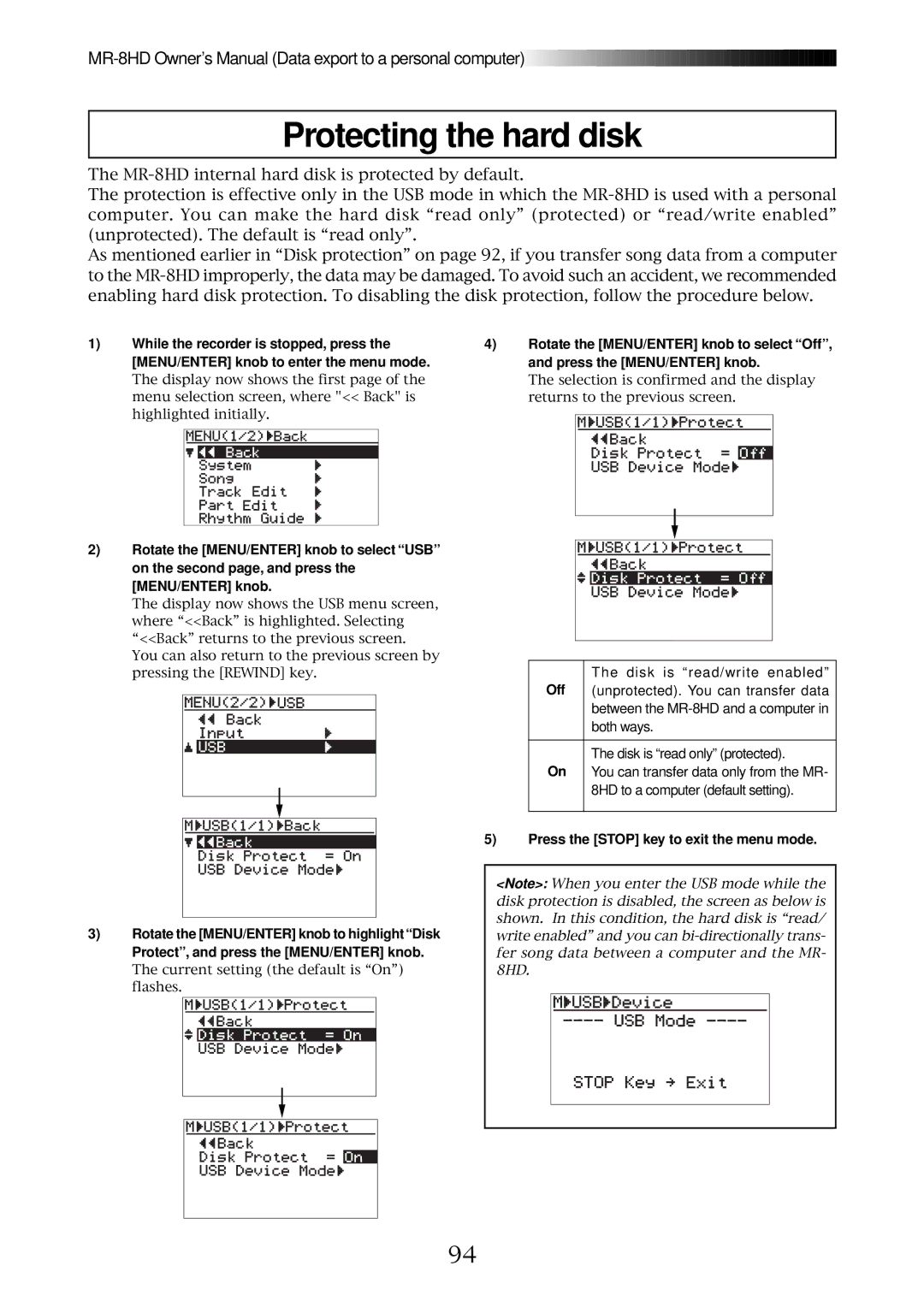![]()
![]()
![]()
![]()
![]()
![]()
![]()
![]()
![]()
![]()
![]()
![]()
![]()
![]()
![]()
![]()
![]()
![]()
![]()
![]()
![]()
![]()
![]()
![]()
![]()
![]()
![]()
![]()
![]()
![]()
![]()
![]()
![]()
![]()
![]()
![]()
![]()
![]()
![]()
![]()
![]()
![]()
![]()
![]()
![]()
![]()
![]()
![]()
![]()
Protecting the hard disk
The
The protection is effective only in the USB mode in which the
As mentioned earlier in “Disk protection” on page 92, if you transfer song data from a computer to the
1)While the recorder is stopped, press the [MENU/ENTER] knob to enter the menu mode.
The display now shows the first page of the menu selection screen, where "<< Back" is highlighted initially.
2)Rotate the [MENU/ENTER] knob to select “USB” on the second page, and press the [MENU/ENTER] knob.
The display now shows the USB menu screen, where “<<Back” is highlighted. Selecting “<<Back” returns to the previous screen. You can also return to the previous screen by pressing the [REWIND] key.
4)Rotate the [MENU/ENTER] knob to select “Off”, and press the [MENU/ENTER] knob.
The selection is confirmed and the display returns to the previous screen.
| The disk is “read/write enabled” |
Off | (unprotected). You can transfer data |
| between the |
| both ways. |
|
|
| The disk is “read only” (protected). |
On | You can transfer data only from the MR- |
| 8HD to a computer (default setting). |
|
|
3)Rotate the [MENU/ENTER] knob to highlight “Disk Protect”, and press the [MENU/ENTER] knob.
The current setting (the default is “On”) flashes.
5)Press the [STOP] key to exit the menu mode.
<Note>: When you enter the USB mode while the disk protection is disabled, the screen as below is shown. In this condition, the hard disk is “read/ write enabled” and you can
94