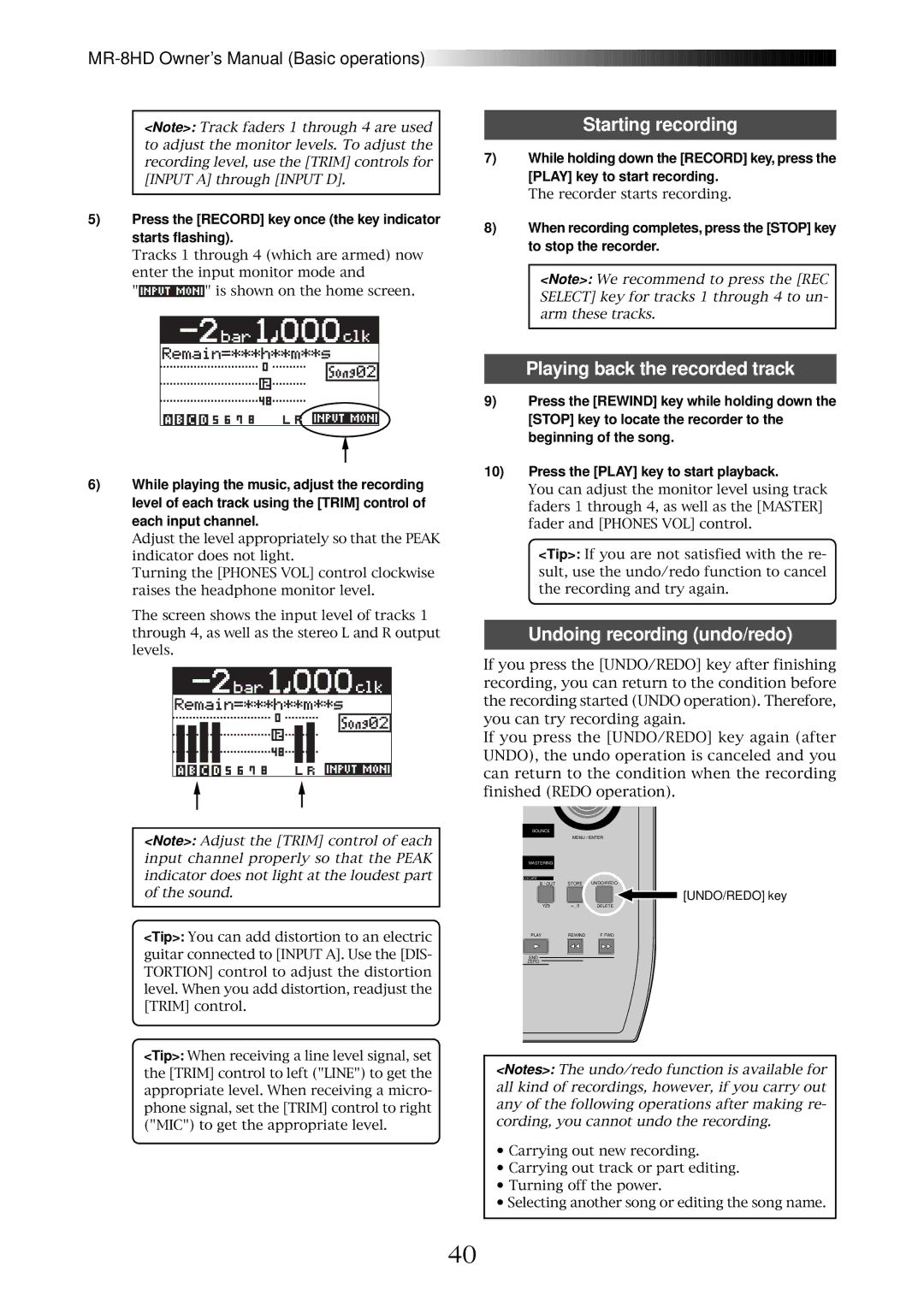![]()
![]()
![]()
![]()
![]()
![]()
![]()
![]()
![]()
![]()
![]()
![]()
![]()
![]()
![]()
![]()
![]()
![]()
![]()
![]()
![]()
![]()
![]()
![]()
![]()
![]()
![]()
![]()
![]()
![]()
![]()
![]()
![]()
![]()
![]()
![]()
![]()
![]()
![]()
![]()
![]()
![]()
![]()
![]()
![]()
![]()
![]()
![]()
![]()
![]()
![]()
![]()
![]()
![]()
![]()
![]()
![]()
![]()
![]()
![]()
![]()
![]()
![]()
![]()
![]()
![]()
<Note>: Track faders 1 through 4 are used to adjust the monitor levels. To adjust the recording level, use the [TRIM] controls for [INPUT A] through [INPUT D].
Starting recording
7)While holding down the [RECORD] key, press the [PLAY] key to start recording.
The recorder starts recording.
5)Press the [RECORD] key once (the key indicator starts flashing).
Tracks 1 through 4 (which are armed) now enter the input monitor mode and
"![]() " is shown on the home screen.
" is shown on the home screen.
8)When recording completes, press the [STOP] key to stop the recorder.
<Note>: We recommend to press the [REC SELECT] key for tracks 1 through 4 to un- arm these tracks.
6)While playing the music, adjust the recording level of each track using the [TRIM] control of each input channel.
Adjust the level appropriately so that the PEAK indicator does not light.
Turning the [PHONES VOL] control clockwise raises the headphone monitor level.
The screen shows the input level of tracks 1 through 4, as well as the stereo L and R output levels.
<Note>: Adjust the [TRIM] control of each input channel properly so that the PEAK indicator does not light at the loudest part of the sound.
<Tip>: You can add distortion to an electric guitar connected to [INPUT A]. Use the [DIS- TORTION] control to adjust the distortion level. When you add distortion, readjust the [TRIM] control.
<Tip>: When receiving a line level signal, set the [TRIM] control to left ("LINE") to get the appropriate level. When receiving a micro- phone signal, set the [TRIM] control to right ("MIC") to get the appropriate level.
Playing back the recorded track
9)Press the [REWIND] key while holding down the [STOP] key to locate the recorder to the beginning of the song.
10)Press the [PLAY] key to start playback.
You can adjust the monitor level using track faders 1 through 4, as well as the [MASTER] fader and [PHONES VOL] control.
<Tip>: If you are not satisfied with the re- sult, use the undo/redo function to cancel the recording and try again.
Undoing recording (undo/redo)
If you press the [UNDO/REDO] key after finishing recording, you can return to the condition before the recording started (UNDO operation). Therefore, you can try recording again.
If you press the [UNDO/REDO] key again (after UNDO), the undo operation is canceled and you can return to the condition when the recording finished (REDO operation).
BOUNCE
MENU / ENTER
MASTERING
LOCATE
B / OUT | STORE UNDO/REDO |
[UNDO/REDO] key
YZ9
PLAY | REWIND | F FWD |
END |
|
|
ZERO |
|
|
<Notes>: The undo/redo function is available for all kind of recordings, however, if you carry out any of the following operations after making re- cording, you cannot undo the recording.
•Carrying out new recording.
•Carrying out track or part editing.
•Turning off the power.
•Selecting another song or editing the song name.
40